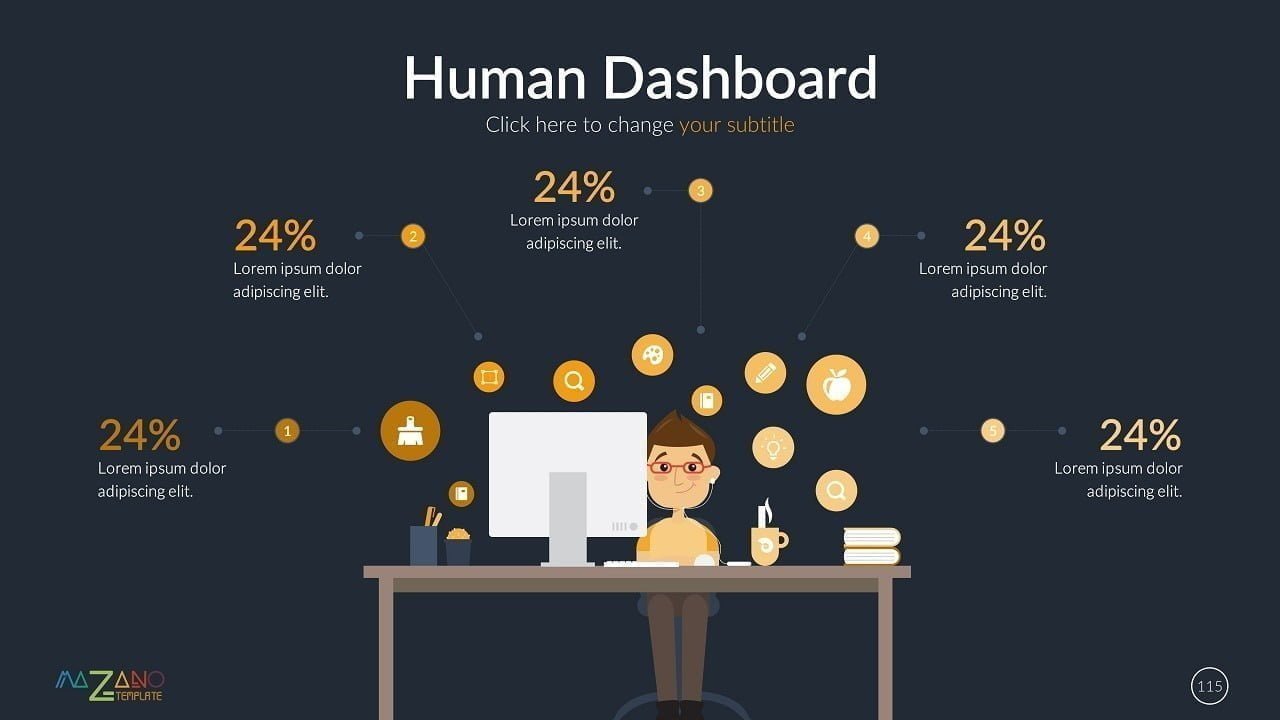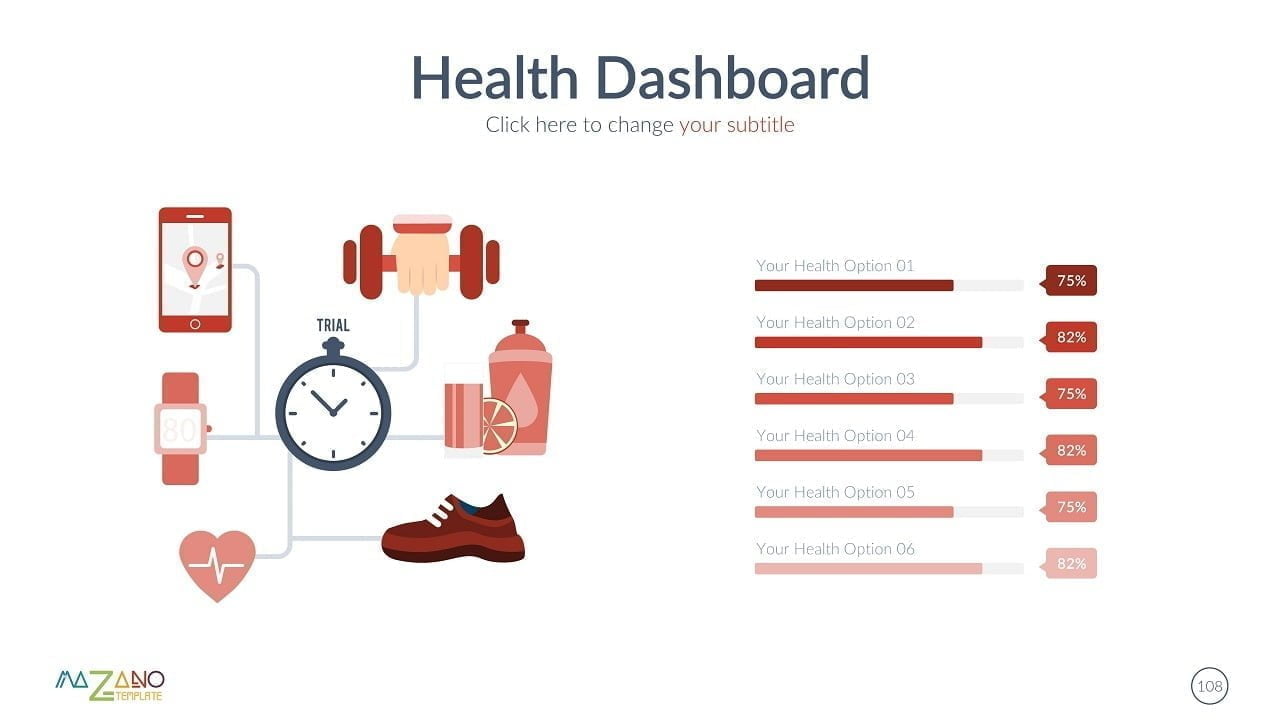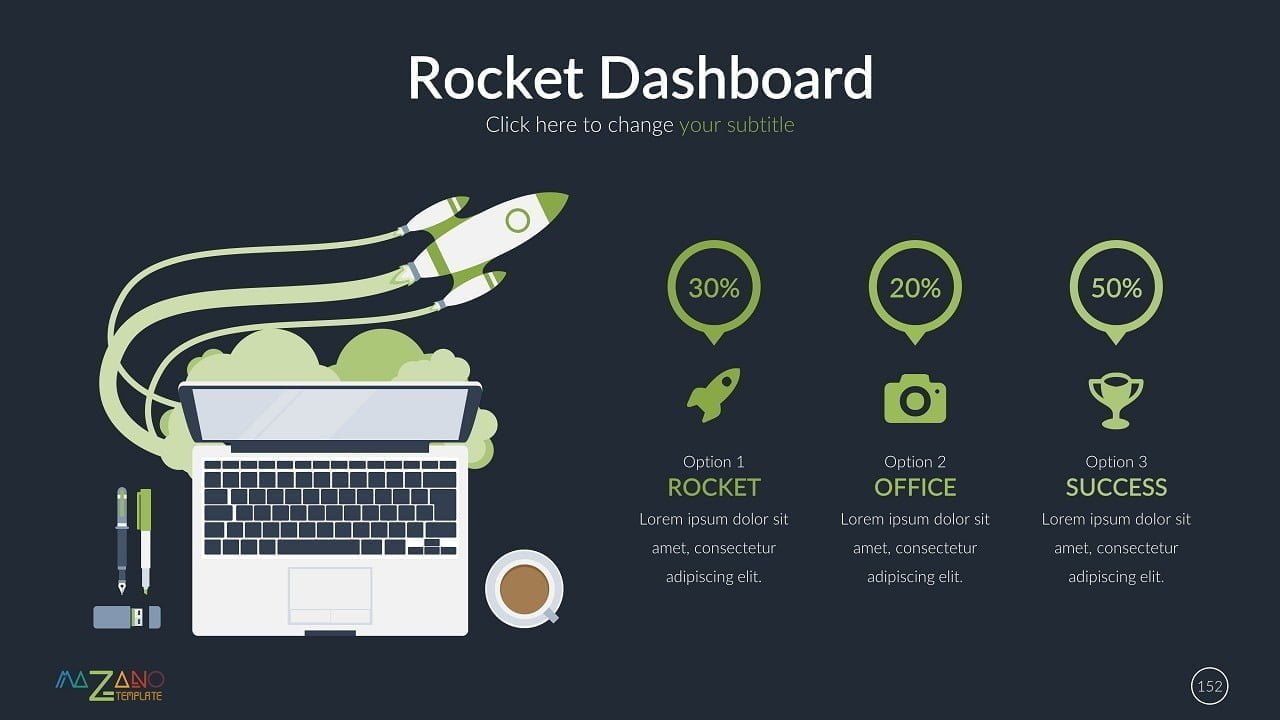PowerPoint presentations are very time efficient and effective. Not only do they erase the burden of having to read a large chunk of text, they also afford you the opportunity to see the most important information instantly. With PowerPoint, data can be presented pictorially so that you can understand what the figures mean in practical terms. Digital signs, conference room presentations, information screens, all depend on PowerPoint to disseminate information in an attractive manner.
When PowerPoint has to present data and information continuously and in real time, it may be difficult to get the manpower to supply the information needed per time. Even if that were possible, the speed with which the information is required may not be attainable as it would take someone to upload it. Therefore, automated solutions will be necessary if you need to have up-to-date data on your slides and real time KPIs on your screen anytime someone looks at it.
Far too many people are unaware of the possibility of linking the PowerPoint application with database applications such as DataPoint. Indeed, a great deal of good work can be accomplished by building effective dashboards with DataPoint and PowerPoint. For one, you do not have to repeatedly edit data on your PowerPoint or be embarrassed by the fact that you forgot to edit an obsolete data before presentation. With the right software, the information you provide in your presentation can be automatically updated.
Access to relevant data can be the difference maker for any enterprise. Hence, there must be a proactive response to the sourcing, synthesis and analysis of data by any company that wants to operate at the topmost level. The display of real time KPIs on information screens can create a good communication channel with clients and employees alike. After all, every good decision made is a product of the right piece of information supplied promptly.
Yes, PowerPoint can do more than create slides. Effective dashboards can be created easily and quickly using PowerPoint. The advantage PowerPoint has over other tools is that it is easier to create, edit, maintain and distribute because it is readily available on many computers. Also, only the important information is displayed so that viewers can easily get the message you’re passing across to them.
Effective dashboards must be able to go from one slide to another and return to the former slide seamlessly. They must also be able to transit from one presentation to another without any loss of time. It should also be able to collect content other applications that can be used to update your presentation promptly.
So, how do you build a dashboard using PowerPoint?
- Create a new presentation. Be sure to select the blank layout option from the dropdown menu that the layout button brings to view.
- Choose the SmartArt option with which to populate your dashboard. It could be a template, flowchart, shape, picture or any chart that can be used to display your data in an attractive way. There are many SmartArt graphics to choose from.
- Insert text to your dashboard. Texts can provide information about the presented data. From the insert tab, select the text box button to create a text box of any size you want. It is advised that you choose fonts that are readily available on other devices if you plan on distributing the dashboard.
- Use hyperlink to connect your dashboard to information from other applications. You can copy and paste information from other Microsoft Office programs and paste them on your presentation. Then, from the Insert tab, create a hyperlink that will link the pasted content to the original file. DataPoint is a good tool that ensures that you can also link up data from other sources of data with your dashboard.
- Create more slides and link them together. Having created your first dashboard, more slides can be created to provide additional information. The hyperlink can be used to connect the slides created so that there can be a free flow of information on your dashboard.
- Make your PowerPoint behave like a dashboard software. From the Slide Show tab, click on Set Up Show. From Set up Show dialogue box, choose the Full Screen option in the Show Type field. In the Show Options area, click on the Loop continuously until Esc option. In the Multiple Monitors field, you need to deactivate the Presenter View option. Now, your completed dashboard can be viewed by clicking on the From Beginning option. ESC key takes you back to the editing screen.
- Test for errors before saving the PowerPoint as just a presentation. The most common error usually comes from the hyperlink. If this is the case, check the link, slide or file to and adjust it accordingly.
- Save the file as a presentation only. This ensures that your presentation is saved as a dashboard software. The ubiquitous nature of PowerPoint makes it suitable for creating effective dashboard because most viewers are familiar with it already.
- Automatically update your dashboard using DataPoint. The usefulness and beauty of a dashboard is in its ability to present information in real time with up to date data. DataPoint can be used to connect the shapes in your slides directly to data sources. This saves you the time and energy needed to manually change the information in your presentation.
In real time, key performance indicators (KPIs) can be displayed on to information screens and digital signage boards.
So, what does DataPoint bring to the table?
DataPoint from PresentationPoint truly gives life to dashboards created using PowerPoint. To know what is currently happening in your enterprise is an invaluable resource. Keeping your clients informed about latest information with the speed of light keeps you head and shoulders higher than your competitors. With DataPoint, you can create infographics, live reports, digital signage, information screens and KPI dashboards.
DataPoint makes it possible to distribute personalized reports to any number of persons of your desire. It could be a board of directors, managers, employees who need information to work, sales representatives who need real time information or any number of stakeholders who need to know how the business enterprise is doing.
- DataPoint makes connection to external databases possible. The information does not have to be in a Microsoft Office program alone. RSS Feed. Facebook, Weather, Google Sheets and Google Calendar are some of the databases that can be linked to your dashboard using DataPoint.
- DataPoint can link your text box, chart, table or any measuring device you have created on your dashboard to report real time information and real time KPIs.
- These pieces of information can be updated continuously and displayed. For example, changes in weather condition can be reported as they occur.
- If you have too much data, DataPoint has a scrolling feature that allows your presentation to display more information on one physical slide.
- If there are pieces of information you would like to draw special attention to, DataPoint has been fitted with enhanced rules and conditions that can help you to lay emphasis where you need emphasis laid. In other words, some pieces of information can be displayed more frequently than others.
- You can create snapshot presentations with disconnected data sources.
With over 20 years of experience providing services for a wide range of industries, DataPoint assures of the best real-time, data-driven dashboards guaranteed to give businesses the uplift they need and deserve.