We are the champion in displaying real-time information on your PowerPoint slides. Typically information is stored in files and databases, and these numbers, names, percentages, KPIs, target dates etc are all displayed as characters and numbers. But in some cases, it is not possible to collect or connect to a data source to get the raw data. Sometimes you have to display a screenshot of a website to show the information because that (legacy) system is not able to export the information, or you have no access to it.
With our DataPoint, you can already grab an image of a website and show this in real-time on your slide, but some images or snapshots of websites are technically not possible to capture because of the technology used. For this, we have added a new feature to our DataPoint.
In the past, we often recommended to use some free plugin to display an URL on your slide, but there was a disadvantage with that technology. Every time that the PowerPoint slide was shown in the slideshow, the web page was rebuild on your screen and that was not always needed. This process starts with an empty browser and then you will see the website coming up. Sometimes fast, sometimes slow, and sometimes in a blocking situation when the visiting website shows a popup error message. So not ideal for non-interactive information screens like our customers are typically using. So we had to come up with an alternative way.
Web URL
The new web URL shape is added to the DataPoint ribbon.
To insert a website on your slide, always start by just adding a normal picture. Choose Insert, Pictures on your PowerPoint ribbon and navigate to any static picture (we just need the dummy to start with) and place it on your slide.
With this dummy picture selected, click to open the DataPoint menu and choose the Web URL button of the Shapes group.
Let’s bind a website URL to this picture shape. Start by pasting the desired URL from your web browser in the first text. Best is to leave all these default options. But if you want you can change the width or the height of the images, specify a timeout, enable scripts, Java and ActiveX.
Maybe note the delay option. This value is the time it waits between the moment that the website was shown and the moment where the picture is taken. Some websites and web technology require some more time to draw some elements on the website. So with this option, you allow the website to prepare the output better. Take the picture when you want: immediately or with some delay.
And very important for real-time updates of the website content, are the URL refresh rate settings. Set it to refresh only once in the opening of the presentation, or continuously when the slideshow is running on your screen. Change the interval setting to your desired value.
Don’t forget to crop the website if you want to show one specific area of the website only.
Select the website (picture) and choose Format from the ribbon. Then use the Crop tool to set the focus of the image to a specific region.
And this is how it looks when the full website is cropped to a specific region of interest for your viewers.
Add some more information and maybe some more slides with other information. Set the slideshow type to a kiosk and let the slideshow run forever. DataPoint will keep the slide content up-to-date while the slideshow is running. Optionally use our iPoint product to schedule, distribute, manage and auto-start the presentation on remote monitors.
With this web URL shape, you can display website content in real-time and very fast because DataPoint is rendering the website as an image in the background. Once that background generation process is done, only then it is delivered to your slide. So no more slow loading and building up of the website pages visible on your screens.


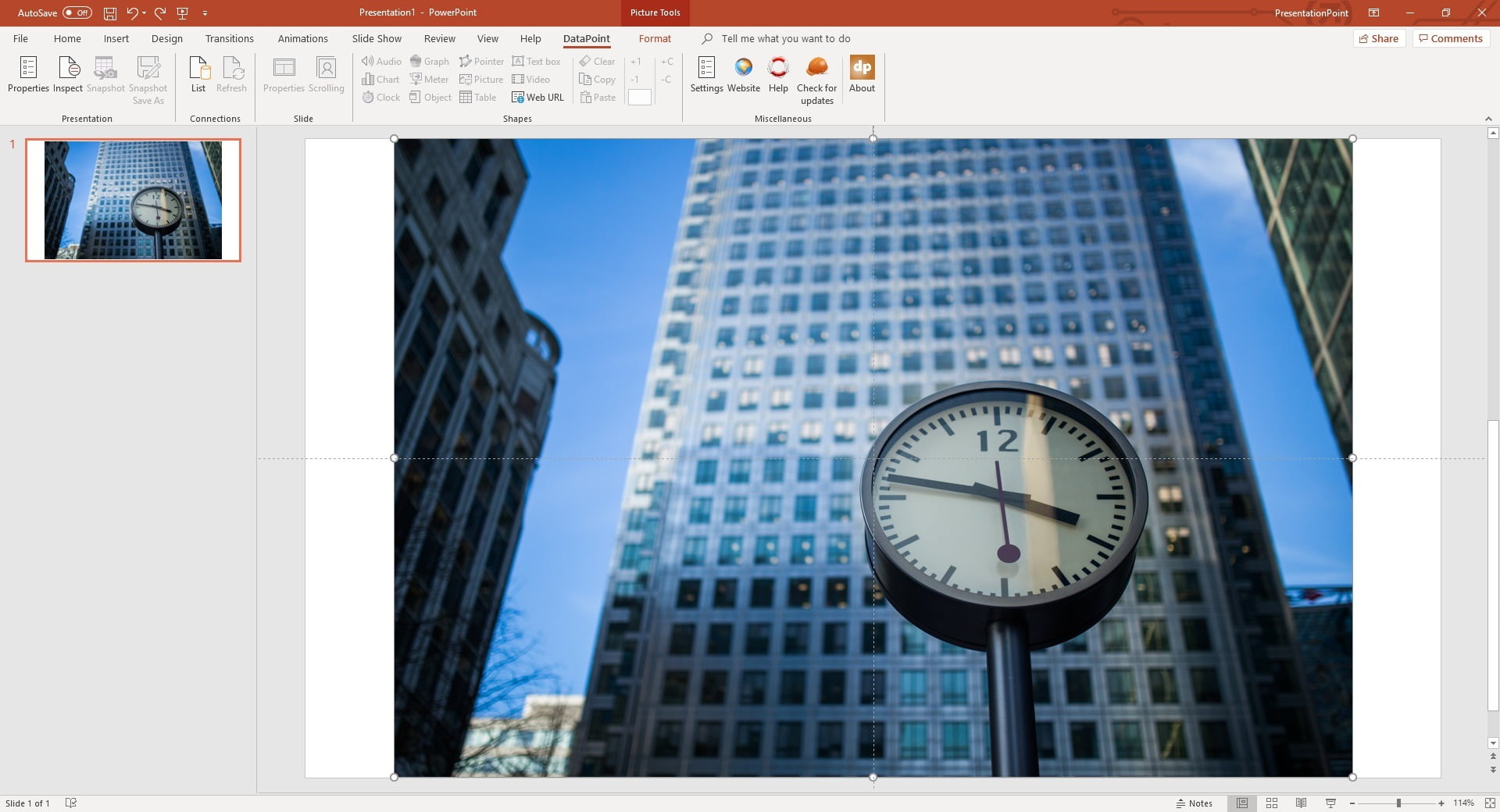
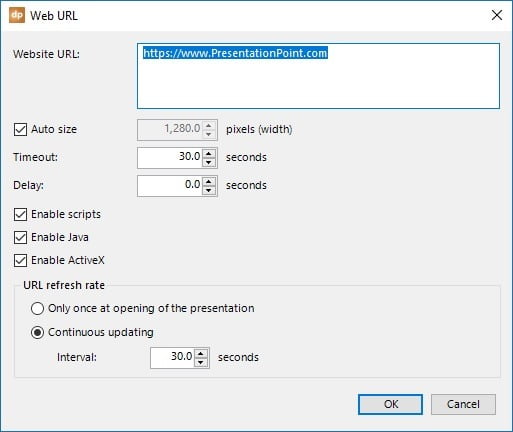

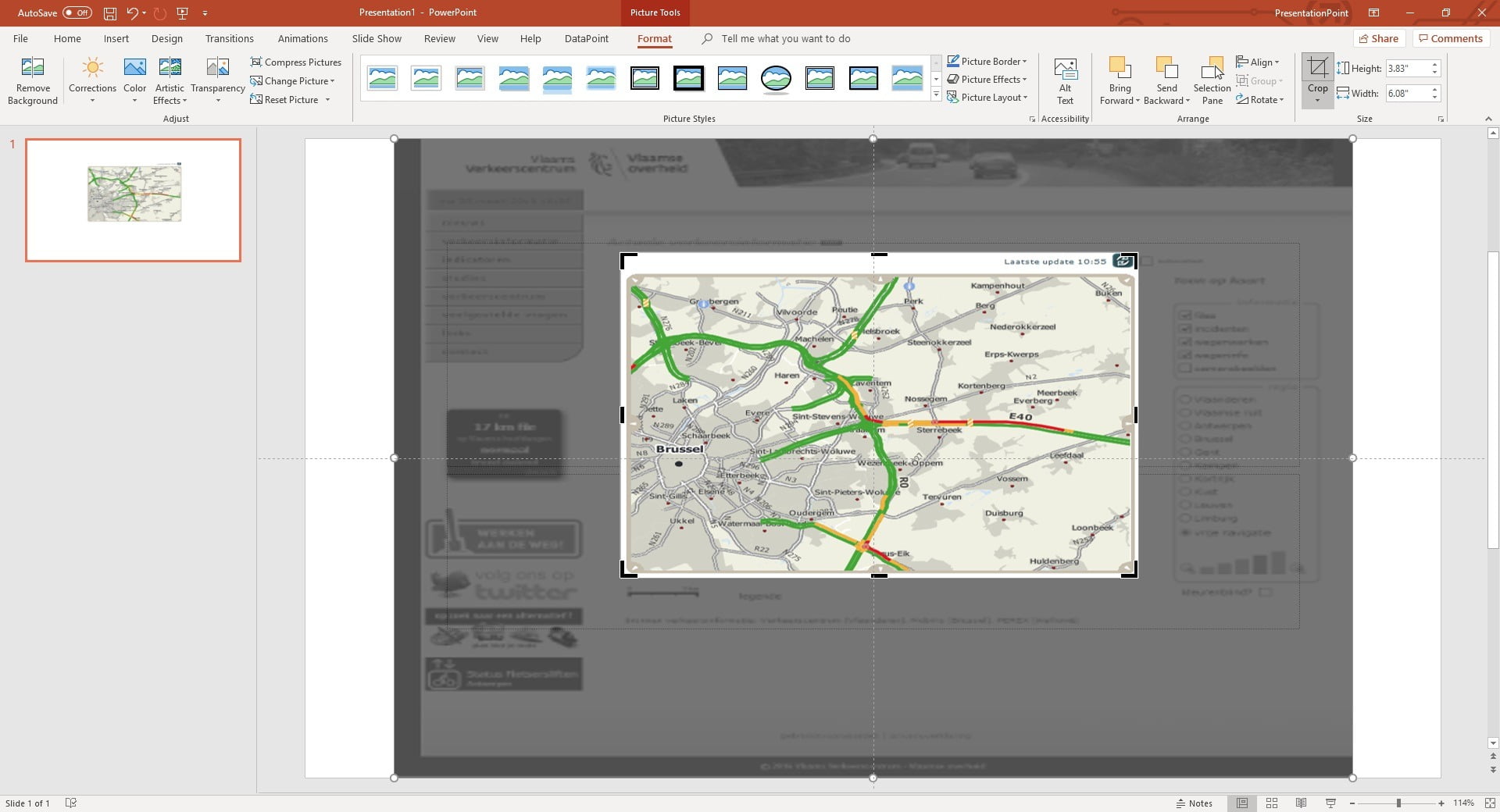



How do you manage websites requiring login and password ?
Hi Marc, currently we are just using public website URLs but I guess that when you choose to store/save the username and password in IE, that DataPoint is automatically using that info.
Thinking of purchasing the software to display our stock portfolio from yahoo finance. How do I input my login and password
Please and thank you!
Do you have to log on to that service? You could save and store your login info, or maybe better, use a free public service. We have some resources listed here. https://presentationpoint.com/resources/datafeed-directory/
We are working on having a touchscreen kiosk with a PowerPoint presentation. One of the features we like to add is having our customers press the “Schedule your next service Appointment”. We would like our customer to press a link to our dealership website that allows our customers to set up the appointment WITHOUT leaving the powerpoint presentation.
Does your software allows for this?
For that you need to embed your website via e.g. the liveweb plugin and that is free and does not need our plugins for that.
Check out https://www.howtogeek.com/howto/25946/how-to-add-live-web-pages-to-a-powerpoint-presentation/
Good luck with your project. Sounds interesting!
how can you add a website to powerpoint that you need to have a login for and also have it update?
I don’t think you can bypass that logging in, unless you can make your webpage public.
We had sent a copy of the PowerPoint to another user’s pc and upon pulling up the PowerPoint, the live weather has carried over. But the URL we used is just giving us a little red X in the corner saying due to privacy/security it did not download/allow the “picture”/website to load. Is there a work around for this? The comp we are trying to display the PowerPoint from does not have Data Point, if that makes a difference.
Maybe better is to create a snapshot (see snapshot button) and send that output over. That will always show the pictures.
Is there a way to have the URL pulled from a table in Excel? I have a table in Excel that has property data and a formula to write the URL that links to Google Maps API for a map and street view photo. If I copy and past the URL the “web URL” shape works perfectly. I have about 100 listings per week that I want to link to the data table for the text and then have the URL link to the Google Map API. I am trying to automate the entire process.
Thanks
But sure. You can assemble your URL in Excel because there you have your domain and parameters. The parameters like e.g. Google Maps coordinates, can be retrieved from your excel data too. Use an Excel function like the Concat() function to assemble your new full URL that you use in DataPoint. See?