Windows and PowerPoint are great for that but there is one disadvantage about this system. Windows requires the users to log on to the computer with a username and password before they can do anything. So when the user starts the computer, the user first have to log on before starting the presentation or video. And when the user wants to run 24/7 then the user have a problem because sometimes computers need to restart for updates etc.
1. Create a new user
For computers being used as information displays or PowerPoint presentations there is a way to log on to the computer automatically with a given user account. So for the best practice the user creates a new display user on the computer with just the permissions needed to run the playlist of files, nothing more, and definitely no access to other computers or network shares on your network. A dedicated display user to just use PowerPoint.
2. Download our Auto-Logon utility
Download our utility here and run it. It’s free! After the download the user that has most likely have to right click the EXE file first and open its properties. At the properties click the Unblock button to allow access to this file that came from the internet, and click OK. Also the application needs to run with elevated administrator rights.
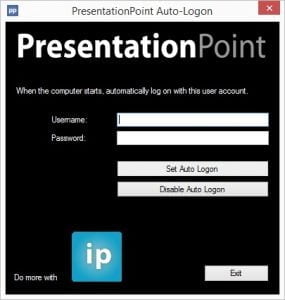 3. Set user account
3. Set user account
Enter the username and password information here on this form. The username is the user is the one to use to log in automatically to the computer. Set both parameters and click the Set Auto Logon button. The information is now written to the registry.
Restart the computer and test if the auto logon is set correctly. When the user make a mistake in the password, then the auto logon will fail of course.
Note that whenever the user decide to change the password of this display user, also run this utility again to enter the new password.
4. Disable auto logon functionality
To disable this auto logon functionality, just start the program again and click the Disable Auto Logon button and exit. The registry will now be cleared of the auto logon settings and the computer will not log on automatically anymore after a computer restart.


