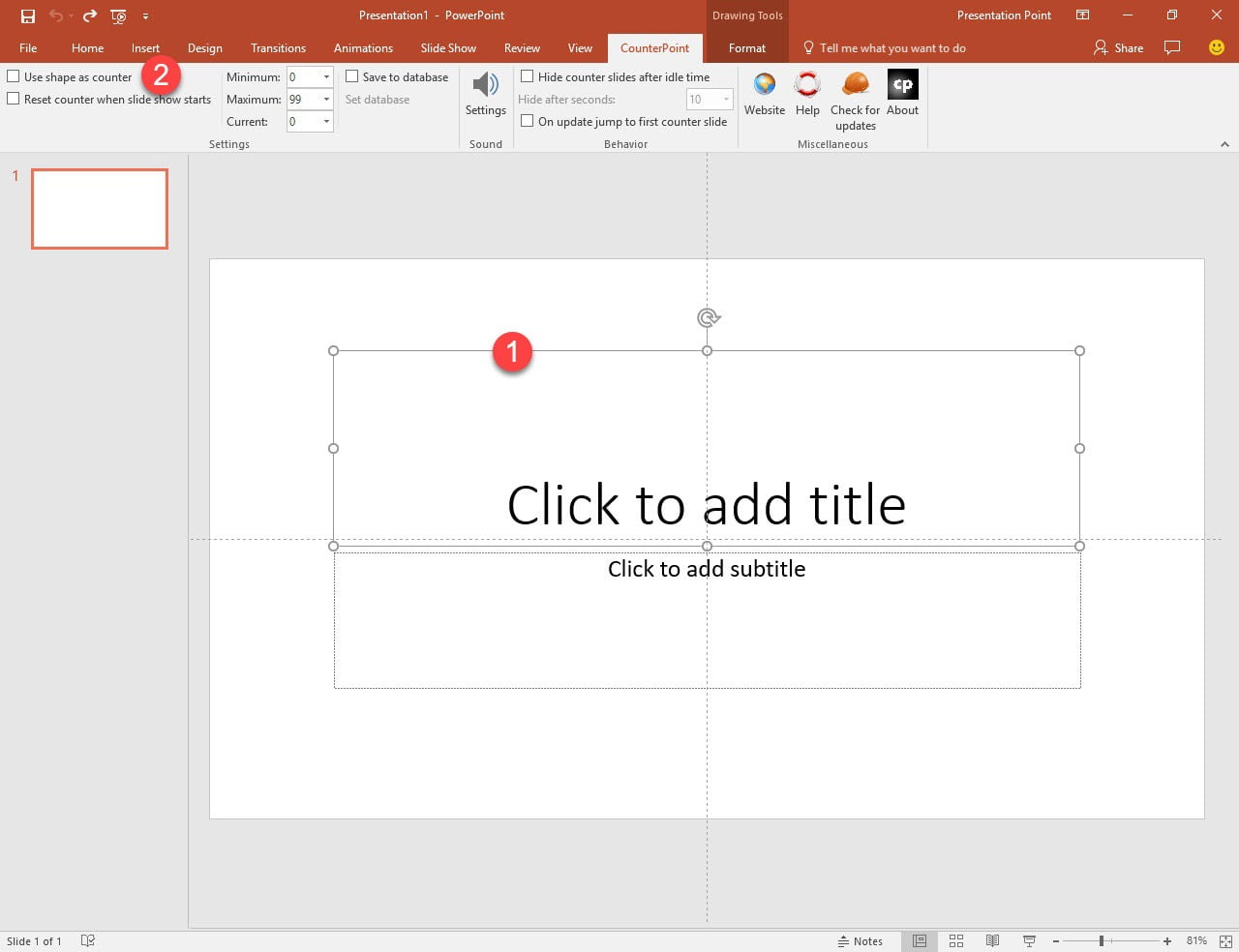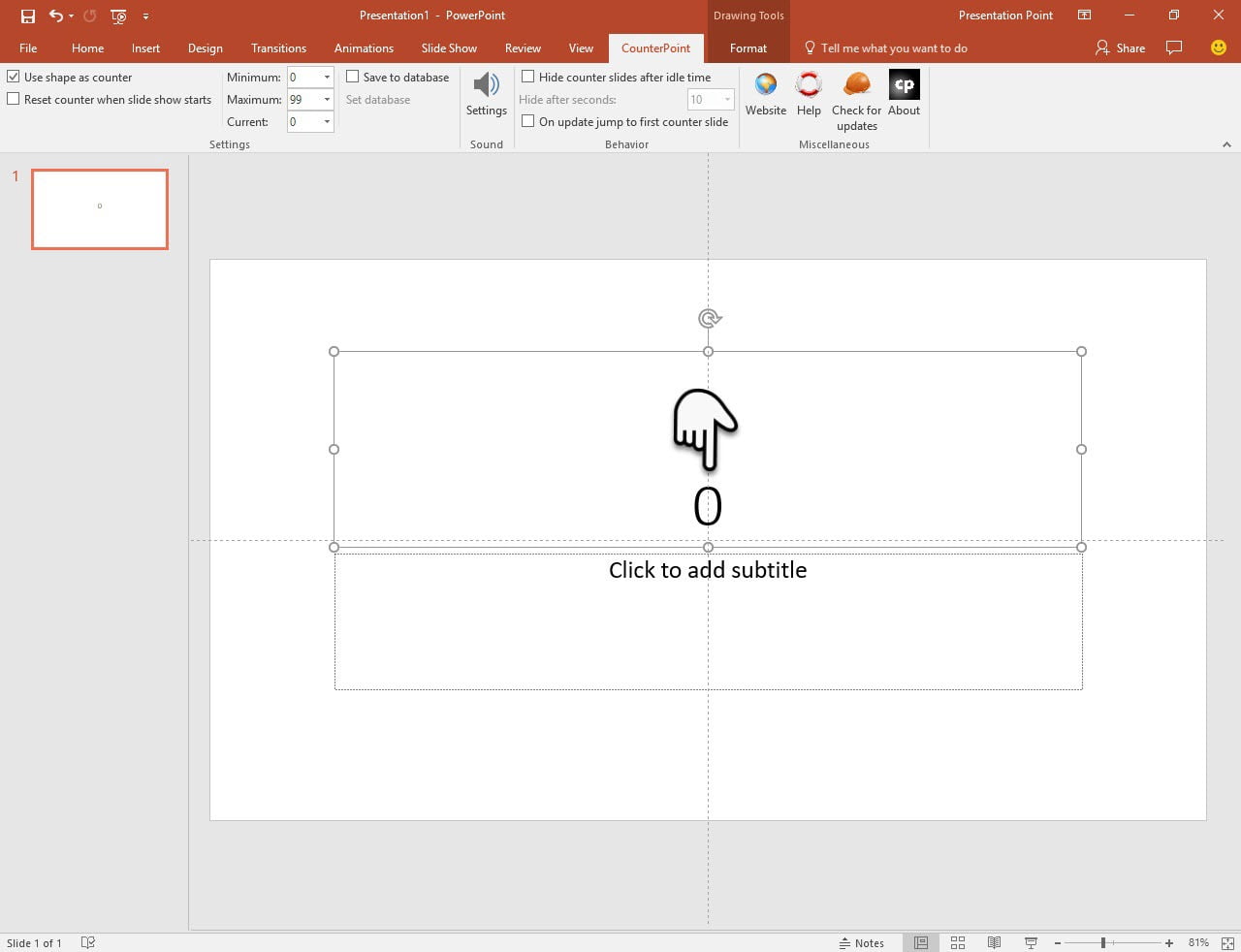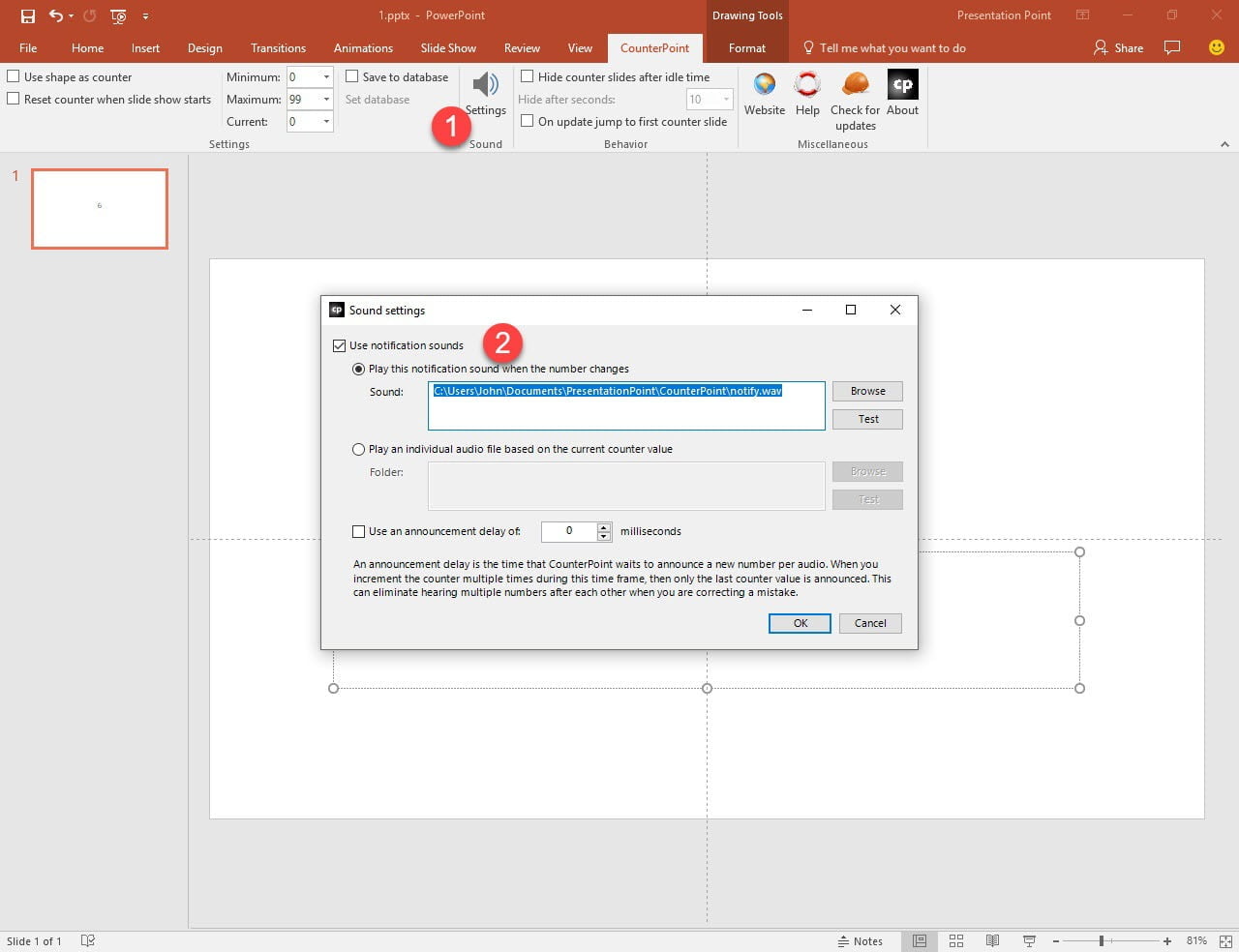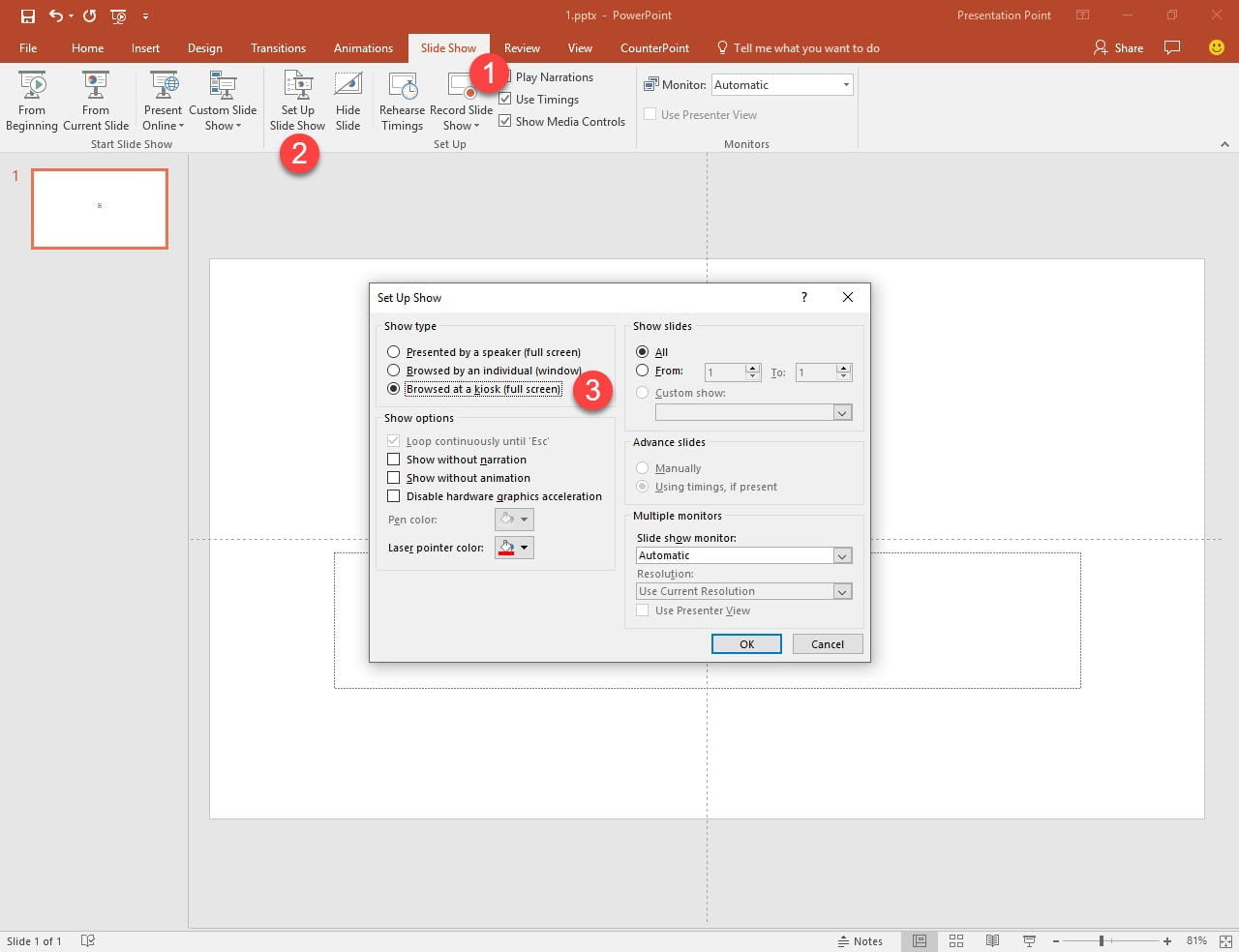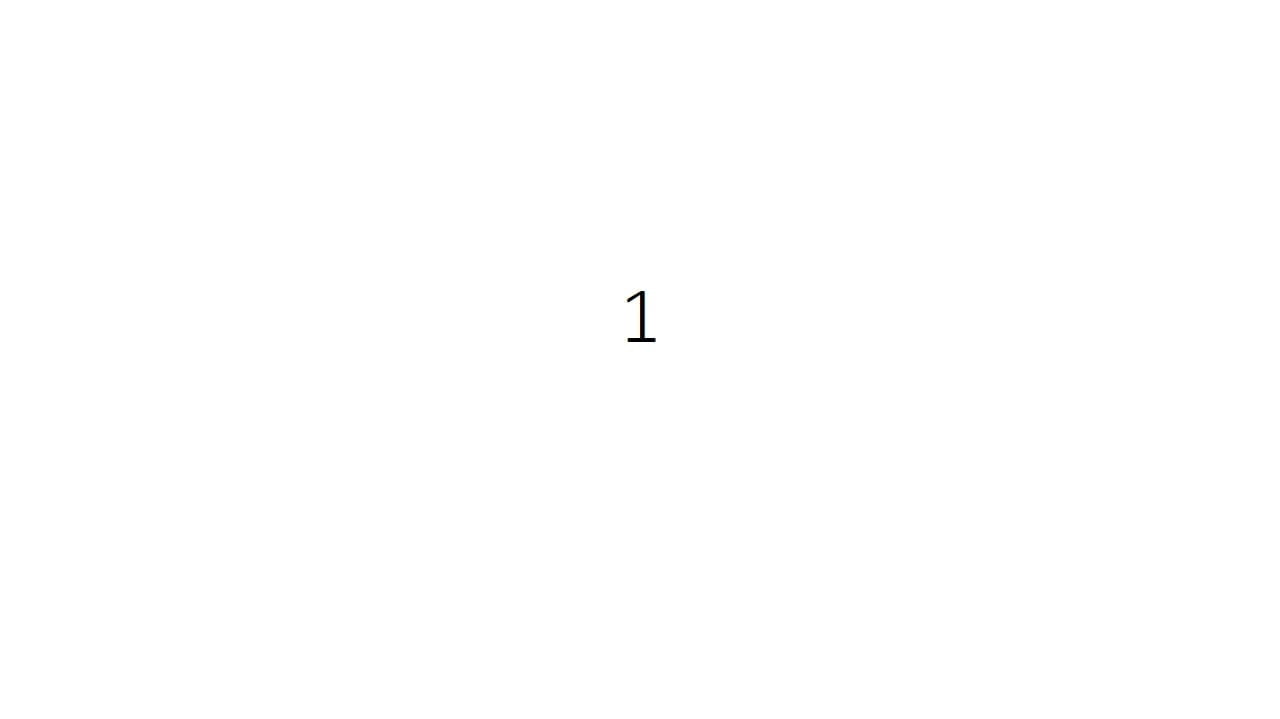Thank you for installing CounterPoint
Important information: Bookmark this page!
Your First Steps
3
4
5
6
7
The slide show will need to advance the slides automatically. Typically for this type of presentation, there is no presenter that will click to advance to the next slide. Therefor, set the slide to advance automatically after a certain number of seconds.
Click the Transitions option (1) of the Timing group, uncheck the option Advance Slide On Mouse Click, and check the After option and set the duration. Do this for all slides individually, or click the Apply To All option.
8
9
Start the PowerPoint slide show. Each mouse click will increment the counter (on each slide) in real time and play a notification sound. Use the mouse right click to decrement the counter. Use the middle mouse button to pop up a form where you can manually set the counter to another value.
Now you are ready to create your own waiting area slides or queue management system. Add more slides and more content to your presentation, or use our sample presentation. Good luck with your new waiting queue display system.