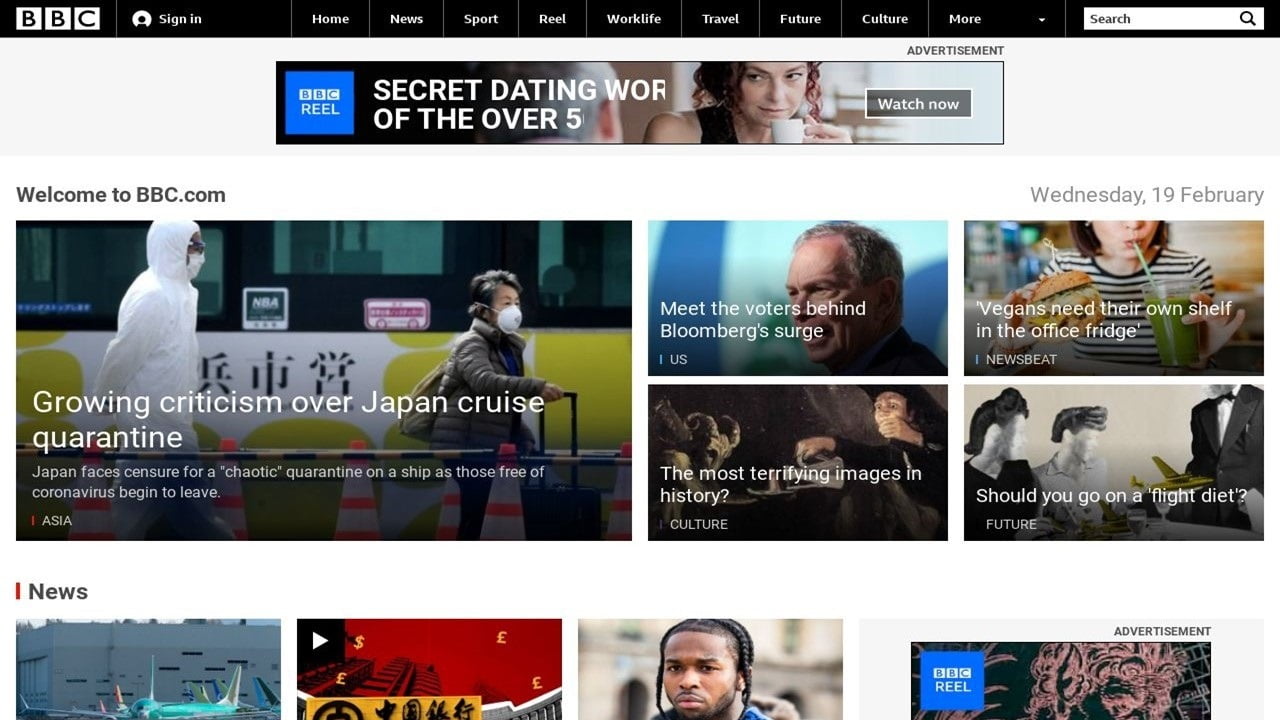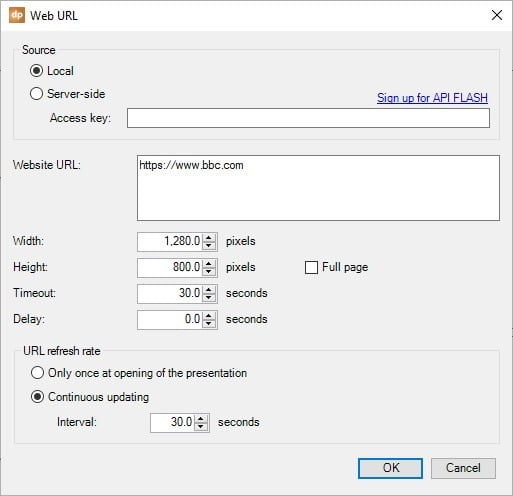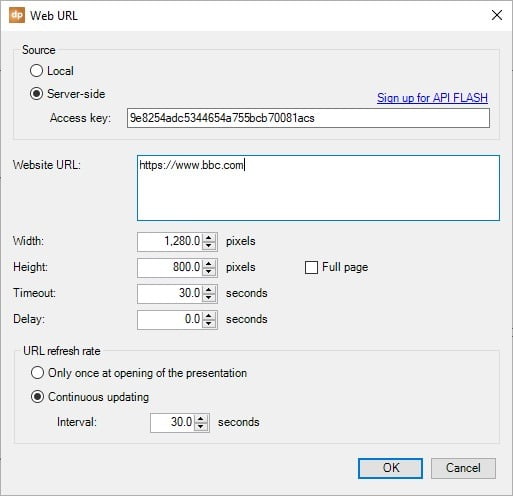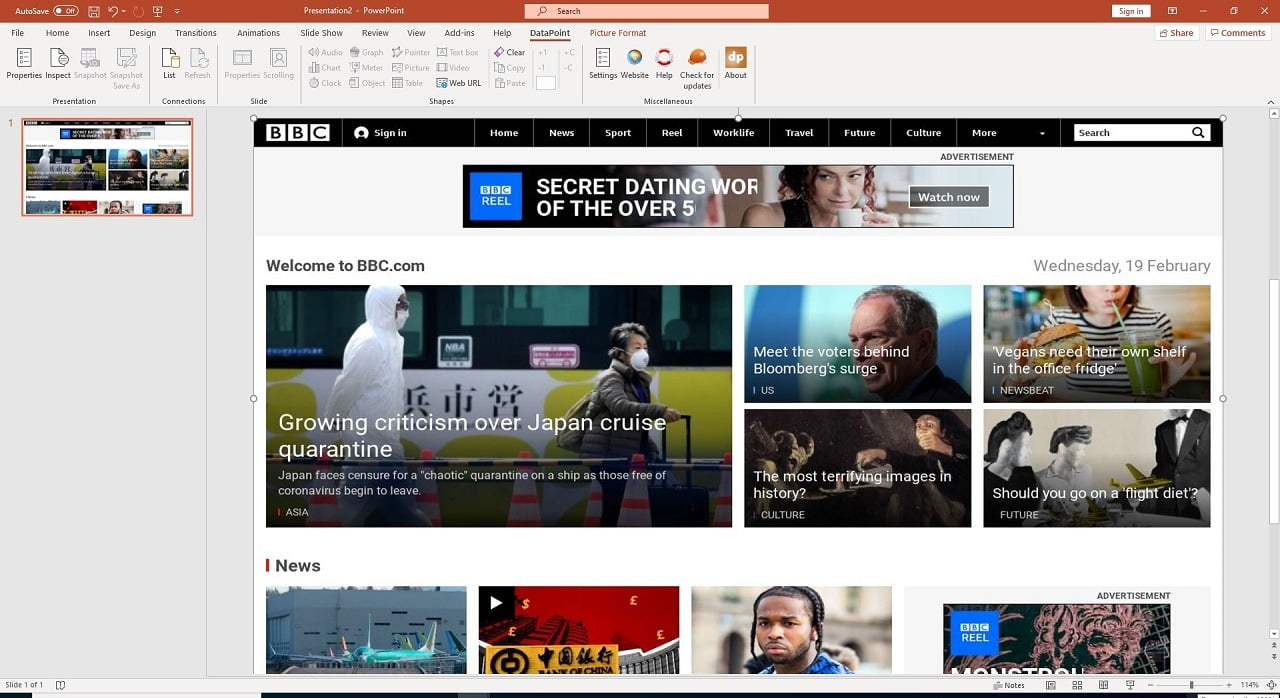There are tools available to show websites on PowerPoint slides like LiveWeb and LiveSlides (EDIT: website seems to be down – link removed). I’m recommending them often. You can use that to draw a web browser object on your slide, and then specify the URL to show in there. When you run your slideshow, you will see that website on a given slide. Every time the slide is shown, the website output is rebuilding and displayed again on your television screen. People often use this to grab legacy data from a reporting website or e.g. to show local weather information.
No PowerPoint Shape
In PowerPoint you have great shapes like text boxes, tables, rectangles, etc. You can all transform and modify those native PowerPoint shapes to fit your needs, and design. With LiveWeb and LiveSlides, this is not true. They basically place a web browser object on your slide. And that is not a normal native PowerPoint shape that you can use and modify in PowerPoint.
Not Editable
A text box, and all other native PowerPoint shapes can be formatted. Border, fill color, font, bold, caps, shadow and so on. What you display in a web browser shape is static. The designer of the website determines the look and feel on your slideshow. You cannot control over that. Use our DataPoint to get in the raw data like weather data, for example, and then use it on text boxes and images that you format.
No Brand or House Style
Since you have no control over the layout of the website, you cannot complying with your company’s design guidelines and house style.
Website Build-up Visible
This I find personally the worst problem. Every time a slide is shown in the slideshow, a complete rebuild of the website is executed insight. You see an empty web browser, firs texts coming in, then the page is loaded correctly and then all images are coming in one by one. Maybe you don’t mind, but in the professional digital signage or AV industry, this technology is not acceptable. They want to see the website output in an instant.
The DataPoint Way
Use LiveSlides and LiveWeb when you don’t mind all the disadvantages. But if you want to do, it differently and more professionally, then have a look at this.
DataPoint is also able to show websites on your slides but it uses a different technology. It takes an image of the website in the background and shows that up-to-date image on your slide. With this, you have the advantage that no build-up of the website is visible on your television screens. Loading a picture is very quick. You even have the option to transform that image into e.g. a circle or put a dark transparent layer over it.
DataPoint has 2 options to accomplish this. You can generate and grab that image locally on the display computer (while the slideshow is running), or you can use a server to generate the images for you.
Sometimes the technology used on websites is complicated and is the local website grabber technology not to be able to capture exactly what you need. In that case, you are better off by using the server-side website grabber technology.
Local Capture
Everything starts by just inserting a normal and dummy image on your slide. Click Insert, Pictures, and browse to a picture that you can start with. Any picture will do. It will be replaced by your website in a minute. While you have this dummy picture selected, click DataPoint, Web URL and this form will open.
Now click OK and DataPoint will get an image, a capture of the website that you specified at the URL. This can take a few seconds to complete.
When done, the picture you had on your slide earlier, is replaced and is showing the capture of the website. You can resize the picture to whatever you need.
Note that you can set the width and height of the image. Or check the option for a full-page image. When you check this option, then this clears the height. DataPoint will change the height accordingly to the size of the website.
Furthermore you have an option to set a timeout and you can specify a delay before an image is taken. This can be handy if you don’t want to capture the first moment if you have some animation on the page and you want to delay the capture of it to make sure that the animation is running or completed.
Finally you can set the refresh rate. Here every 30 seconds the image of the website is captured again to capture and show changes.
Server-Side Capture
Local capturing will probably work for 90-95% of the websites. But sometimes technology is used where it is not possible to capture all information from some websites. Typically then is that you are missing a layer with e.g. traffic or weather info. For this, we can now capture this website via a remote web server for this. We have select ApiFlash for this purpose. Sign up there and you will get an access key that we need. When you sign up, you can choose what package you need. There is a free package with a limited number of captures, and paying higher packages depending on the number of captures per month.
Set the Web URL source to server-side and paste your ApiFlash access key like so.
Run the slideshow and every 30 seconds (or what value you specified) a new image will be captured and updated on your slide. You will not even see it updating.