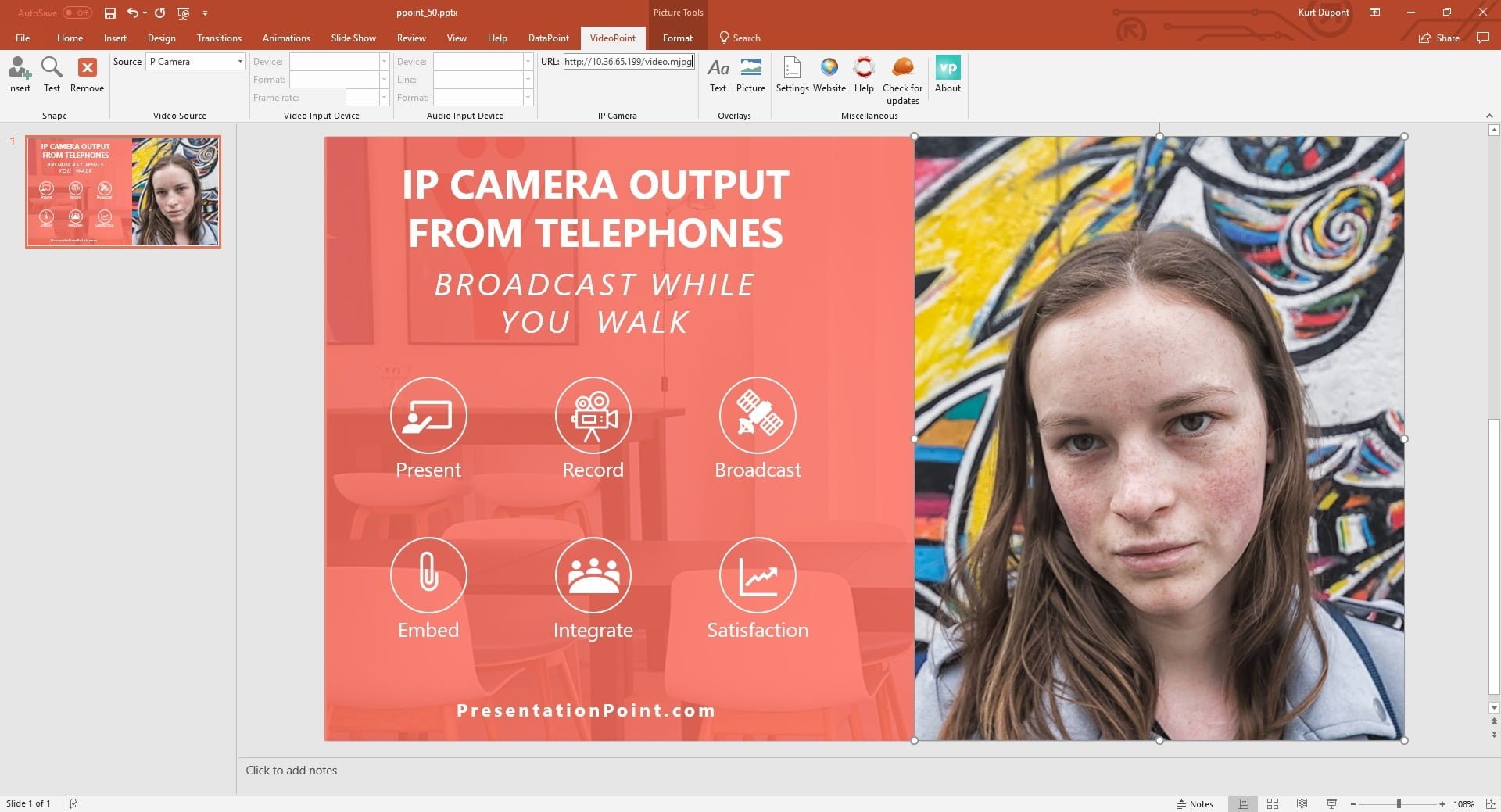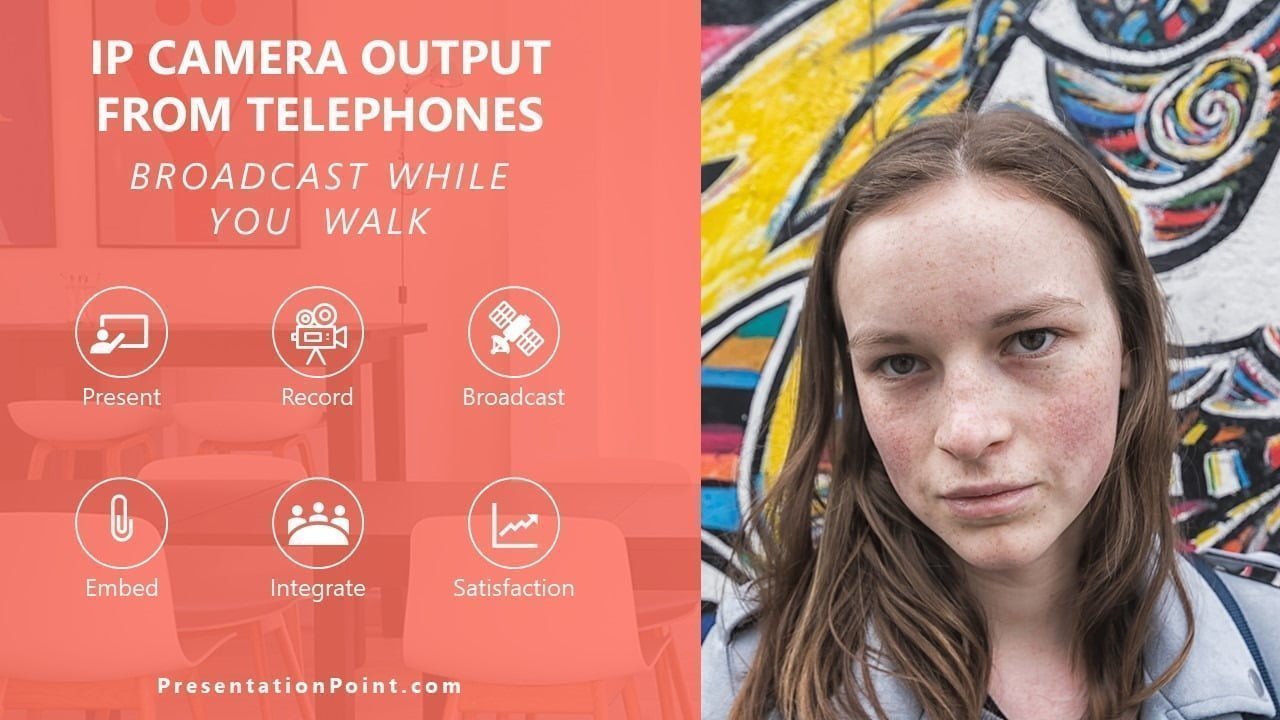You can capture the audience in your meeting room or exhibition and zoom in on people while they ask a question to you as a speaker. Or maybe just some general filming by camera, walking around with your phone, that is then shown via a projector on the wall or on a television circuit.
Let’s describe how to set this up.
 First of all, you start with a phone to tv app on your telephone or iPhone in our case. Go to the App Store and find an app that supports IP cameras. For our testing we stumbled on this ipCam app. This app from the Apple App store allows us to capture live video and broadcast this via an IP address. That is exactly what we need. The normal camera of your telephone is not able to broadcast live.
First of all, you start with a phone to tv app on your telephone or iPhone in our case. Go to the App Store and find an app that supports IP cameras. For our testing we stumbled on this ipCam app. This app from the Apple App store allows us to capture live video and broadcast this via an IP address. That is exactly what we need. The normal camera of your telephone is not able to broadcast live. Here on this image, you see the output of what your camera is currently capturing. We are just looking at the camera output without physically recording this on the telephone. So, in other words, we are broadcasting the video via an URL or IP camera.
Here on this image, you see the output of what your camera is currently capturing. We are just looking at the camera output without physically recording this on the telephone. So, in other words, we are broadcasting the video via an URL or IP camera.Create a PowerPoint presentation and add one or more slides. On the slide that you want to show your camera output, click the VideoPoint menu to open its options.
At the IP Camera group, set the URL to the IP address listed on your telephone. For the streaming video format that we need here, append ‘/video.mjpg’ to this IP address. For us, we use the URL: http://10.36.65.199/video.mjpg.