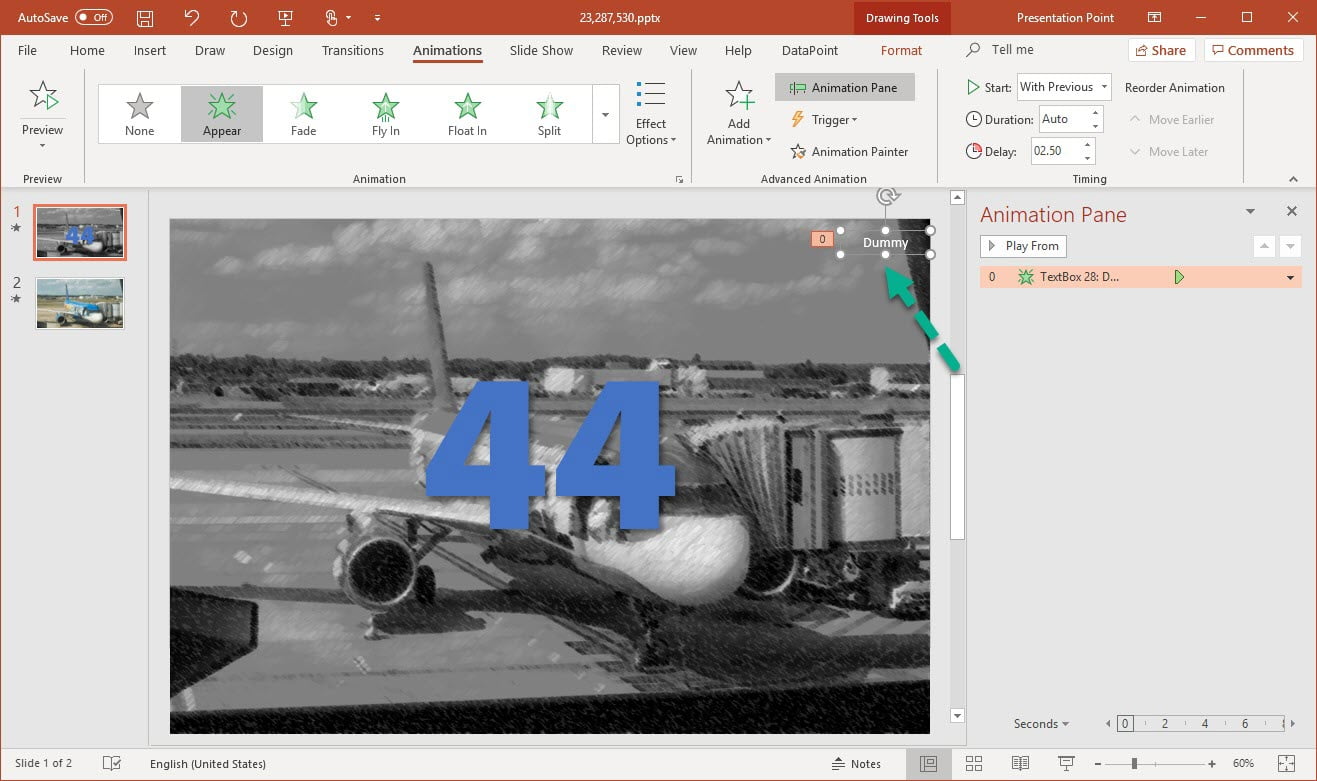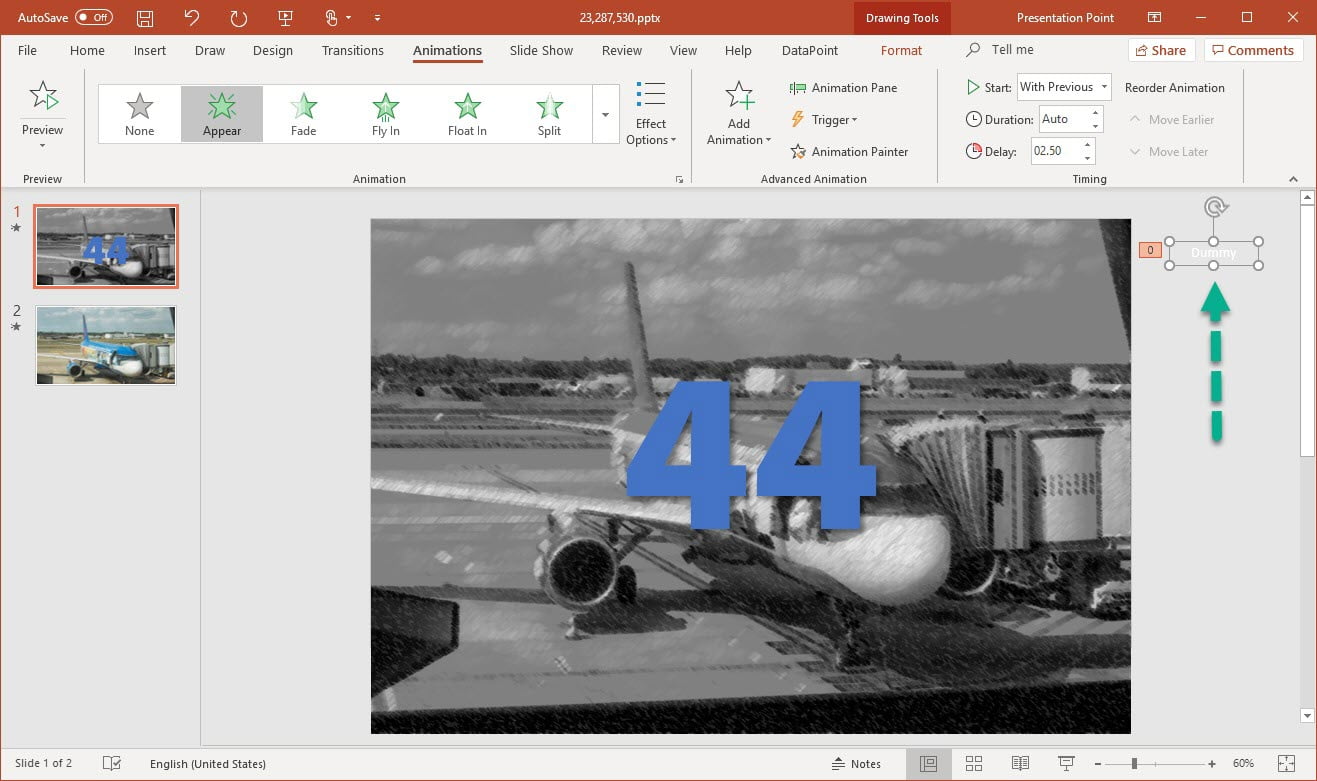With DataPoint you can link text boxes to data sources like files and databases. When the dynamic text box is used on a slide with a transition, then you will see old data during the transition since PowerPoint has made a bitmap or cache of the slide and it uses that old state for the transition effect. That is a problem ‘by design’ in PowerPoint itself because PowerPoint does not know about the great update capabilities of DataPoint.
See the problem in the video:
We have 3 fixes for this problem!
Drop Transition
This is probably the solution that you are not looking for; drop transitioning completely on the slides. Then you have no transitions between the slides and not this display problem.
Use Animation
You can work around this by adding an e.g. appear effect as animation on the dynamic shape. That way it is excluded from the initial bitmap that is used for the transition.
So on your slide, select that text box and go to the animations tab. Select here an entry animation like e.g. Appear. At its animation properties, change the on click option to after previous and set the delay to e.g. 00.25. That should be it.
It will now transition your slide without the text box and when that is done, it will show the text box shape after 00.25 sec (which you can still lower!).
The Real Solution
We have a way to force an update on the cached bitmap where you can keep your linked text box in the transition. Just add a dummy text box to your slide and use a timed animation on it. For example, use an Appear animation and set it to run With Previous with a 1-second delay.
See how the slideshow goes now.
And of course, you can easily place the dummy textbox out of view by the slide like so.