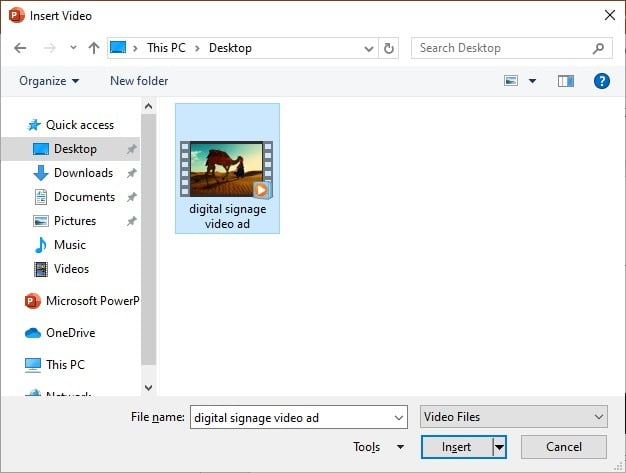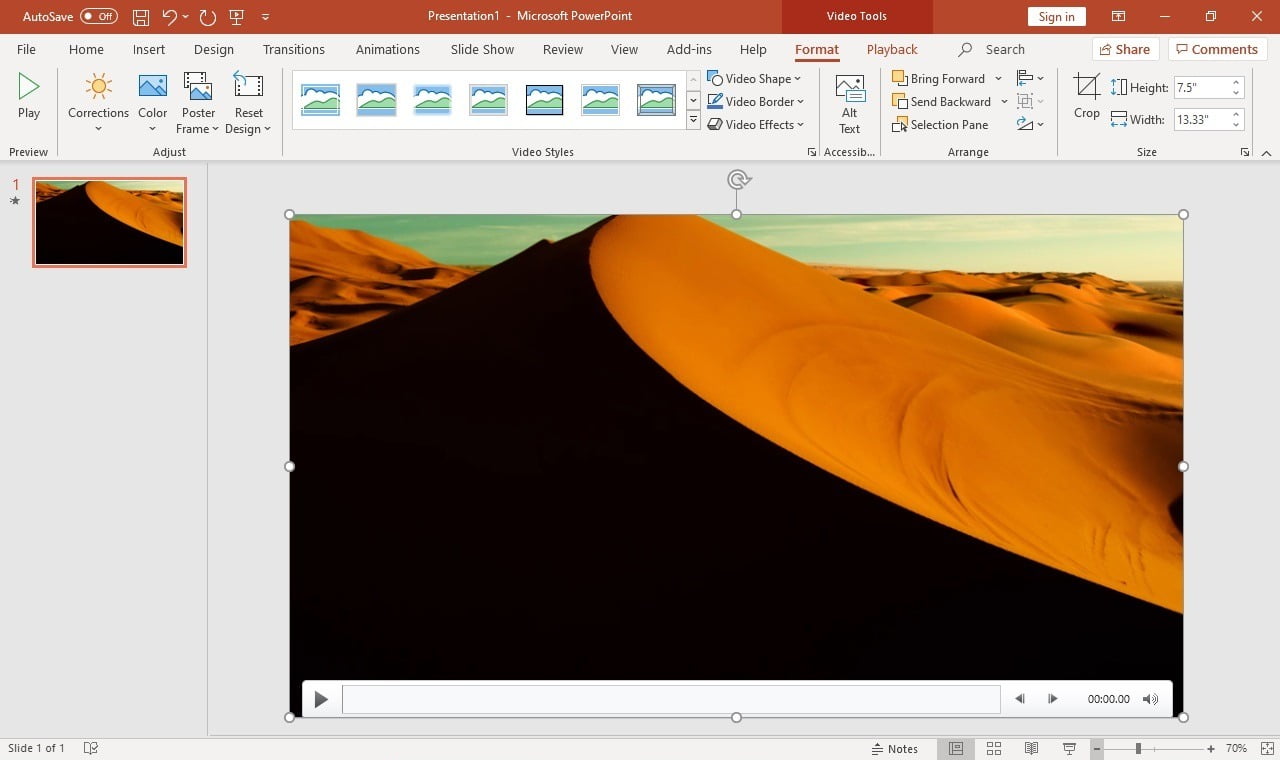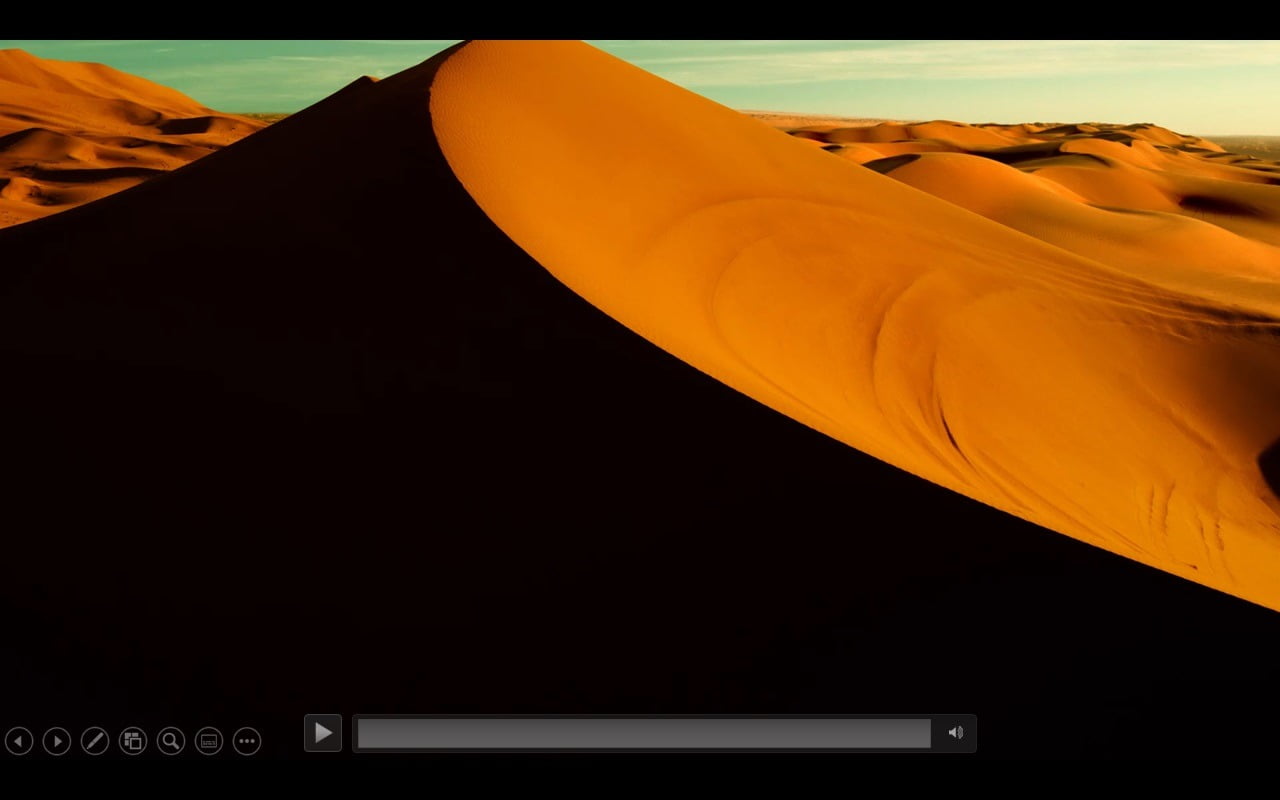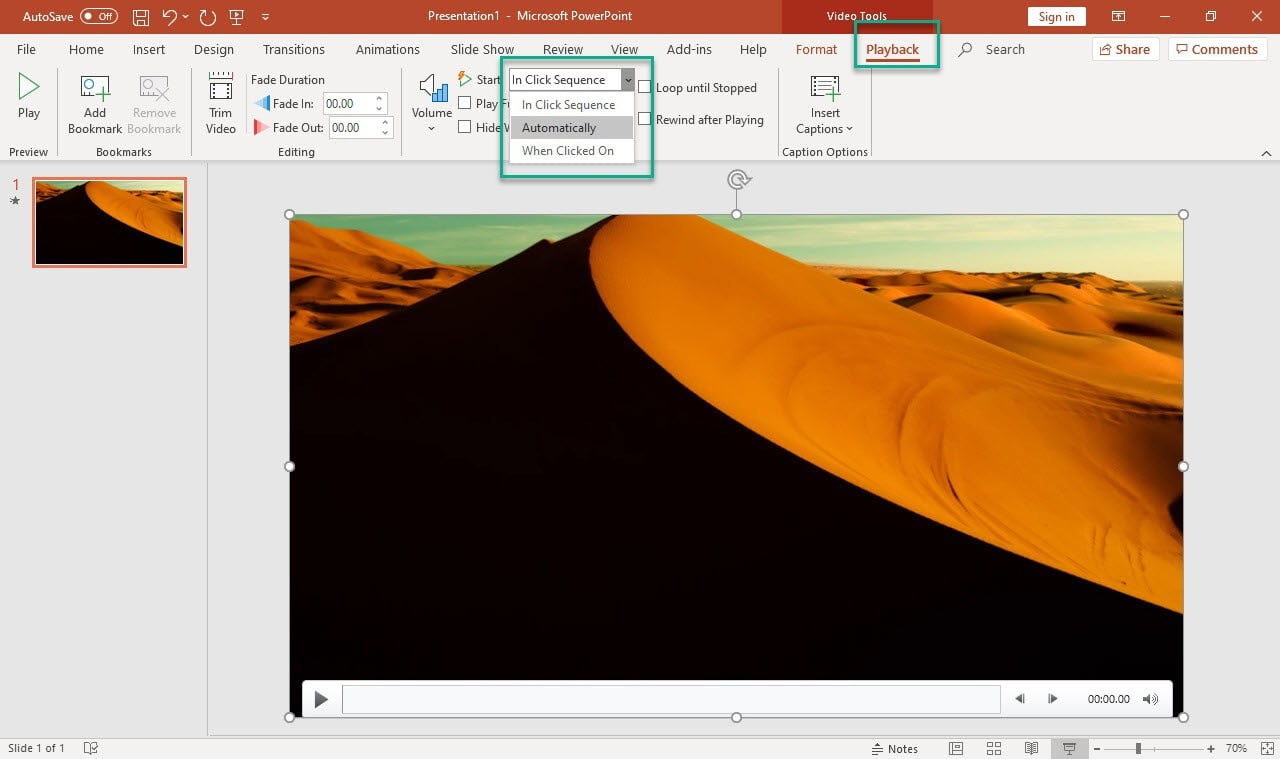Video is so much richer than a slide with text and images. You can create great visuals when you combine the flexibility of PowerPoint to design a slide, and a video that you add to your slide. The combined result is astonishing.
A video is the result of live or edited recording on your subject. Think about commercials that you see on television. A full screen video that get the attention, with on top of it, text boxes to name and describe the product that you are going to sell. Then somewhere in the corner to show the price is a flashy banner. That design is a perfect job for PowerPoint.
Everybody knows that we promote using PowerPoint to create your signage. We prefer PowerPoint over other tools like Adobe Photoshop or Illustrator, because now everyone can create good looking digital signage, with the software you already have and know how to use.
Let’s describe how you insert a video file to your PowerPoint slide, and then especially crafted to be used on a self-running kiosk slideshows, that we use for signage.
Open your presentation or start with a new PowerPoint presentation. Click to open the Insert menu, then click Video. On the following submenu, you can choose to insert an online video, or to select a video from your PC. For this sample, select the option Video on My PC…
Browse your computer or network folder and select the video that you need to be inserted. Select the file and click Insert button.
That inserts the selected video on your current slide.
When you now run the slideshow, you will see that the video is not started automatically. That is the default behavior of PowerPoint. When you run the slideshow, you will see that video player controls are visible. You can click the play button to get your video running. This might be ok for sales and manual presentations, but not for digital signage presentations.
For our use, we want to have an automatic starting presentation. Select the video you inserted, and click the Playback menu option. Go to Start option and select Automatically.
Check that all slides in this presentation are set to advance after a given time (number of seconds), and deselect the option to advance manually by mouse-clicks.
Set the slide show type to kiosk mode, so that it runs forever and full screen.
When you now run the slideshow, your slideshow will run forever and all included videos will start automatically. Now we have our great looking digital signage presentation ready, and we can promote our services and products in our shop(s).