You probably know what the Power Options of your Windows computer are. You come to your desk after a coffee break and your monitor is black. You quickly hit or move your mouse to bring back the computer screen signal. That option we are going to discuss here in detail; how to use that option in combination with our Digital signage product iPoint.
Open your Control Panel and navigate to Hardware and Sound, then Power Options.
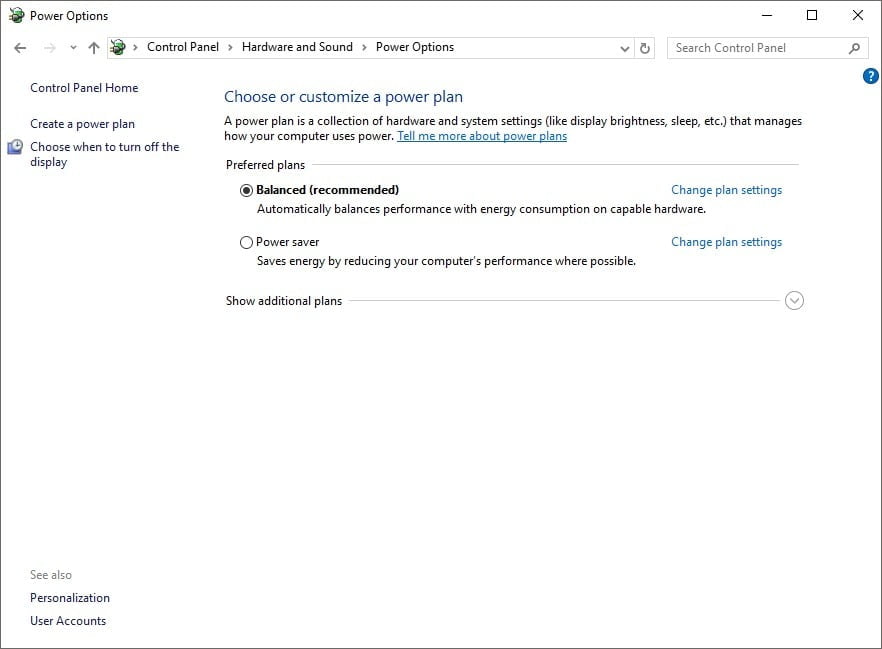
On this form, you can see your current. Select Power Plan. Click the Change plan settings link to view more details of the current selected plan.
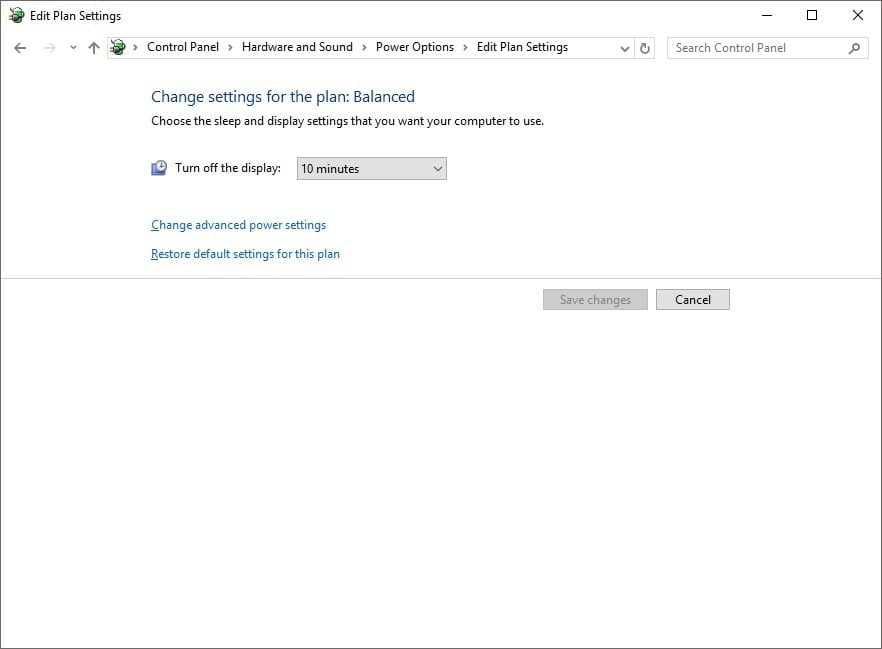
The value of the option Turn off the display, 10 minutes in this screenshot, determines when a monitor goes into stand-by when the computer was not used. Whenever no keyboard stroke or mouse move was detected over the last 10 minutes, then the monitor goes into stand-by mode to save energy.
When you are running an iPoint player on your information screen, then there is no user interaction with the screen and the screen will go black in 10 minutes automatically. To prevent this, iPoint is keeping the monitor or television screen alive.
Enable Energy Save mode
Use the iPoint scheduler application and open the properties of a player. Locate the Monitor section and select the Energy save mode property. When you set the option to True, then iPoint will take over control of the Power Option settings at the player.

When a playlist is started in the player, then this Power Option to turn off the display, is disabled by code. Whenever the playlist has ended and there is no direct new playlist assignment scheduled for this player, then the Power Options are enabled again. In other words, when the playlist has ended, the display will go in stand-by mode automatically again after 10 minutes as it was specified at the computer’s Power Options.
The advantage of this Power Option in iPoint, is that the user can let a playlist end at a given time, but then also the monitor is brought to stand-by after a few minutes. So you don’t have to turn on and off the monitors, if you are satisfied with a stand-by mode when nothing is shown, or in other words, when no playlist is scheduled.

