With our DataPoint plugin, you can all automate that. Link your presentation directly to your Excel source and have real-time data. Let’s imagine that we need to generate certificates in PowerPoint with data from Excel. So in Excel, we have this type of information; the name of the student or participant, name of the teacher, and the points or percentage.
Automating PowerPoint Creates an Up-To-Date Presentation
The first benefit here is that we have linked our PowerPoint shapes to Excel data. We can save this presentation and when we open it again after a week, then it will refresh the content of your shapes with the new or updated data that might have been entered in the Excel file. No more old data. By automating your PowerPoint presentation, you now know for sure when you open the presentation that you are always looking at the latest information. No doubt about that.
Generate Slides
Probably you have repetitive data at your Excel file. You don’t have one student, you have hundreds. You don’t have one article or project, you have hundreds of repetitive data rows. Let’s generate a new presentation with one slide per data record.
First of all, we open the scrolling properties in DataPoint. Here we enable data scrolling where we basically indicate that we want to generate multiple slides based on this Excel data connection.
Click OK to close this form here. Back on the DataPoint ribbon or menu, there we click the Snapshot button to start the copying process. When we have 100 students, then we end up with a new presentation with 100 slides. Sit back and relax. Your computer will start working now while you can get a cup of coffee.
Generate Individual PowerPoint Presentations
Maybe you don’t want a large presentation with all your slides in it. Or maybe you prefer individual documents that you can email to the students. No problem! Our DataPoint Enterprise edition can do that for you. Click the Snapshot Save As button of DataPoint.
Generate PDF Documents
Or maybe you want to protect your design work, or you don’t know if the recipients have PowerPoint installed. Then just do the same but export the documents directly as PDF documents. Easy as 1, 2, 3.
All of this automating PowerPoint presentations based on Excel data can be done with our DataPoint plugin. Maintain the data in your Excel worksheet and have PowerPoint generate real-time and up-to-date presentations or documents for you.
How else can you generate 100’s of PowerPoint presentations in a few minutes?

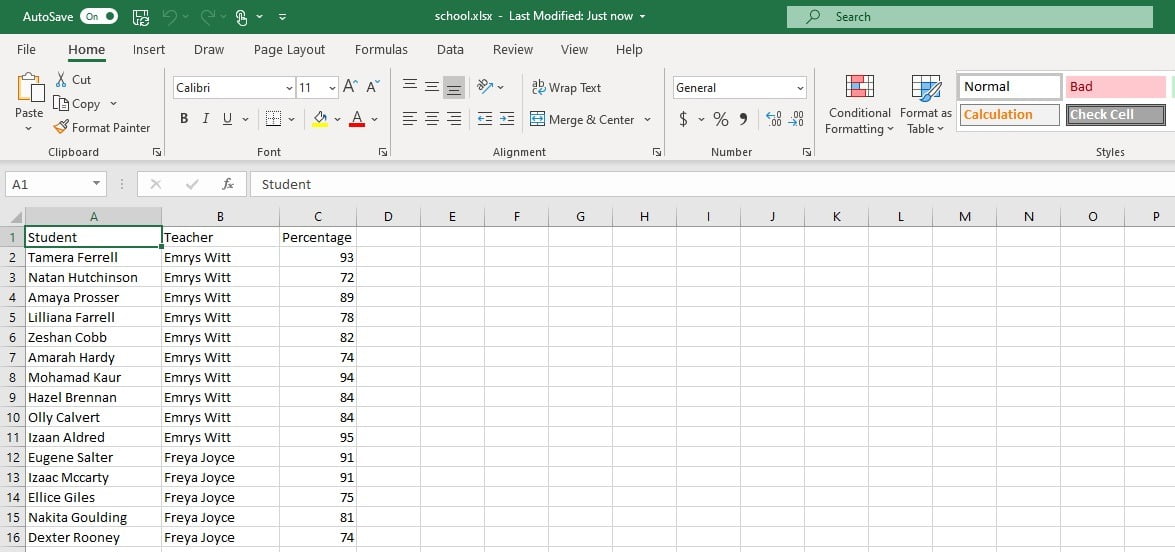
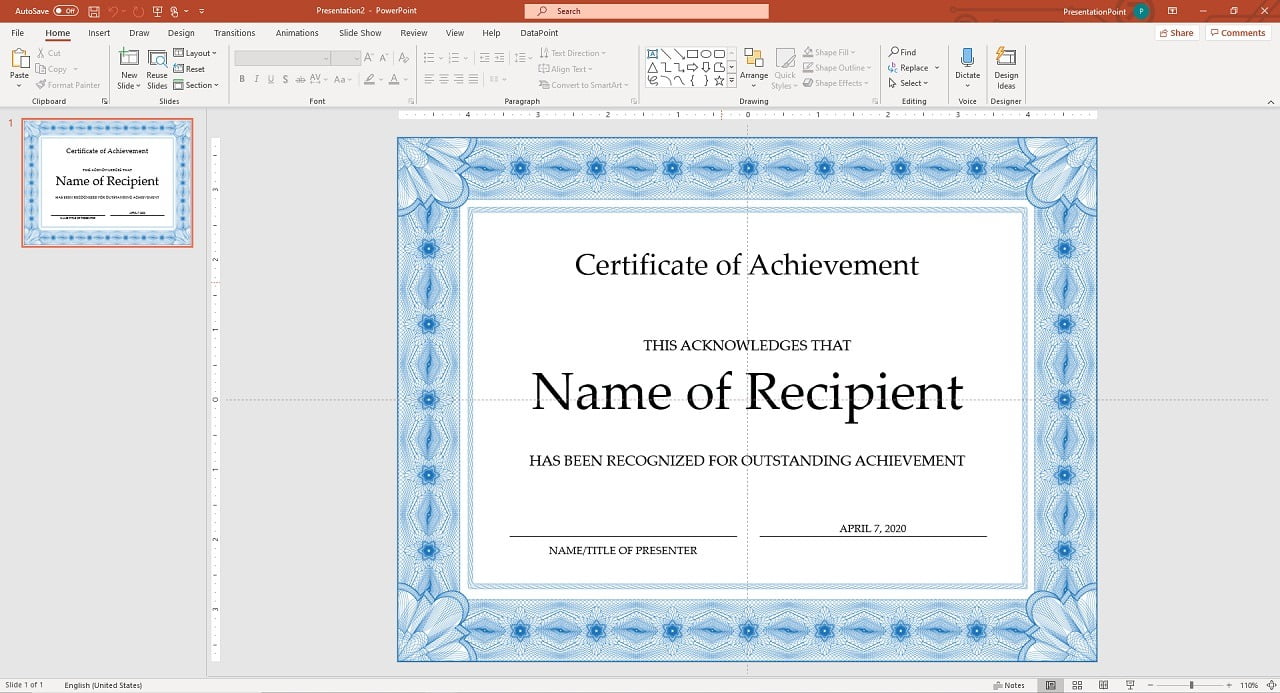
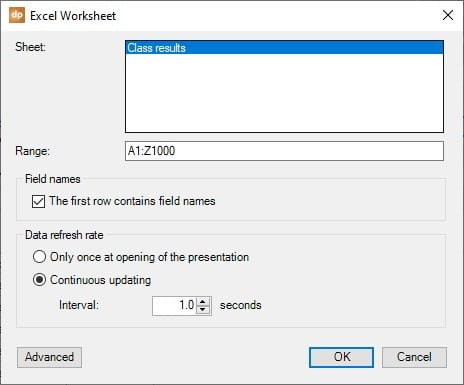
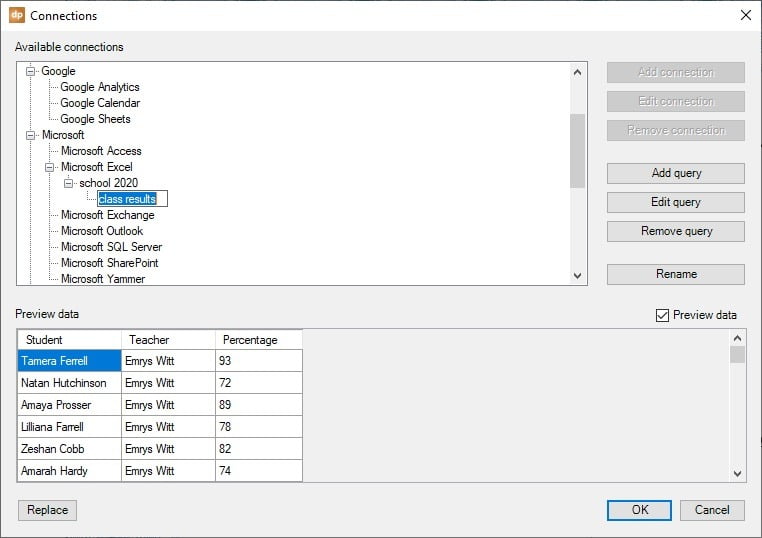
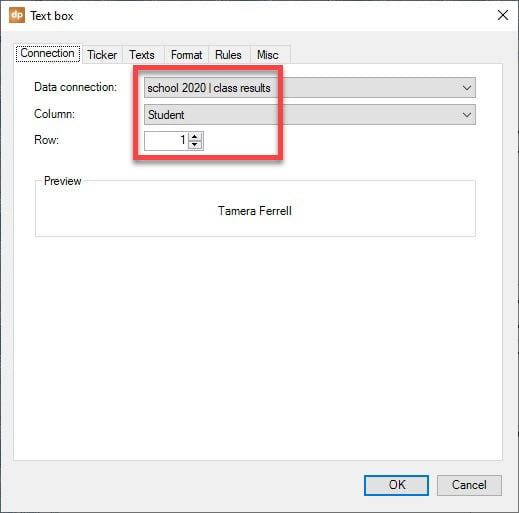
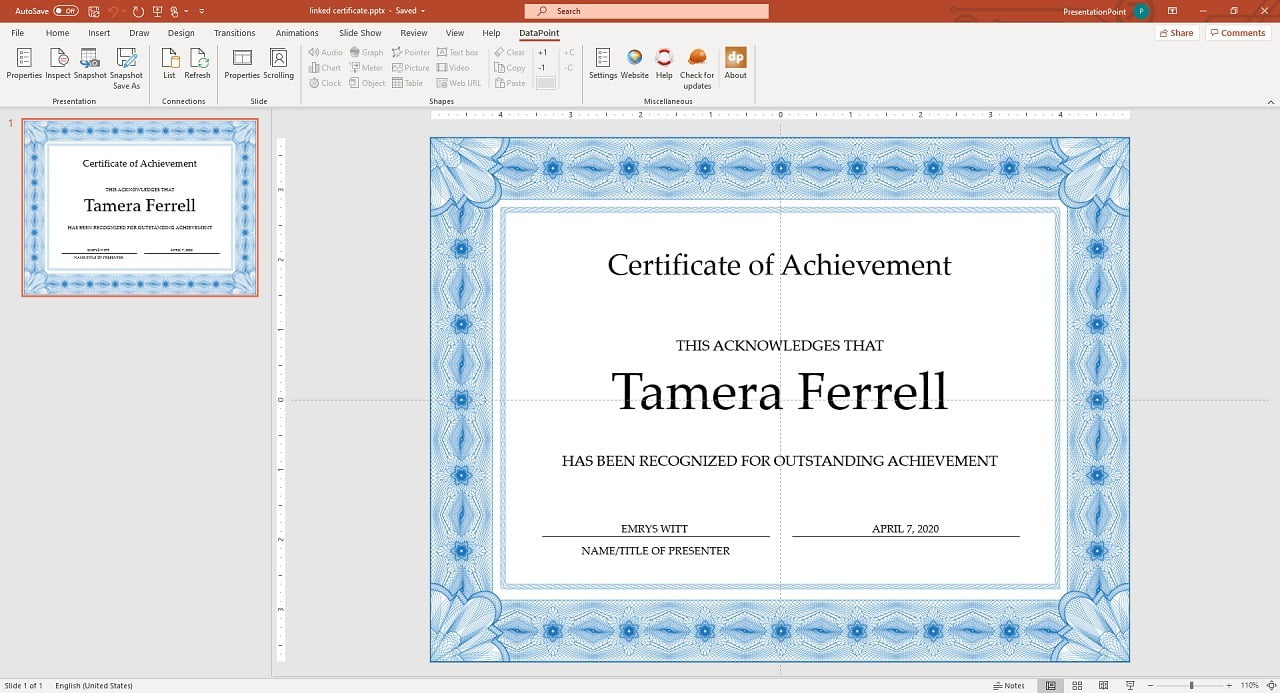

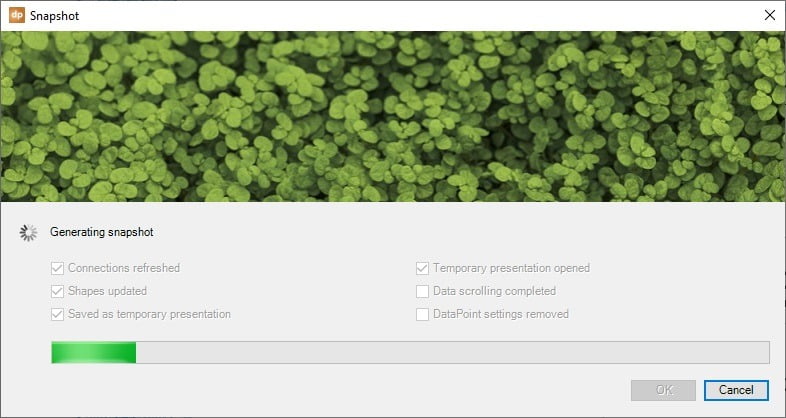
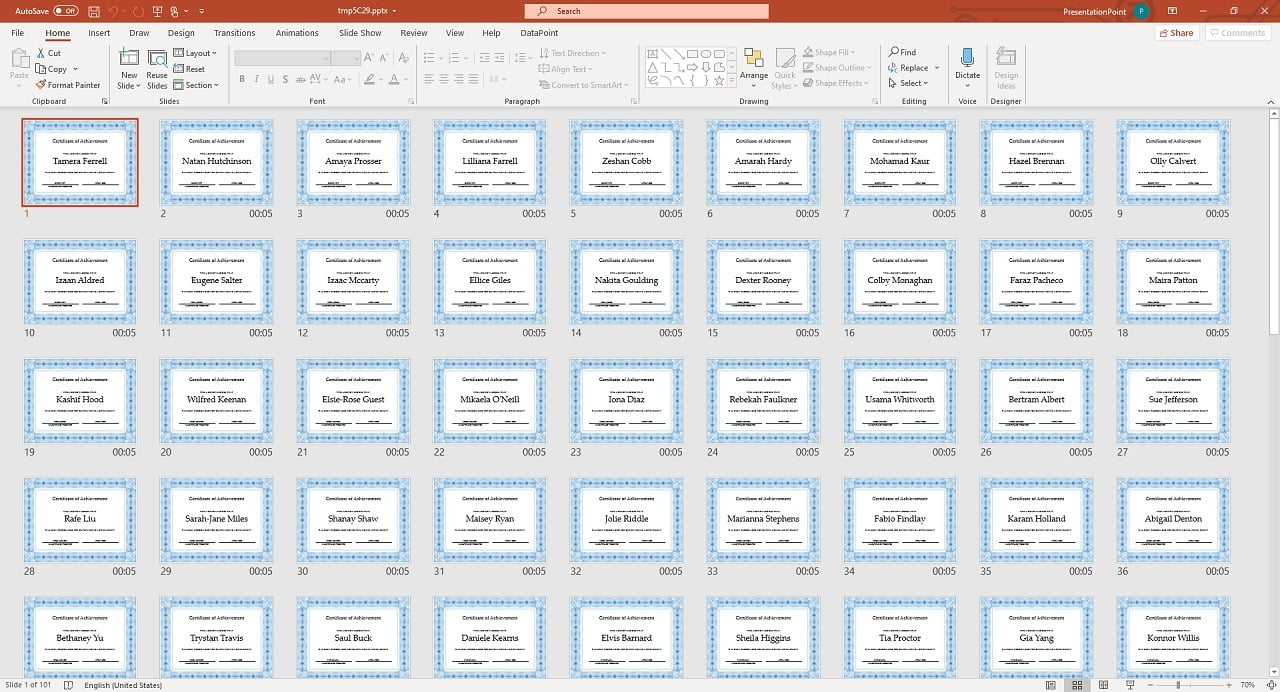
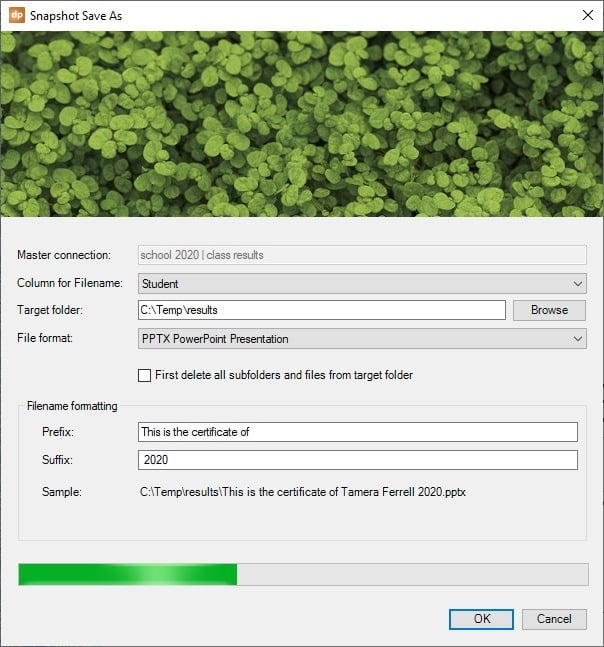
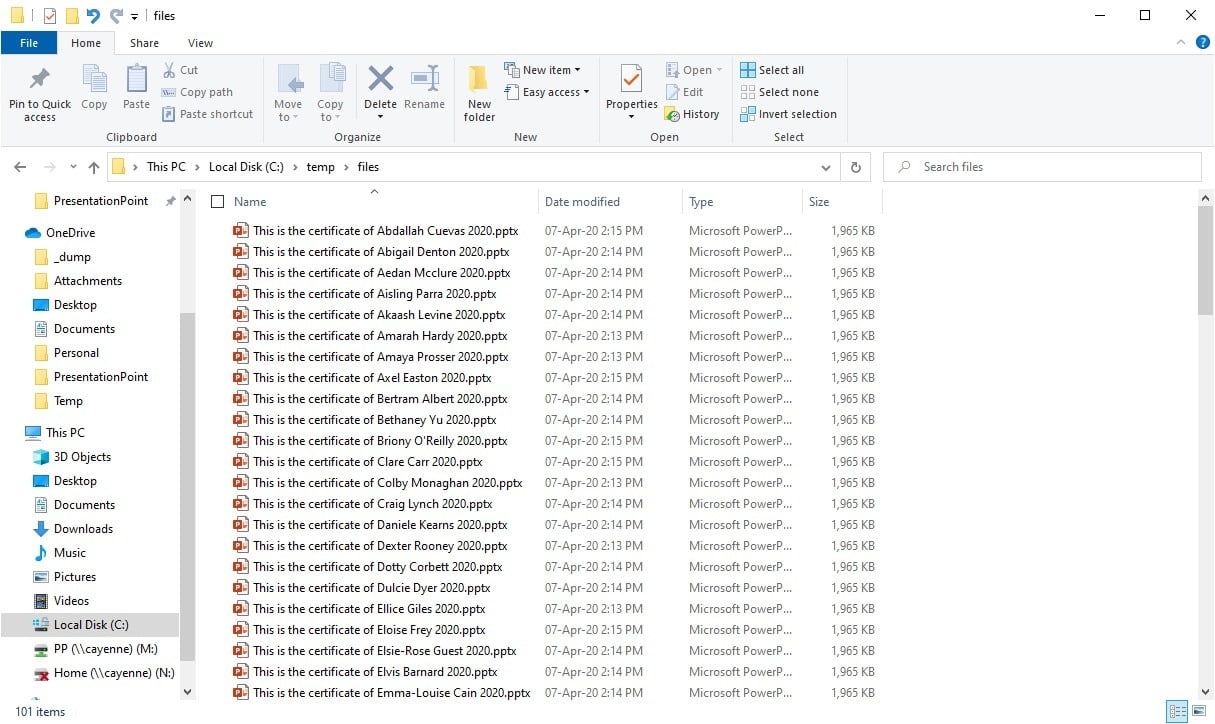
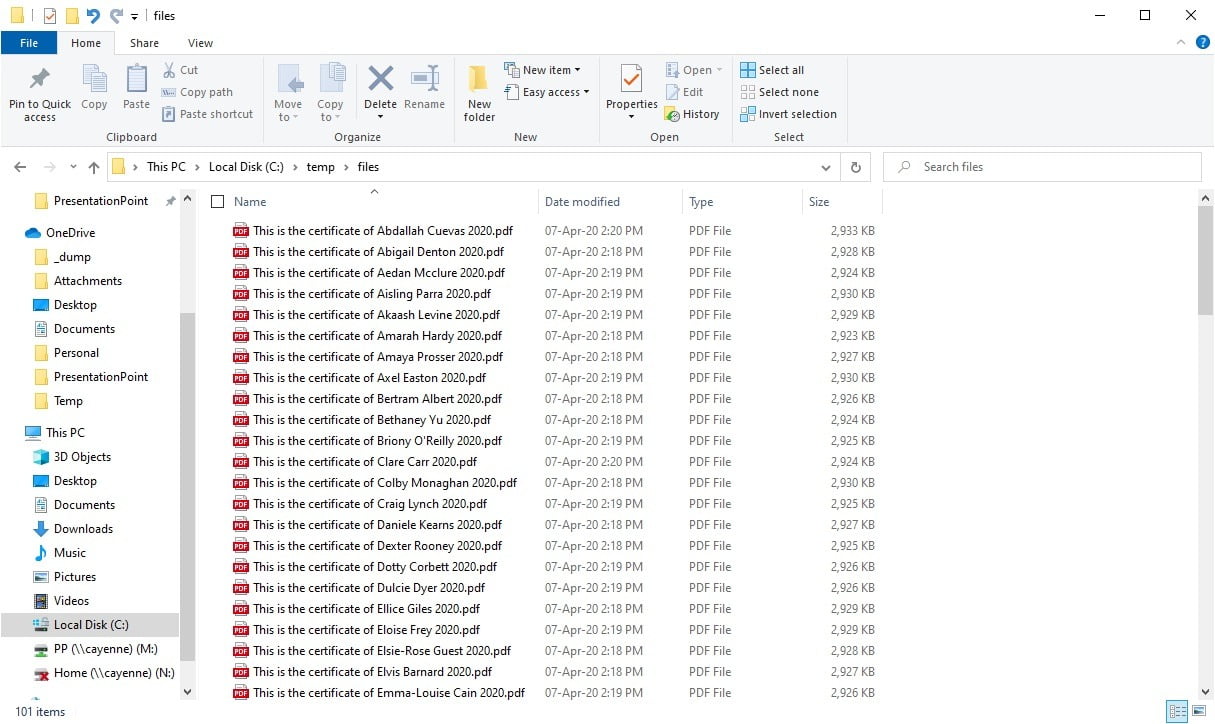


This datapoint plugin is really fantastic and it matches our business needs. Is it possible anyone from your team contact me for further discussion including commerical, collaboration?
Perfect. You have a mail in your mailbox already!
Hi,
This looks great. Could this pull multiple data points from Excel and populate a powerpoint template? Could your team reach out please.