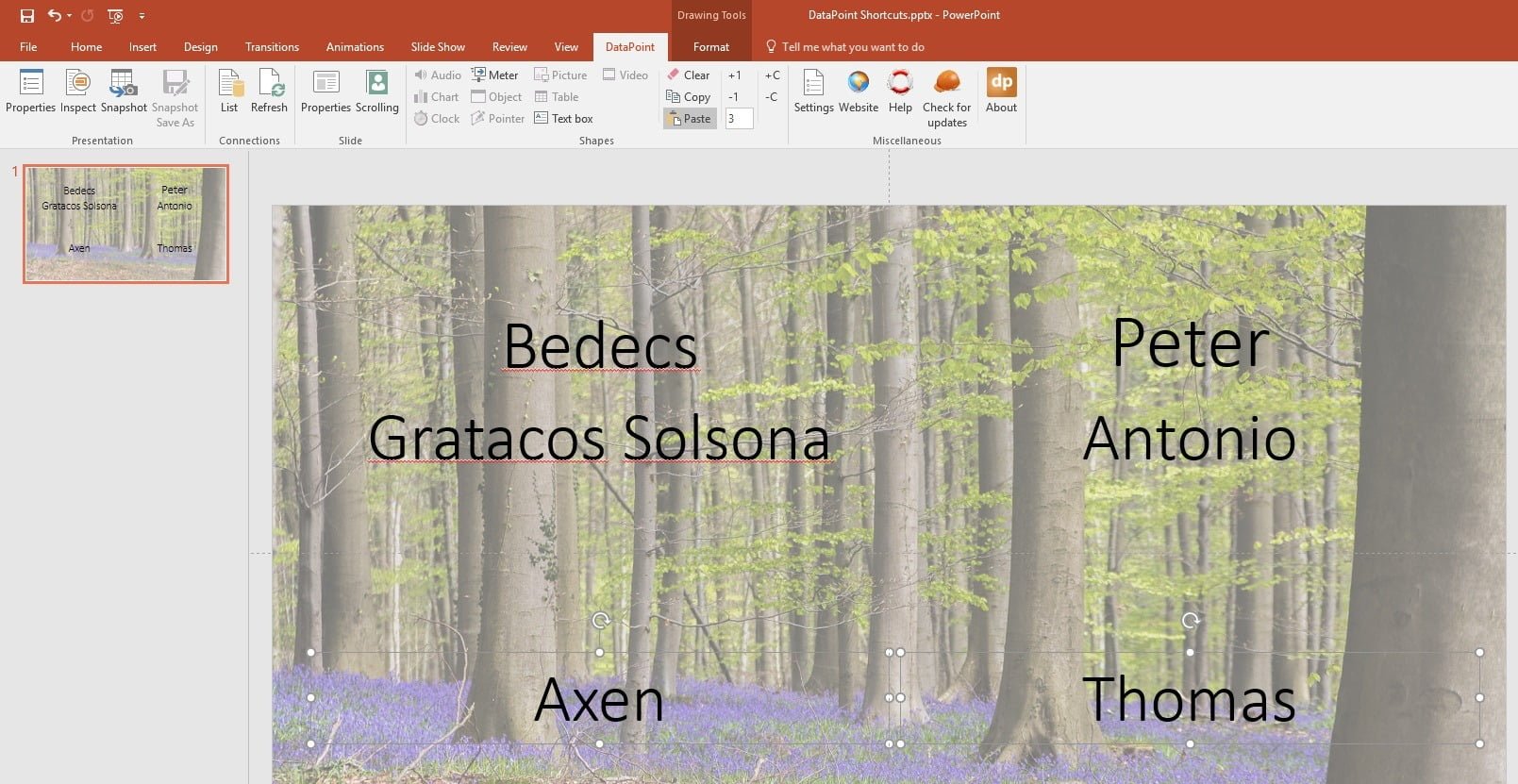There are some handy shortcuts in DataPoint to do things much quicker. Let us illustrate this with some sample data like addresses. We have our raw address information stored in Excel like this:
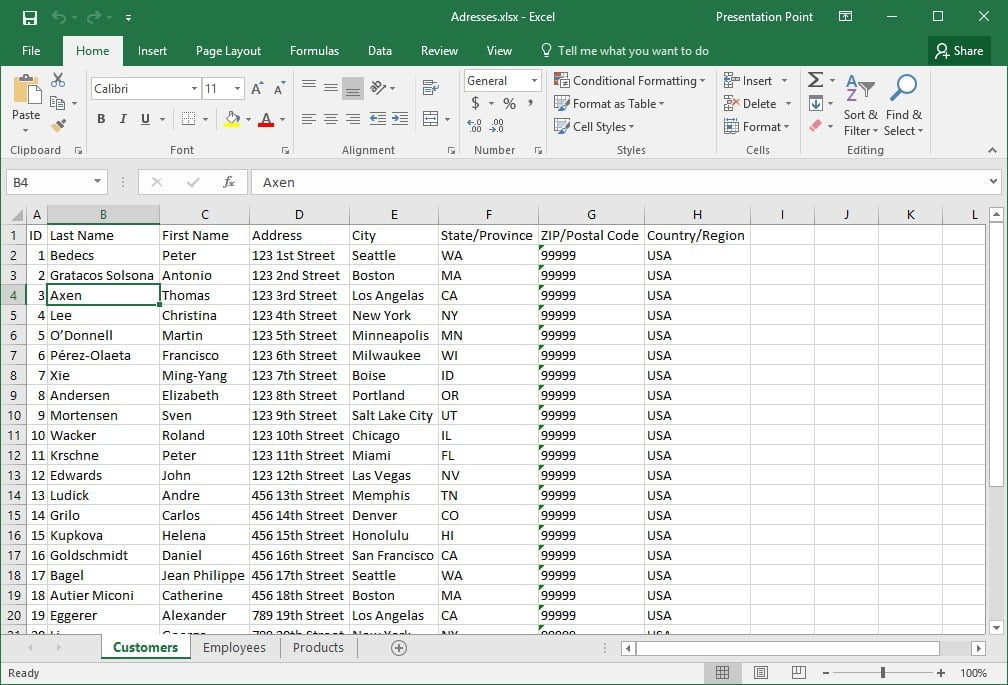
Then we use DataPoint to set up a connection to that Excel and we will have a preview of the data.

The DataPoint menu holds a few shortcut buttons.

Use a normal text box shape on your slide and click DataPoint to assign dynamically to an address.
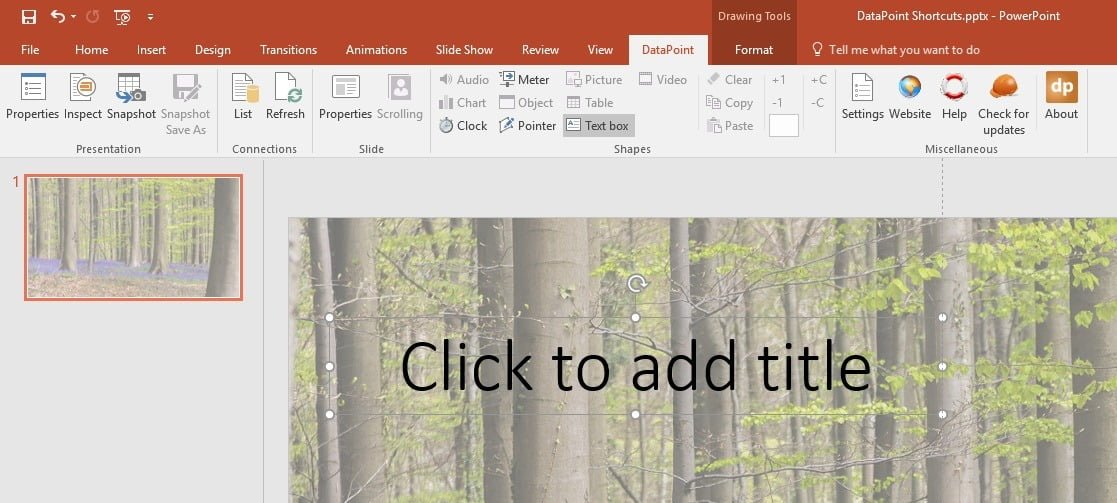
Select the data connection, column name and specify the row number of the dynamic content that you want to link to this text box.
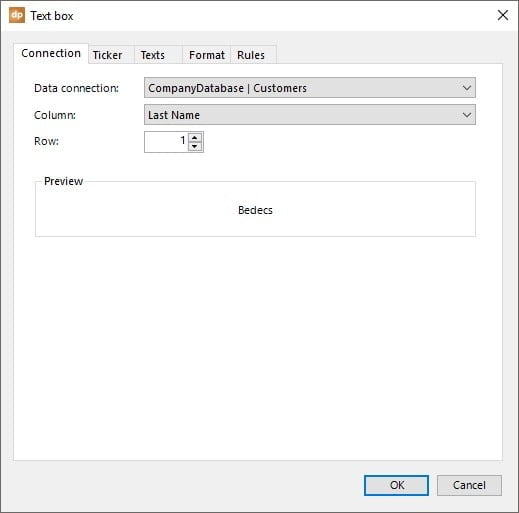
The last name of the first contact is dynamically linked to this text box. Duplicate the text box with CTRL-D. While you have this text box selected, click the +1 button of the DataPoint shortcuts.
This action increments the currently assigned row number by 1. As a result, this text box will be showing the last name of the second contact.
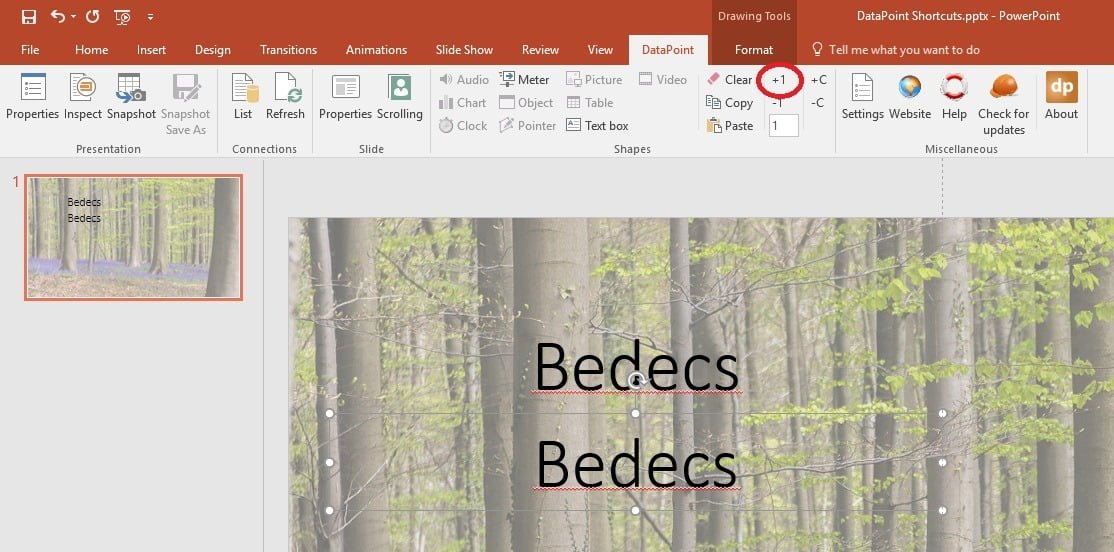
Without the DataPoint shortcut, we would have to select the text box, click DataPoint, Text box and then change the row number from 1 to 2 and click OK to close the form. All these actions are now replaced and done much faster by just clicking the +1 button.
Select the 2 text boxes and duplicate them with CTRL-D. We are going to assign the first names to it. The first names are in the second column of our data set. Click the +C button to increment the column. All the selected text boxes will use the next column name.
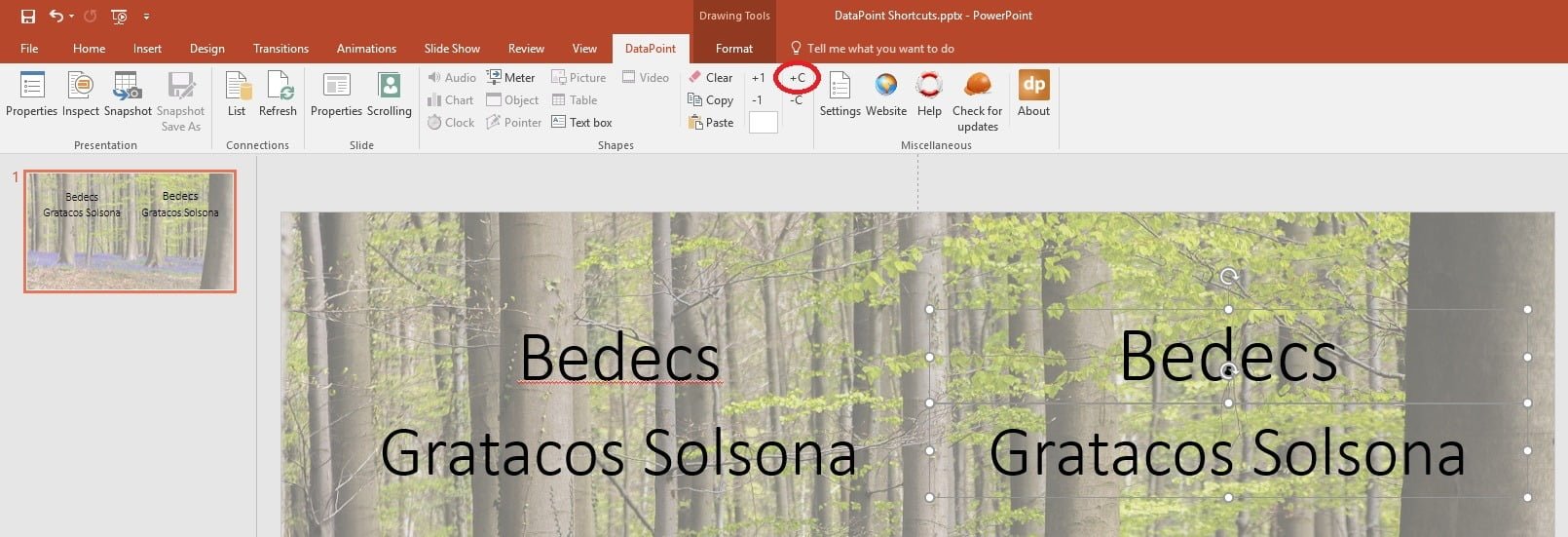
We can always use the -1 and -C button to go back.
Duplicate the text boxes of one first name and one last name. The user can now type the row number directly to the DataPoint shortcut (see value 3 in this screenshot). With this option, you can easily and quickly build a kind of table with text boxes. Just create your first row and duplicate it several times. Select all the text boxes of the next line and set the row number at once.