PresentationPoint added a new cool feature to its DataPoint product. Your data driven PowerPoint presentations can now benefit from a local data cache in PowerPoint.
All data is retrieved from the servers each time you open a data driven presentation, internet web servers and databases. Some database calls or internet calls take a long time to process and thus, they delay the opening of your presentation. With the new data cache feature, we still must collect the information from the servers when no information is available, but from now on, DataPoint will use a local data cache to store its results.
Data connections that are not that critical or do not have extremely critical information like RSS news or weather information, they probably have a larger refresh rate at the moment. It makes no sense to requery a RSS every 2 seconds for new news articles. Typically, RSS feeds or weather information are updated every 5 or 15 minutes. Same for some data from your local databases. Or maybe long running SQL statements. They might not need to be updated every time you open the presentation.
How to use the new Data Cache?
With the new data cache feature, we store the collected information on the computer and note how long the information is valid. Whenever the data has expired, we will refresh the information and collect the information again from the server. But when the cached data is still valid and accurate, then we read the information from the local data cache, which is way much faster than server and internet communication.
DataPoint presentations, and especially presentations that are running in an iPoint playlist, will benefit from this new feature. How to use it? It is easy. With the latest version of DataPoint, data caching is enabled automatically for all connections.
Open the DataPoint menu and click the Presentation Properties button.
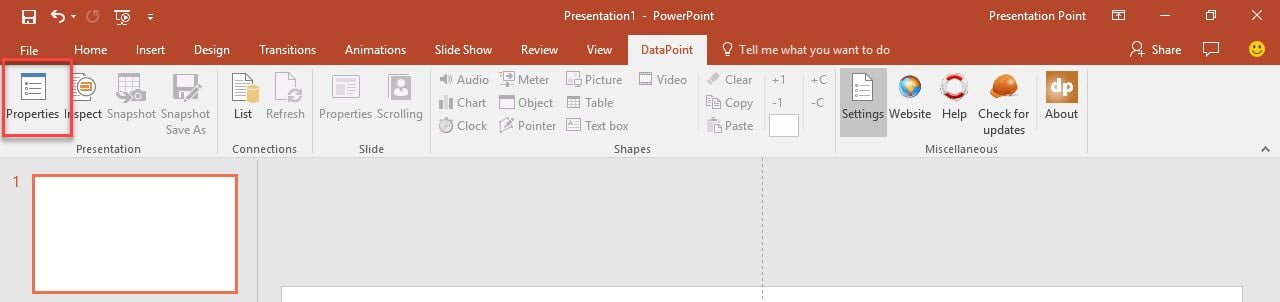
Turn on or off the new Use data caching option and click OK to save the setting.
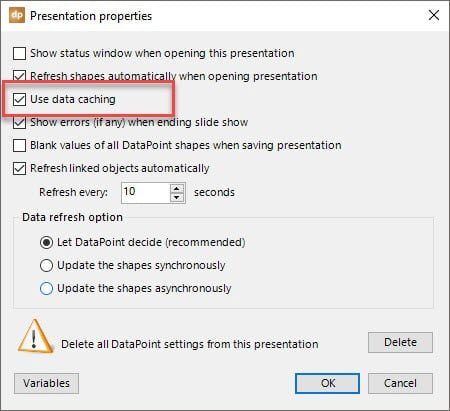
In case that you want to clear your local data cache, open again the DataPoint menu and click the Settings button of the Miscellaneous group.
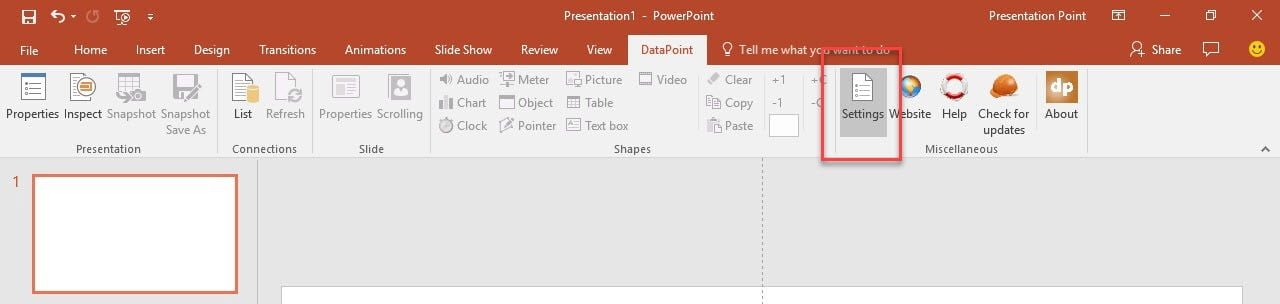
In the Data Cache section, just click the Clear button. Click OK to close the form.
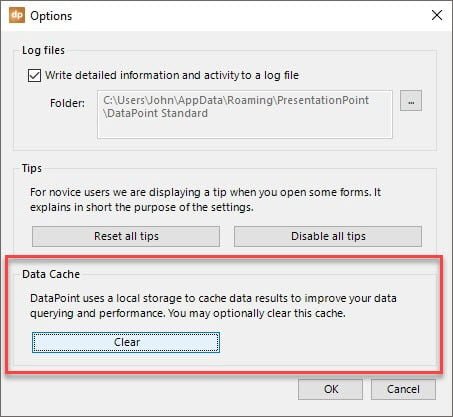
Experience this new data cache feature of DataPoint by downloading the latest free update from our download page or click Check for updates in your DataPoint menu.


Great Idea!! Kurt and the Crew come up with another great Feature!!
Kurt you did awesome work !