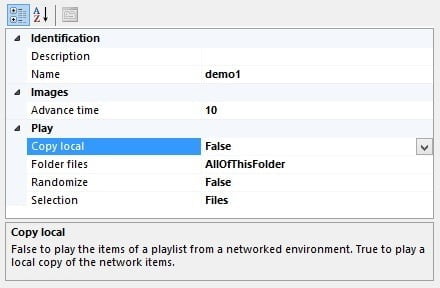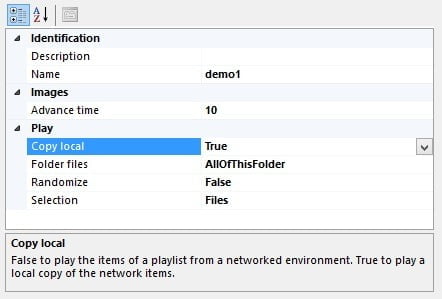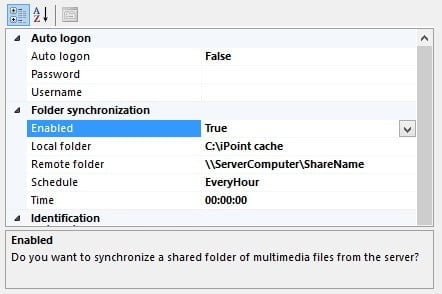Content for the information screens or digital signage, is written into a playlist, like the user has a music playlist for the iPod or iPhone device. Via the digital signage application, the user create digital signage playlists, and set up a schedule to display it on the digital signage screens, according to the planning and requirements. The content of a playlist consists of multimedia files like images, videos and PowerPoint slideshows. With digital signage, the user will distribute files from the network shares to the digital signage players, somehow. Typically there are 3 ways to accomplish this;
- direct playback from network share
- local copy on the player
- content or folder synchronization
We will go more in detail for each type of playlist synchronization.
Direct playback
The first option is direct playback where a file of the playlist is directly played from the source. So imagine that the user has a personal or company network. And a network share where the files reside. Now with direct playback, the digital signage player will read the playlist and load the files directly from the network share. This option allows the user to start a file almost immediately. Imagine a large video file of 800 Mb. Opening or copying this file requires some time. When the user would open this large file, directly from the network share, this would open quickly and buffer in the background for playback. This works fine but has a few disadvantages:
- this option imposes a large load on the network. Imagine that the user has some video files in the playlist. Each time that a video starts, it would reopen the file from the network share. So each time, it will always cause a network traffic of 800 Mb, each time, over all over.
- Due to the traffic on the network, this implies that this option is only possible when the user have a limited number of players connected to the digital signage server. Otherwise this option would kill the network for normal (business) communication.
- A reason to avoid this option, is that the user network is an extra critical factor in this setup. When the network goes down (e.g. wifi router), the player will not be able to load the next file of the playlist.
In iPoint the user will use the iPoint Scheduler application. Click the Playlists tab and select the playlist that the user wants to use. Right click the video playlist, and choose Open from the menu. At the properties of this playlist now at the right, go to the Play group and set the Copy local option to False. Click the Save icon to commit the changes. Now, the iPoint player will use this playlist and load the files directly from the network share, without making a local copy.
Local copy
Our second option is the default option in iPoint and is probably is best setting. It will copy all files of the current playlist to the local hard disk or memory storage, file by file. When a playlist assignment starts, the first file is copied from the digital signage server to the digital signage player. Once this file is present locally, the player commences the playlist playback already with this file. In background, it will continue to copy the remaining files of the playlist. Each time that a file is copied locally, the playback component is notified and the file is inserted in the current playback. So when the user looks at the digital signage screen, the user will see that, as time advances, new files are added to the screen. Of course, with small files like pictures and small PowerPoint presentations, the user will not have to wait very long. But the user will notice this when using large files like HD-quality video files, especially when the user is connecting via the internet to the digital signage server. These are the advantages of the local copy option:
- The local copy option will never start the file directly from the server, but always from the local player.
- So faster starting of multimedia files. Since the files are loaded locally, you will have the best performance on opening and buffering playback.
- Minimum network resources: the files are copied only once, at start up of the playlist.
- Clean discs: at the end of the playlist, the local files are deleted and the files of the next playlist are copied over.
The software should be smart enough to detect changes during playback, for example a change on a slide of a PowerPoint presentation. Whenever a file is modified on the server during the local playback, then the player should get the update automatically and update the local file copy. The user will see the new content on the next run of the file in the playlist.
Content or folder synchronization
A final option is the most advanced option where files are continuously synchronized between the digital signage server and player. In the configuration of the player, the user will set up a subscription on the server. The user will select the network share that the user wants to use, specify where on the local player these files are synchronized or mirrored, and of course the update interval. The update interval can be every minute, every 5 minutes, every hour and so on. But it also allows the user to set a specific time to initiate the synchronization. This allows the user to synchronize files at night time only, when the user wants to prioritize the daily network communication. When a new playlist arrives at the player, it will scan all files. When a file is already present in the local cache, controlled by your content synchronization, then it can start immediately with the playback. In the event that the user wants to playback a brand new presentation or video on a synchronized player, then still there is no problem. The player will still copy the files from the server when they are not present at the local cache. In case of a last-minute update, it will again copy the file from the server for playback. So with this, you are always sure to play the latest files and content. Advantages for synchronized content:
- Lower network usage.
- Copied automatically on the next synchronization run, only when the file is created or updated on the server’s network share.
- Extremely fast loading and displaying of the digital signage playlist.
- And still file update detection takes place.
Use the iPoint Scheduler application and locate the player that the user wants to set up. Right click the player name or player thumbnail, and choose Open from the menu. At the properties at the right, look for the Folder synchronization group. Set the Enabled to True. Set the Remote folder to the name of the server share folder. Create and set the temporary folder of the player device at the Local folder property. And finally choose a setting from the Schedule options.