In this video and article, we will show you how to create personalized videos using PowerPoint. For this example, we have decided to use a situation where you might want to create personalized videos for each of your employees during your employee review process.
Here is an example review for one of the employees where the questions pop up along with the results as we walk around the office.
So how was this personalized video created for the employee’s review?
We started with a simple excel spreadsheet that contained all the 360-degree employee review feedback.
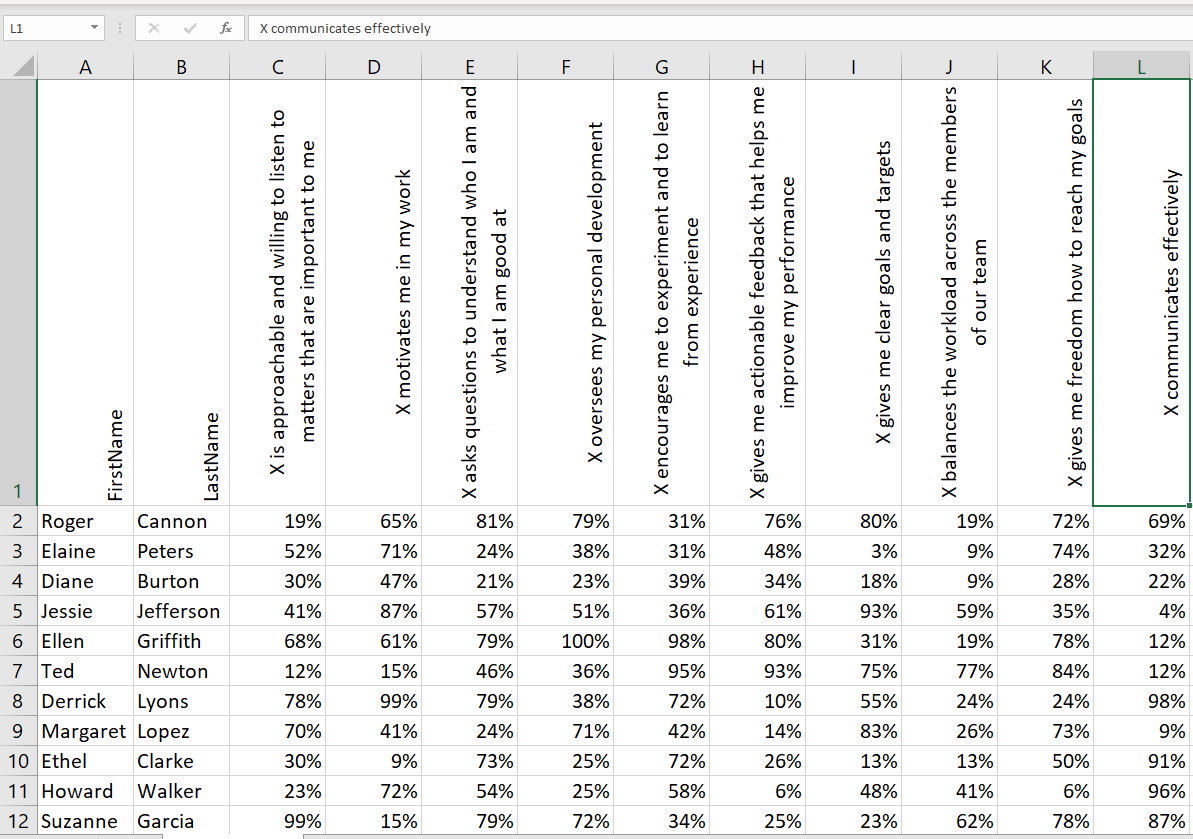
Then we used a video walk around of the office and added the video to a new PowerPoint presentation.
We then added text boxes to the PowerPoint for each of the criteria employees are evaluated on – the question and the result in percentages. It is ok for the text boxes to overlap as you can set each one to show up for only a few seconds until the next box shows up.
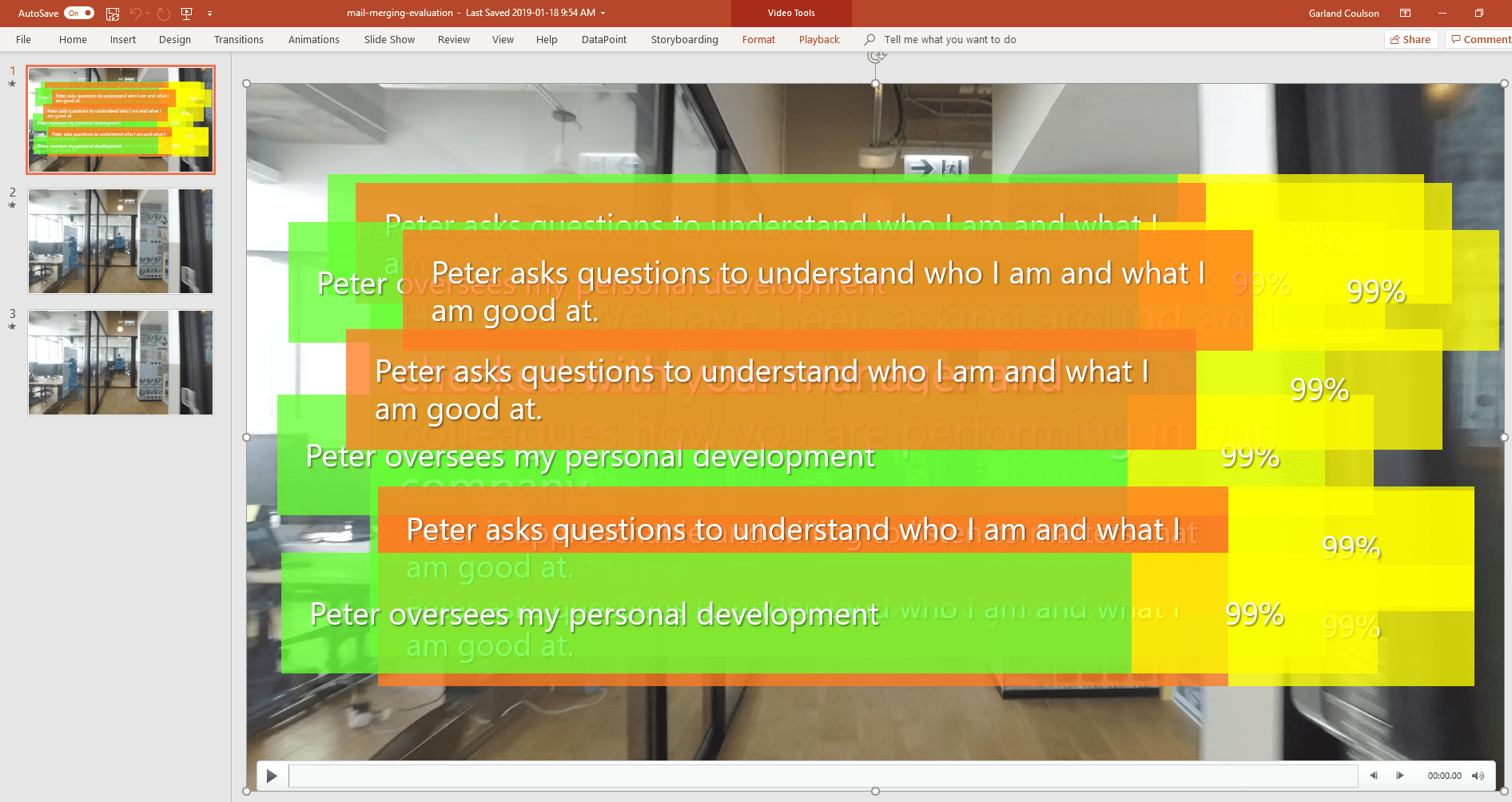
Now we create a connection between the PowerPoint and the excel spreadsheet containing the employee review results using DataPoint.
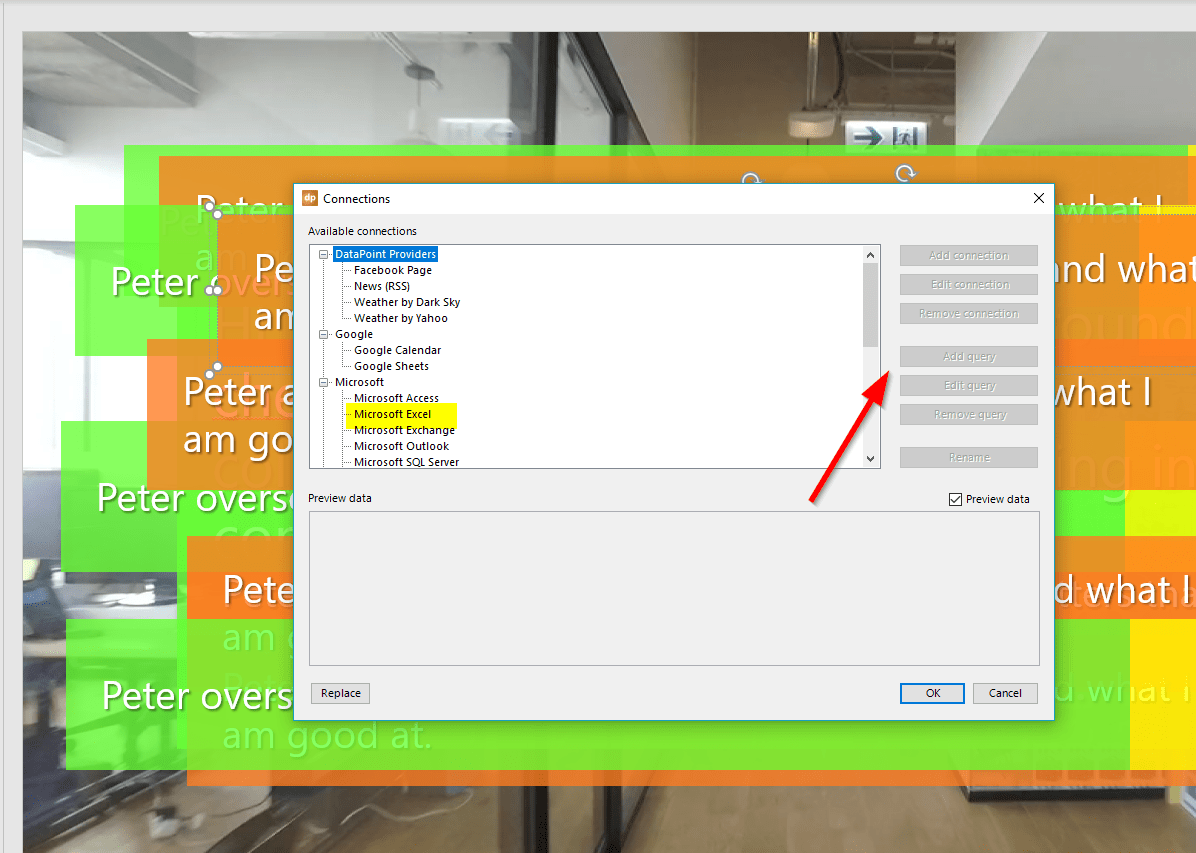
Then we use DataPoint to create a query to pull up the correct information from the spreadsheet. Then we connect each text box to the proper field in the query.
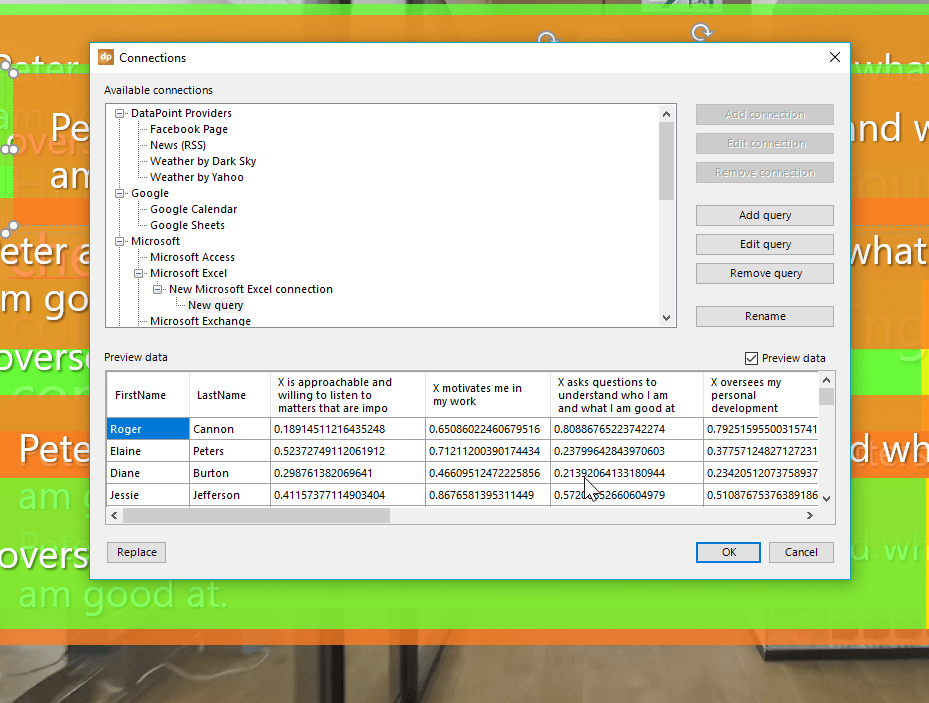
Next, we use the DataPoint snapshot feature to create the personalized videos.

The DataPoint snapshot command then creates personalized videos for each employee as seen below.
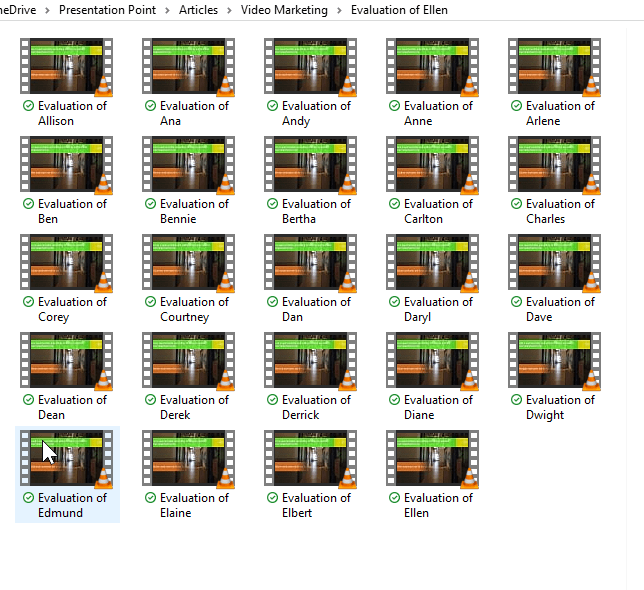
We hope you’ve enjoyed this video and article. If you would like help on creating your own personalized videos, contact us.

