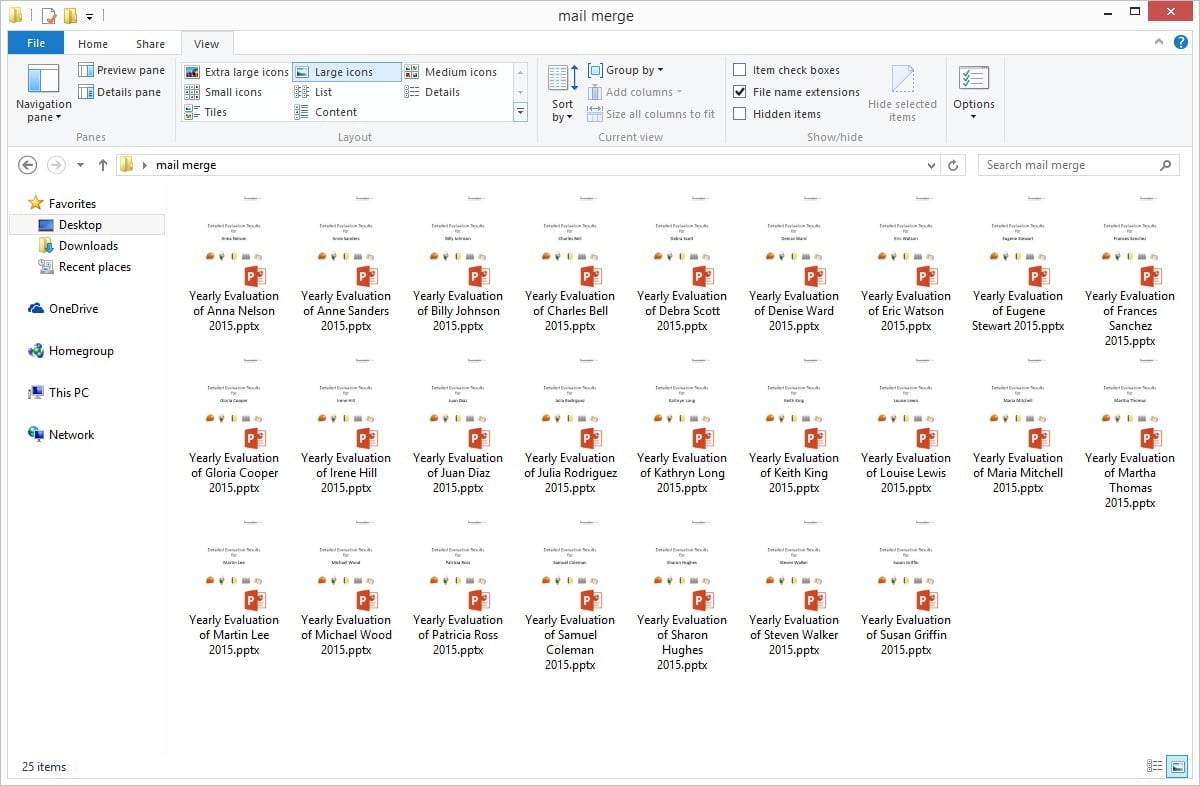PowerPoint to create personalized documents
PowerPoint is a perfect tool to create personalized presentations or documents. The user can create multiple pages and add high-quality shapes and charts to the slides. PowerPoint does this work much better than compared to for example Word and Excel.
Personalized videos?
The advantage of a personalized presentation is that the user has a nice animations and transitions on the shapes which makes it more suitable and enjoyable for reading, compared to a static PDF document. Even more, the user can export the personalized presentation point to a video. How cool is that? The user can generate and personalize video files in batch. Let the customer or employee perform in a movie.
Export snapshot
DataPoint already had the capability to generate a snapshot presentation. A snapshot presentation is a PowerPoint presentation linked to external data that is exported to a static presentation for statistical purposes or for distribution to people that do not have access to the data. Think about a product catalog with a page per product with information about the product, price and a bunch of pictures. So the user has e.g. an Excel document with all products and the information and one slide in PowerPoint. The snapshot will then create a new presentation out of it with a slide per product so that the user have the product catalog at the end of the generation process.
Snapshot Save As
As an extension to the snapshot feature, the user can now create multiple documents out of the PowerPoint template. So not a single file with all the products, but now a new physical document per product. Think about personalized documents for customers of a bank, or insurance company. The user have a list of potential customers and the user generate a nice new presentation, completely customized with the names, their properties, their figures etc as if the user has been working all night. A new document for each potential customer.
Let me demonstrate this new feature with a case study. We are evaluating our personnel on a yearly basis, answers and percentages are collected and entered in a confidential Excel document. This document forms the basis for our personalized presentations. The source of the data.
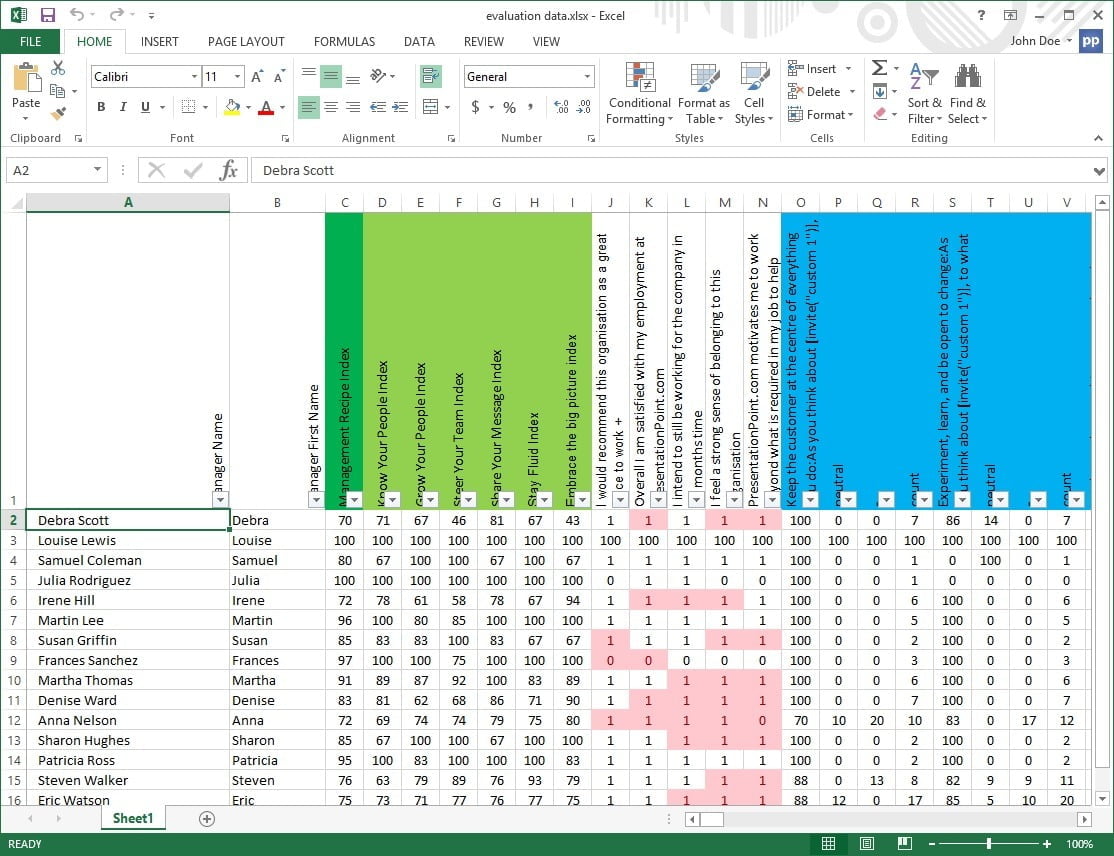
In PowerPoint we have set up a template of 15 slides and linked all score values to dynamic bar charts.
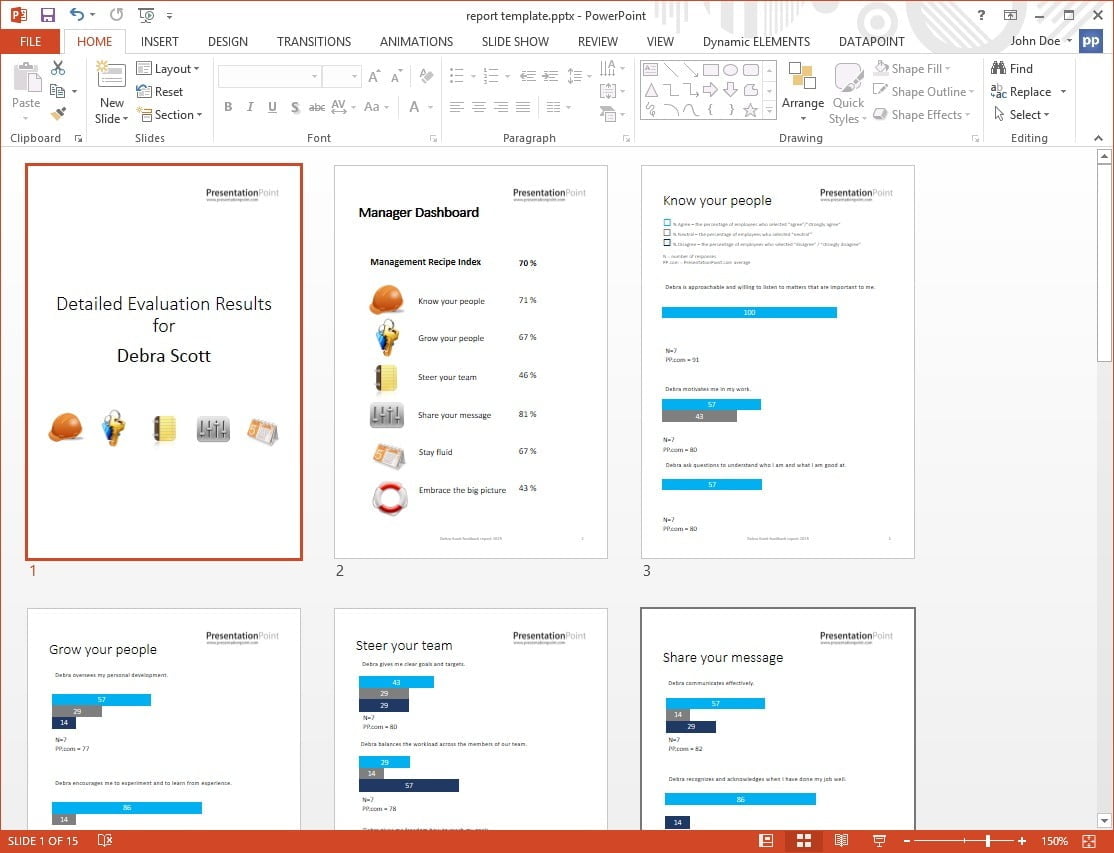
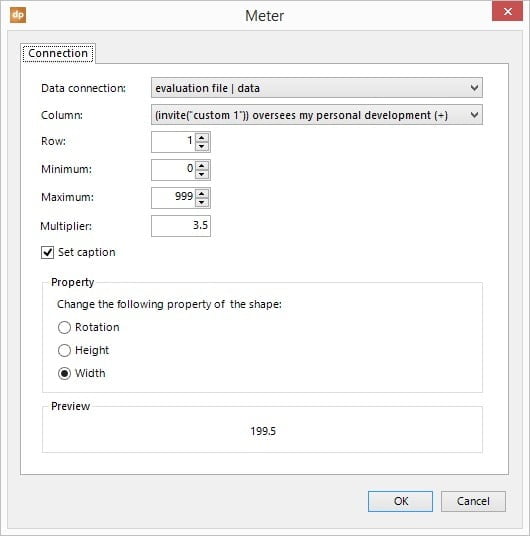
So far this is the DataPoint technology as the user knows it. To create multiple personalized presentations, the system must have one file per employee. Click DataPoint, Snapshot Save As and it will open an options form.

Options for filename
When we generate new individual documents as a mail merging tool for presentations, then we have to give a name to the generated documents. This form allows the user to choose how the generated documents are named.
First of all we choose the column that contains the unique name. At Column for Filename, choose the field like employee name, or product name, or country code. Of course this depends on the data that the user is using in the mail merging process. In this example, choose the column Manager Name.
Next, browse and select the target or output folder. Click the Browse button and navigate to the folder where the new files should be saved into.
And as a last mandatory step we choose the File format. The default is the PowerPoint presentation (pptx) but the user can also choose for a PowerPoint slide show (ppsx), a PDF document, or images in the JPG or PNG format, or videos in MP4 or WMV format.
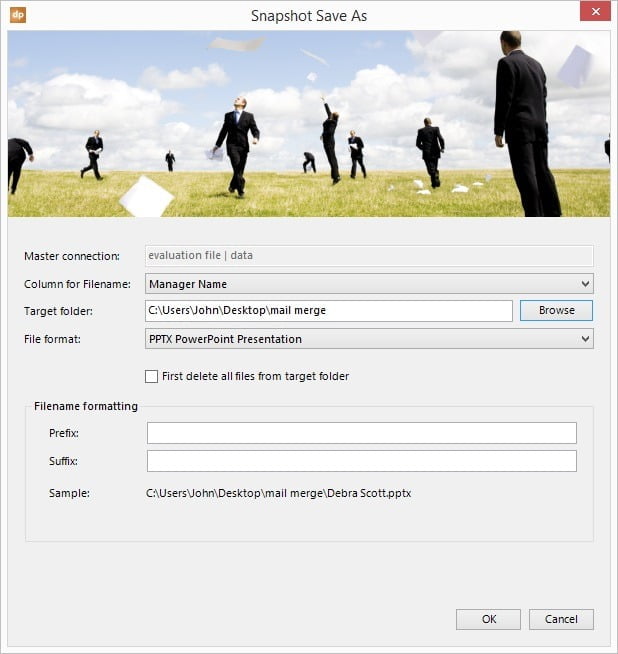
Further options
Optionally the user can choose to empty the target folder before starting. This could be interesting when the user is testing the generation or mail merging process several times. By checking this option First delete all files from target folder it will delete all files and all subfolders of the chosen target folder.
The filename itself is based on the value returned by the chose Column for Filename field. Optionally the user can enter a prefix text (before the filename) and a suffix text (behind the filename).
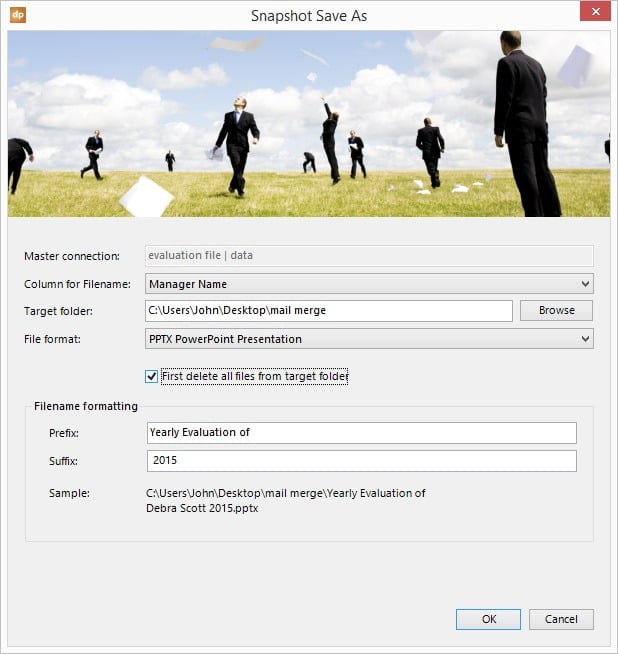
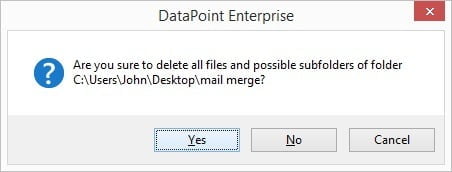
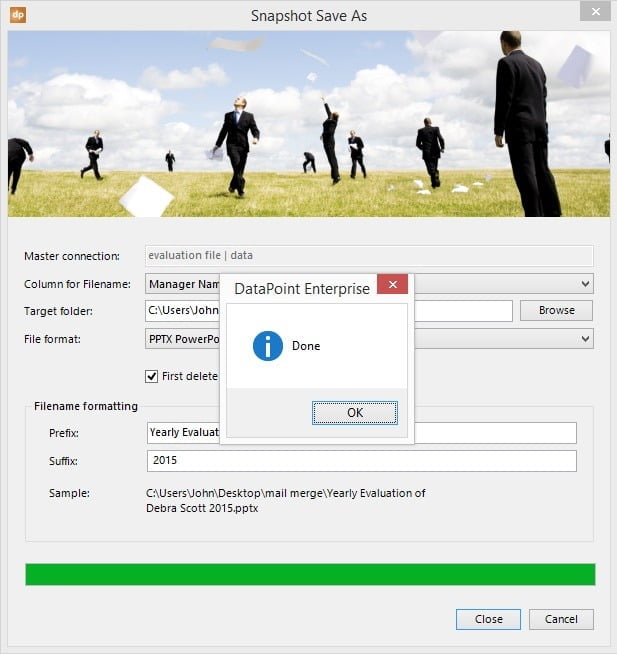
At the end the user can open the target folder and find there a new generated file per employee that the user can print or email as a customized and personal presentation.
There are 3 important advantages here;
- the user can automate the work
- the user can have personalized presentations
- and there will be no copy-paste errors
Note that this mail merging into multiple documents is available in the DataPoint Enterprise edition only. DataPoint Standard edition can do mail merging too, but then to one large document only.