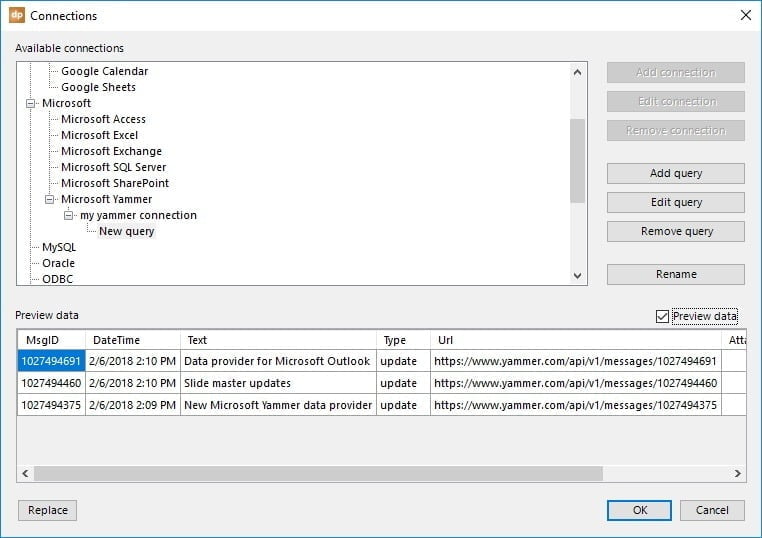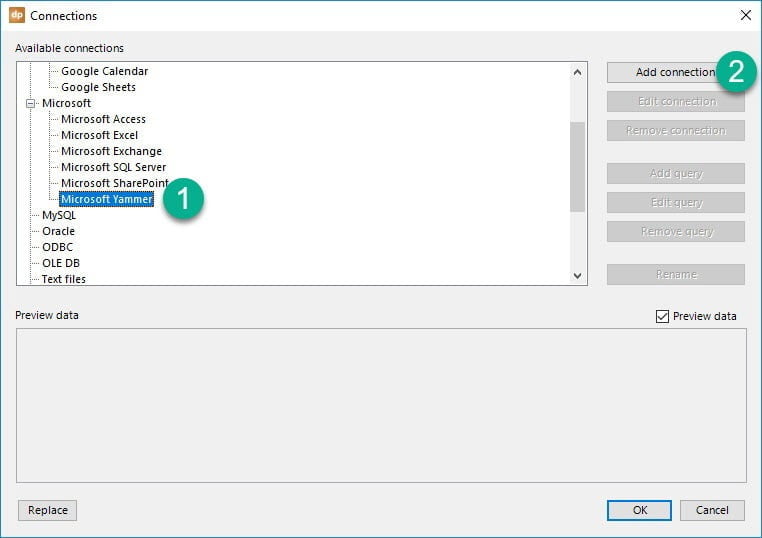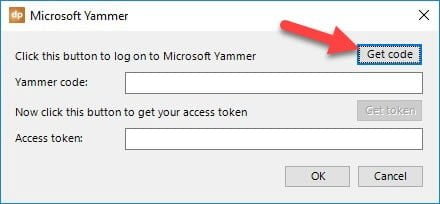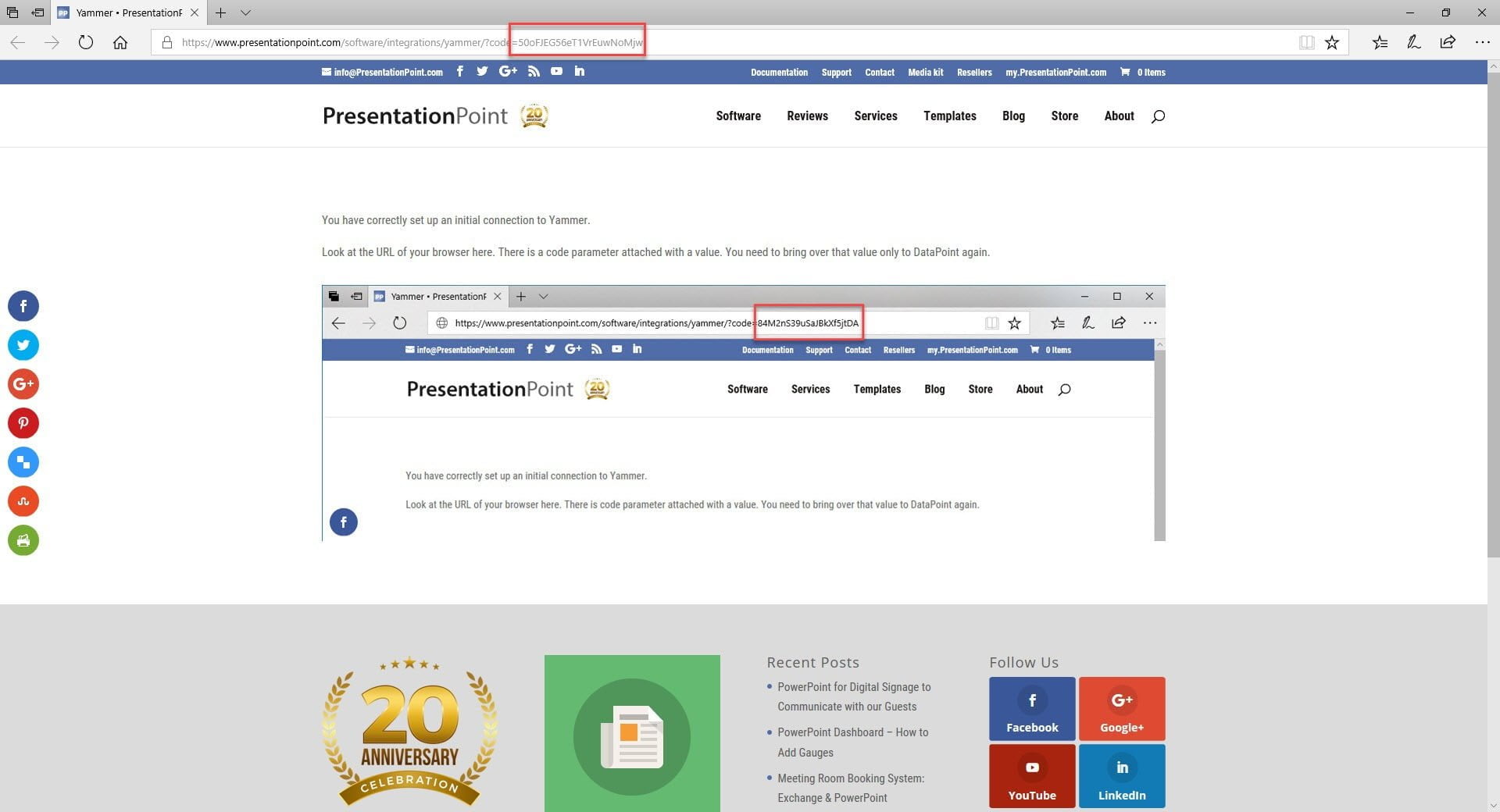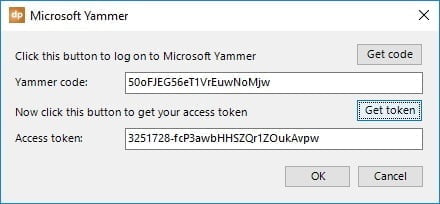And again we added a new data provider to DataPoint. This new data provider allows you to connect to your Microsoft Yammer business network and display messages in real-time on the slides of your information screen.
Click to open DataPoint and click the List button of the Connections group.
In the Microsoft group, select the Microsoft Yammer node and click the Add connection button.
To connect to your Yammer feed, DataPoint needs to get authorization. First click the Get code button.
This will open a browser where you have to log on to your Microsoft Yammer feed. After logging on, you are redirect to a page at PresentationPoint where you have to copy the value of the code field from the URL. Copy this value only to your clipboard.
Then back in DataPoint, you paste the code at the Yammer code text box. Afterwards click the Get token button.
If everything goes right, then an access token is generated and the connection is successfully established.
Click OK to close. A new node is added to the Microsoft Yammer tree. Optionally click the Rename button and give this a decent name. Then click the Add query button.
You can choose to retrieve all messages of your Microsoft Yammer news feed, or you can restrict the messages to the messages of a specific group.
Furthermore, you can specify how often the Yammer news feed should be refreshed. You can refresh it only once, or choose for a continuous update interval while you are running the slide show. Click OK the close.
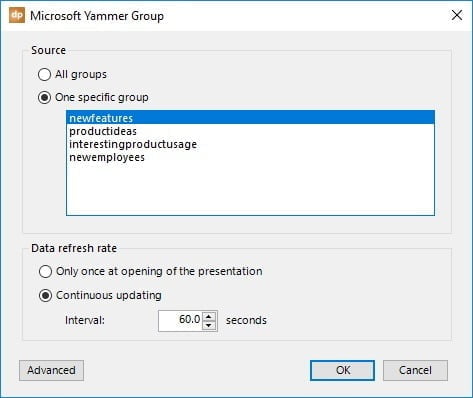
The Yammer data (all or from one group) are now visible in the preview area. You can now add text boxes, tables and pictures to show your data in real-time on your slide.