MessagePoint is the screen saver for Microsoft PowerPoint where the user can display an ordinary Microsoft PowerPoint presentation or slide show as screen saver, without conversion. This is typically done to display information or advertising on a computer or television screen. So when the user are logged on to the computer, the user can arrange the desktop and choose the background, choose the favorite screen saver and so. The presentation that should be shown in screen saver mode is set by the user that is logged on. Sometimes the user have multiple users logging on to the same machine with their own ID and maybe the user don’t want to set user specific presentations. Maybe the user just want to set a same presentation for everyone. Or the user wants to specify a default presentation with its default settings. This article will show the user on how to locate the configuration file of a specific user and turn that configuration file into a computer-wide configuration file as default settings.
Configure MessagePoint
Now we have to set up the MessagePoint configuration file for a specific user. First log on to the system. Then to the screen saver settings at the control panel.
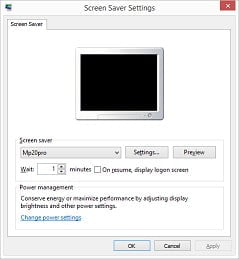
Click the Settings button to open the MessagePoint settings.
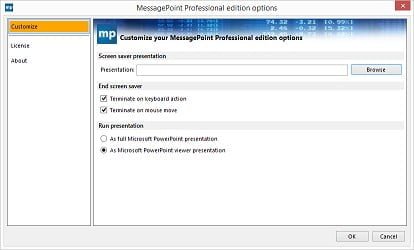
Here choose the PowerPoint presentation to run as screen saver slide show and verify the other options. Click OK to save the settings. Now these settings are all written to a special configuration file specific for this user that is logged on to the computer. The user needs to locate this configuration file. The file is located in the following folder: C:\Users\[username]\AppData\Local\PresentationPoint\MP20PRO.scr[suffix]\[version]\ and the file is named user.config. The variables [username] needs to be replaced with the username e.g. John. The [suffix] is an unreadable value like _Url_strnhjwlab4jnz0zvnga45ua3nrquv2v. The [version] variable is the version number of MessagePoint e.g. 2.1.24.0. Now copy this user.config file and copy it to the folder: C:\ProgramData\PresentationPoint\MessagePoint Standard edition\ or C:\ProgramData\PresentationPoint\MessagePoint Professional edition\ Most likely the folder ProgramData is hidden on the system. So first the user needs to enable to show hidden files. Go to file explorer and navigate to C:\. Then click View and check the option Hidden items of the Show/hide group. The folder ProgramData now becomes visible. Now rename the copied file there from user.config to app.config.
Sign in as another user
Now sign out from the computer and log in as a second or new user. Note that for this user no MessagePoint was configured. But now thanks to the presence of the computer-wide configuration file, the default settings will be applied for this user. So he or she will be looking at the same pre-configured presentation, it will be ending by the predefined screen saver termination settings. The only thing that the user has to specify is that MessagePoint is the current screen saver. This can be configured manually or by group policy.


