
1. Export slides as images
Open the presentation in PowerPoint and choose File, Save as. Now browse to a folder where we can store the screen saver images. In the Save as type list, choose an image format like JPEG File Interchange Format (*.jpg). This image format is often used for images and it seriously compresses the size of the images.
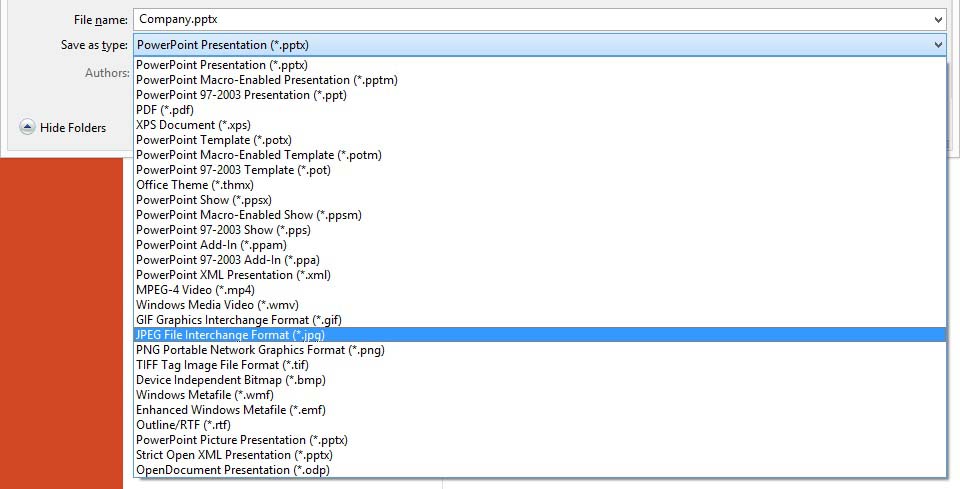
PowerPoint will ask you:
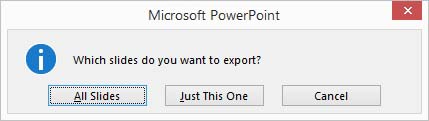
Then PowerPoint will display something like this below to indicate that it has completed the export.

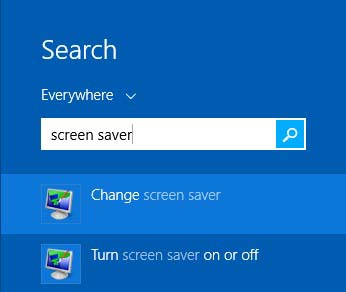
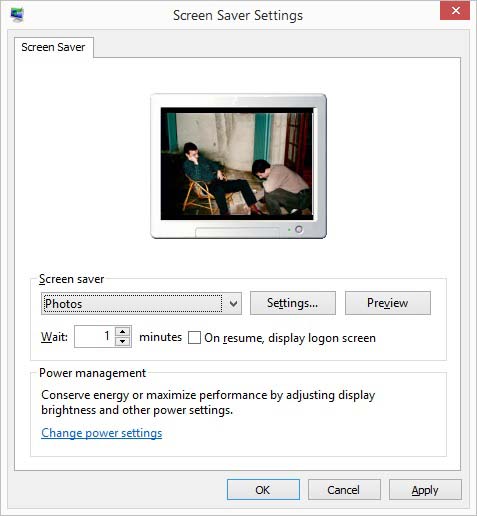
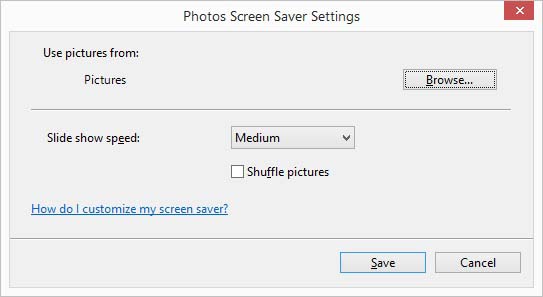
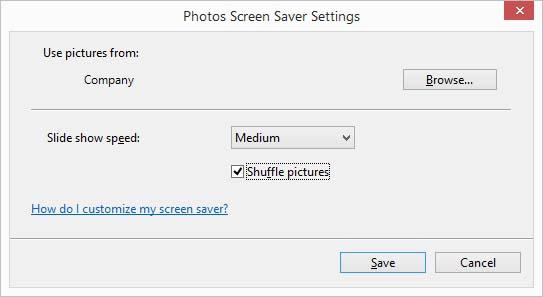
Don’t forget to verify the Wait time. This is the number of minutes that a computer must be idle, before the screensaver will start. So set it e.g. to 1 minute and click OK.
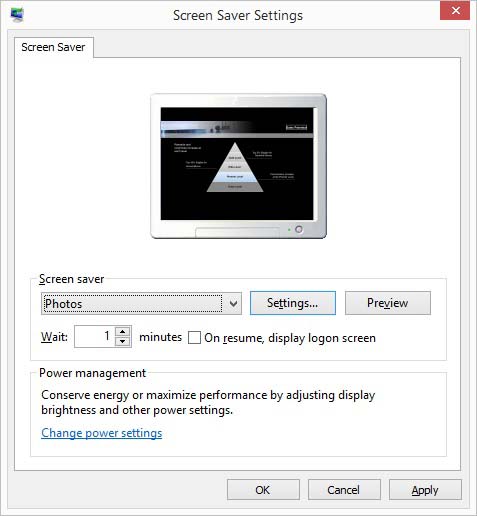
Now don’t use the keyboard nor mouse and wait for one minute. After that period, photos screen saver will start and it display all the images of the selected folder in a random sequence.
The real advantage with this first method is that it is free and available on each Windows computer. A disadvantage is when the user wants to change the content of the screen saver then, open the presentation, make the changes and export all slides again. In a multi-computer set up like in a company, this might become a long running action. Another big disadvantage of this method is that the user will end up with still images of the slides and that the user will completely lost the PowerPoint animations, transitions and individual timing settings of the slides in the presentation.
If those disadvantages are really a problem for the environment, then read on. We will show the solution for this.
2. Conversion to SCR
SCR is the file extension for a screen saver. So the Photos application of the previous method is running the Photos. SCR application. Also a SCR file is actually a renamed EXE application. The user needs to know that the SCR file type is primarily associated with ‘Script’ and caused many trojans to enter the system.
There are PowerPoint-to-SCR conversion programs on the market and they mostly work like this. Edit the PowerPoint presentation and the user will use the PPT2SCR conversion program that converts the PowerPoint into some kind of movie. The outcome of the conversion process is a large SCR file. The SCR file contains a saved state of the presentation and can now be installed on each computer in the company network. So each time that the user has an update on the content, then edit the presentation, regenerate the SCR file and redistribute the large SCR file again on the network.
The advantage compared to the Photos screen saver is that the user here will keep the PowerPoint animations and transitions as this export is more a movie instead of a series of images played back after each other.
The disadvantage is merely security-wise. The user has to generate a new EXE/SCR over and over and redistribute this file to each computer. Unlike a document like a Word document of PowerPoint presentation, this is an application and will have warnings and anti-virus messages when installing it. So, the effort after a change on the content is overwhelming on a company network. Also, this solution is a paid solution compared to the free Photos screen saver present on each computer.
3. Native PowerPoint screensaver player
There is a more elegant way to deal with this. There is a screensaver solution like the Photos.SCR that show a native PowerPoint presentation directly as a screensaver. So the screensaver here is the SCR itself and it loads and presents the presentation as a slide show without conversion. PresentationPoint’s MessagePoint product can do this for the user. Once it is installed, the user will edit the presentation and MessagePoint will take care of the distribution of the computer network.
Install MessagePoint and go into the screensaver settings again.
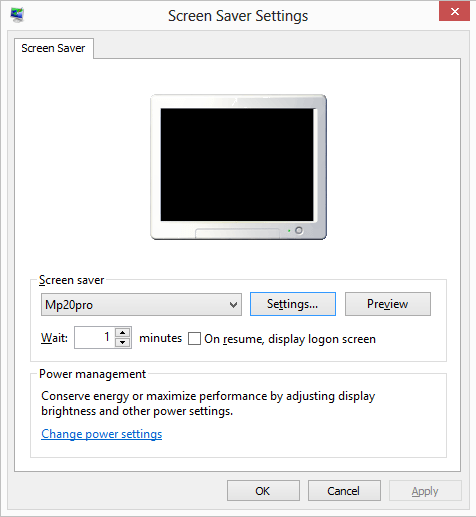
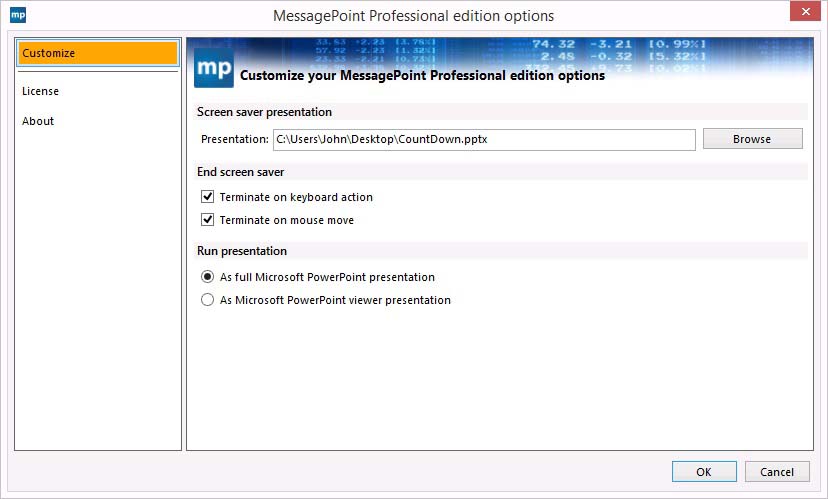
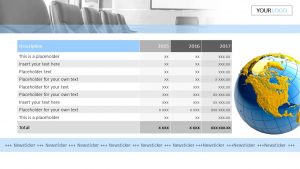 There are few options on how to stop the running screensaver presentation. By default a screensaver is terminated whenever a mouse move or keyboard stroke is detected. The user can disable mouse moves and keyboard strokes here in. This might be a handy option when the screensaver presentation is a bit user-interactive with buttons and links to other documents or slides.
There are few options on how to stop the running screensaver presentation. By default a screensaver is terminated whenever a mouse move or keyboard stroke is detected. The user can disable mouse moves and keyboard strokes here in. This might be a handy option when the screensaver presentation is a bit user-interactive with buttons and links to other documents or slides.
And finally the user has the option to run the PowerPoint presentation screensaver with the full Microsoft PowerPoint application (as part of the Microsoft Office installation) or with the free Microsoft PowerPoint Viewer. MessagePoint will have more control over the presentation when the user use the full PowerPoint application. If the user would forget to advance to a next slide automatically after a given number of seconds, then MessagePoint – when using the full PowerPoint – will correct that. Also MessagePoint will correct mistakes whenever a presentation is not set to loop. With the free Microsoft PowerPoint Viewer, MessagePoint cannot change any setting of the presentation. So when the user use the free Microsoft PowerPoint Viewer, make sure that the appropriate settings for a screensaver presentation are set.
Try out MessagePoint 15 days for free now!



How do I preserve hyperlinks, when I save PowerPoint files as jpeg
Hi Mary. That is impossible. The JPG format itself cannot include extra information like hyperlinks etc. Everything but the image is lost when you export.