1. Exporting the Presentation
The first thing that you can do is to export the PowerPoint presentation as separate and individual images. You can convert it to PNG, JPG, BMP, GIF, TIFF, WMF or EMF file format. There is a File, Save As… option in your PowerPoint available. You can choose to export the current slide only, or all slides of the presentation at once.
Then, you put them on a regular SD or memory card. Just make sure that your TV has a slot for it. As it is with most TVs, there is a slot that you can insert the card in right in the back, and that’s going to help you display the images.
The advantages of this method are that there are no extra costs and that you can get it done quickly and conveniently. However, there aren’t going to be any animations and transitions which are going to make the presentation static.
First of all, there are two important options in PowerPoint that you should change. Do this first, before you start using PowerPoint. Instruct PowerPoint to not compress images (or leave it high-quality) and change an option to generate High Quality Images from your PowerPoint slides.
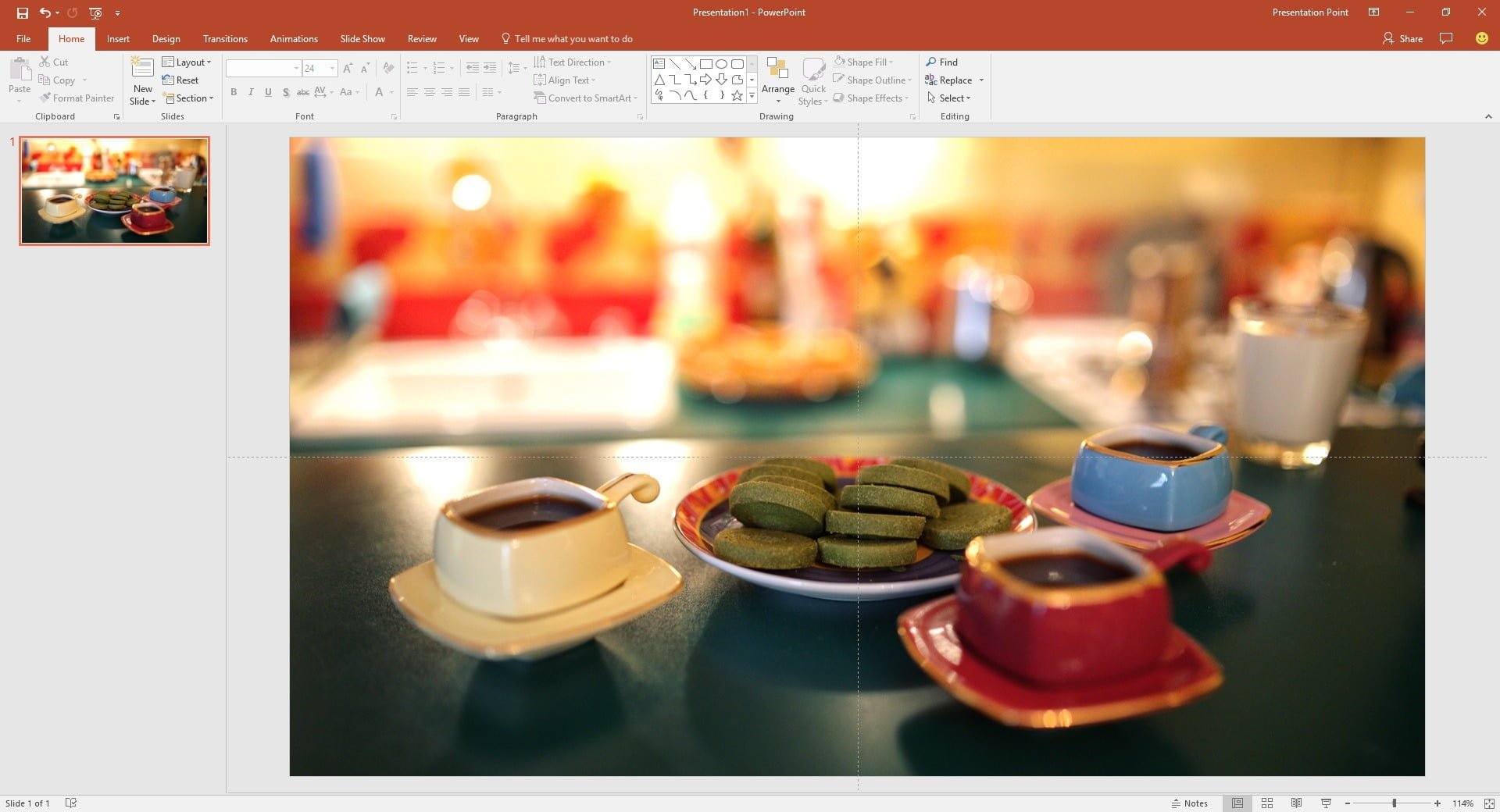

2. Use a Small Computer
Basically, you can replace a computing device and replace the computer screen by a television screen. You can use a smaller computer device or a stick and put the normal PowerPoint application of the Microsoft Office suite on it, or use the free PowerPoint Viewer on it.
Once you are through with this, you can use our free ShowPoint solution. This is going to allow you to auto-start the presentation once you’ve started the device. This is easy and comprehensive, but you are going to need an additional smaller device, connected to your television.
Read more about this free ShowPoint solution: Little Known Ways to Start Presentations as an Information Board.
3. The Best Option is to use our iPoint Solution
This is going to allow you to completely schedule your presentation. iPoint is going to take care of everything starting from the initializing, distribution to the scheduling of the entire presentation. You will need to use a scheduler application integrated within the application in order to view your screens from a remote distance of in HQ. The solution is without a doubt incredibly beneficial, and it’s going to provide you with a wide range of different advantages.
PowerPoint presentations could be used for a wide range of different information campaigns in venues like libraries and take-away restaurants. Their magic and effectiveness hides behind their flexibility and range of opportunities. This is why our solution aims to keep that and make it possible for you to take full advantage of the features which the presentation presents in the first place.
Read more about this fantastic option: Create Digital Signage PowerPoint Playlists.
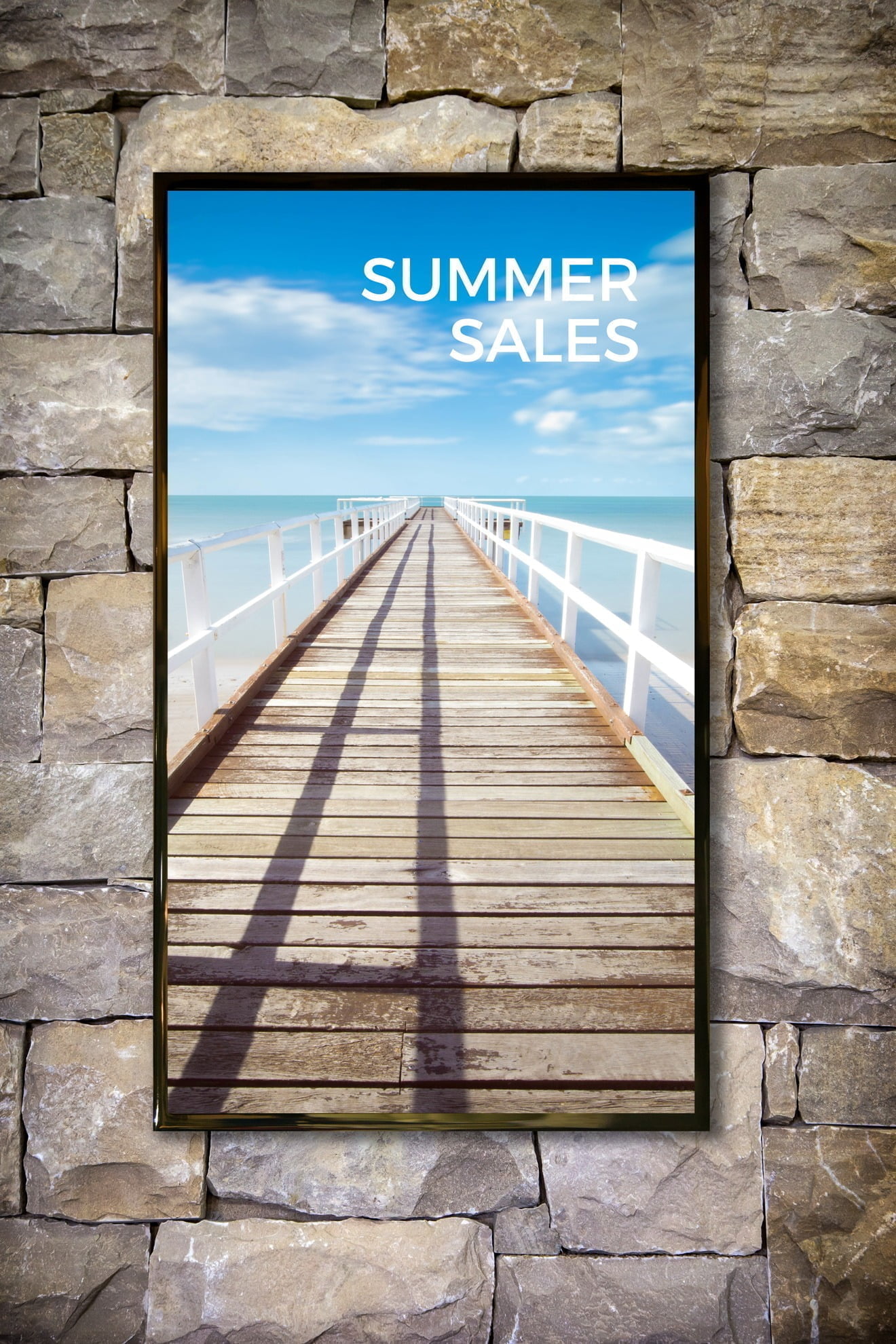



I love the site for knowledge
Hi I can get the power point presentation to run but it does not have the animation that i put onto the power point when building up the presentation?
How do you play it Tony? Do you have a PC + computer connected to the screen? What version of PowerPoint?