Our iPoint Scheduler application is the heart of our iPoint Digital Signage software system. Next to the server component and the player software, the scheduler application is used to create playlists, assign playlists to the digital signage players and to monitor your complete digital signage network.
The scheduler application is nicely showing a list of players in your digital signage network. You immediately see the status of the players by just looking at the name of the player. A green player name indicates that the player is connected and working. A name in red means that the connection with the player is lost. Furthermore, you see what is showing on the remote screens by looking at the live thumbnails.
We did some adjustments on how the scheduler application is showing the player names and how those names are sorted. Let’s explore the changes hereafter.
By default the scheduler application is showing the names of the computers in alphabetical order. That is fine, but sometimes people or companies use strange and unmeaningful names for their computers. The name of the computer here, matches with the computer name as it is set at the computer’s system settings, and cannot be altered. All iPoint communication is based on that unique computer name. But there are other options on how that player name is shown in the application.
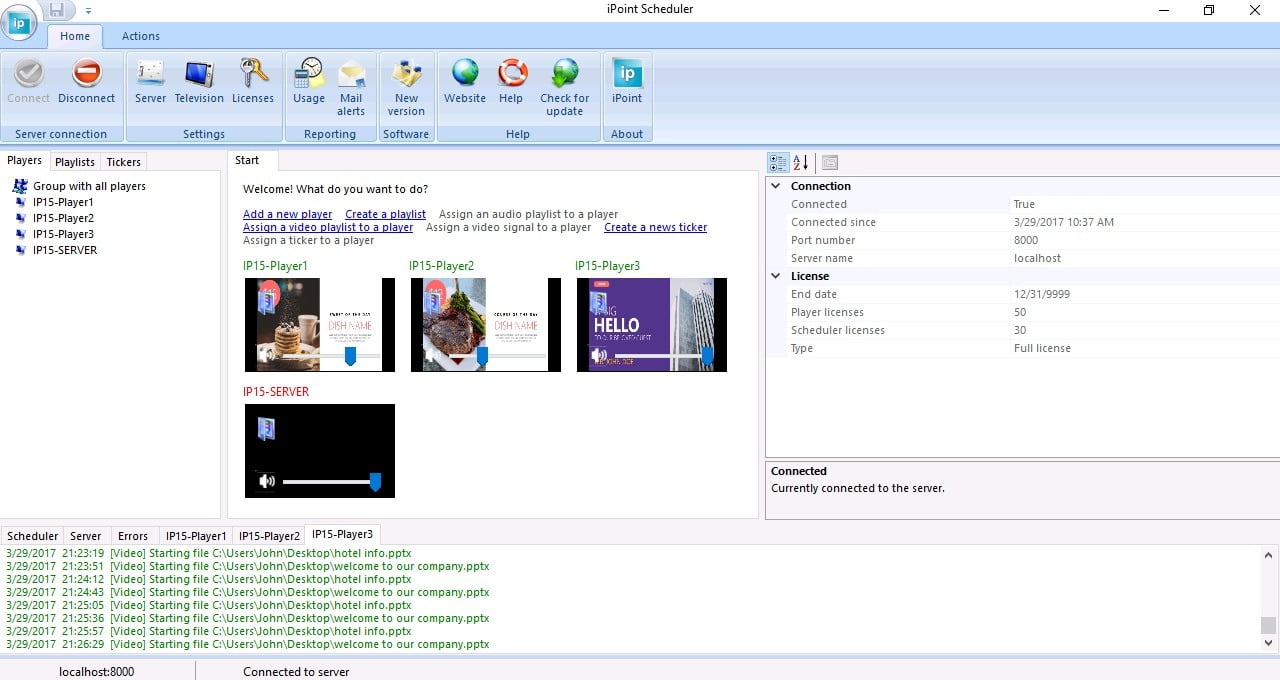
You can select a player and open its properties by just right clicking on the computer name and choose Properties from the pop up menu. At the Identification section, you can set an alternative description of the computer. When a description is set, the current scheduler is showing the computer’s name as:
Computer name (description)
But that option has changed and gives more flexibility in our newest version.
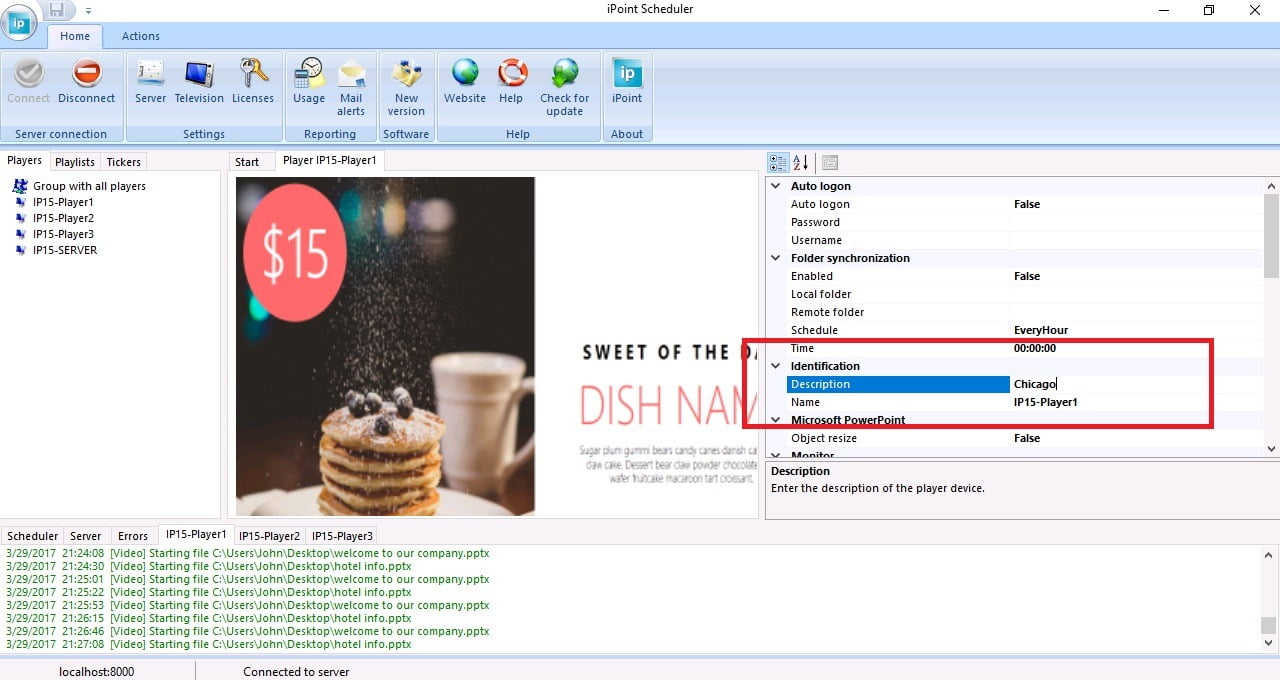
Right click on the left pane that shows all players. There is a new option called Display as added to the popup menu. From here, you can choose how a computer name is shown. The options are:
- Computer name
- Description
- Computer name (description)
- Description (computer name)
This is a local setting of the scheduler that you can change anytime. The new Display as option will affect the name of the players at the left players pane, as well as the players listed with thumbnails in the start tab.
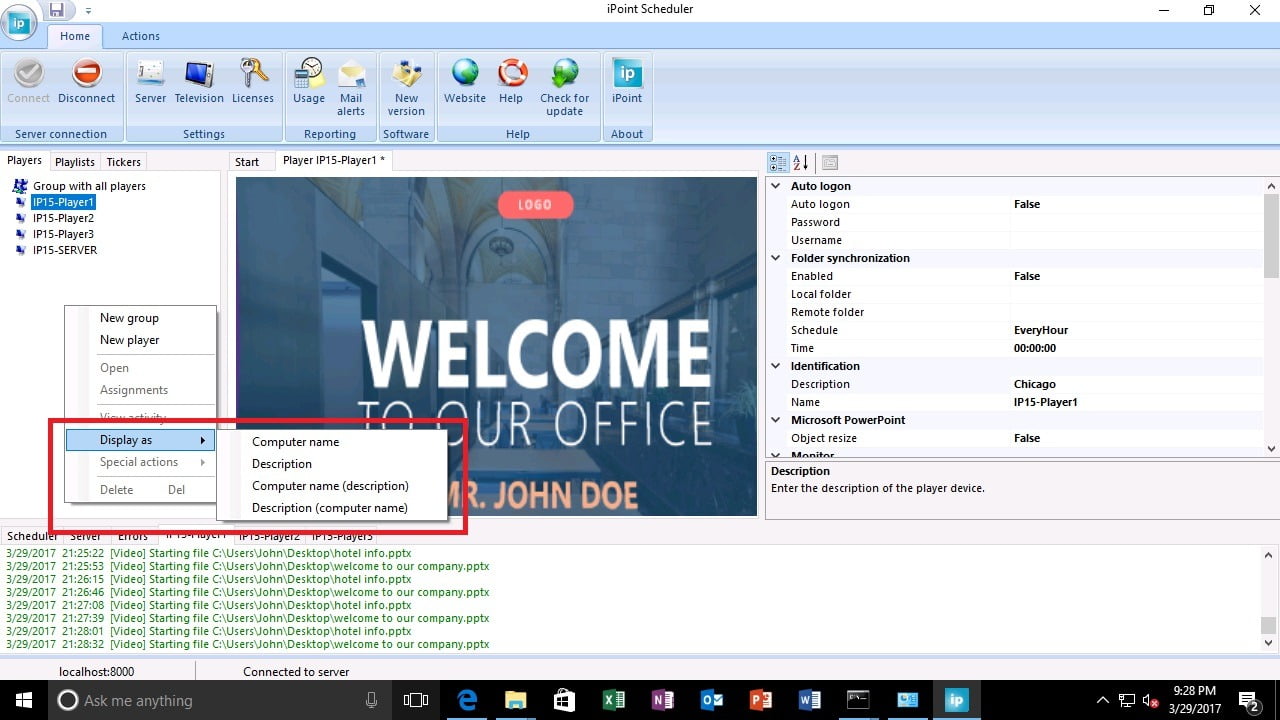
Set the Display as option to Computer name (description) and it will show like this.
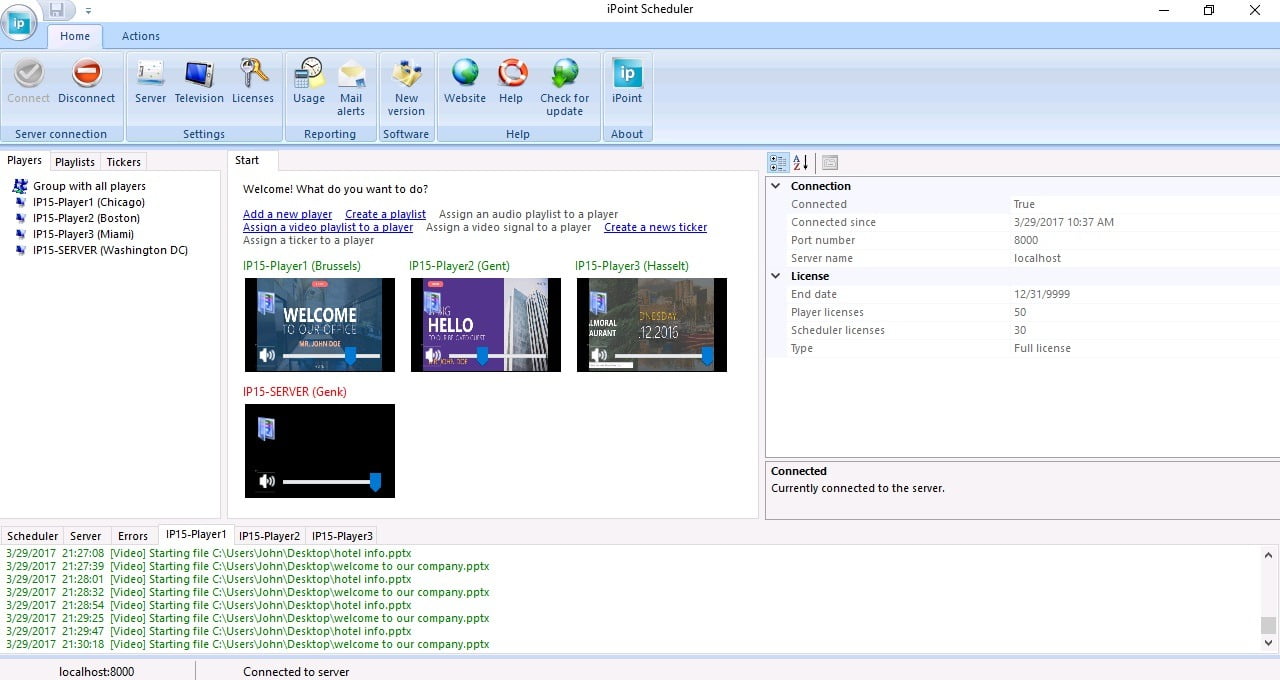
But, there is more. You can now structure how your player names are grouped in a tree. Just start the description with a backslash (\) and use multiple backslashes for more levels.
Set the description to
\USA\Chicago
or
\USA\MI\Chicago
and the player will be shown as USA and then MI as state and then the player name Chicago in the player tree. This new option will allow a better structure and overview when you have a larger number of players on your digital signage network.
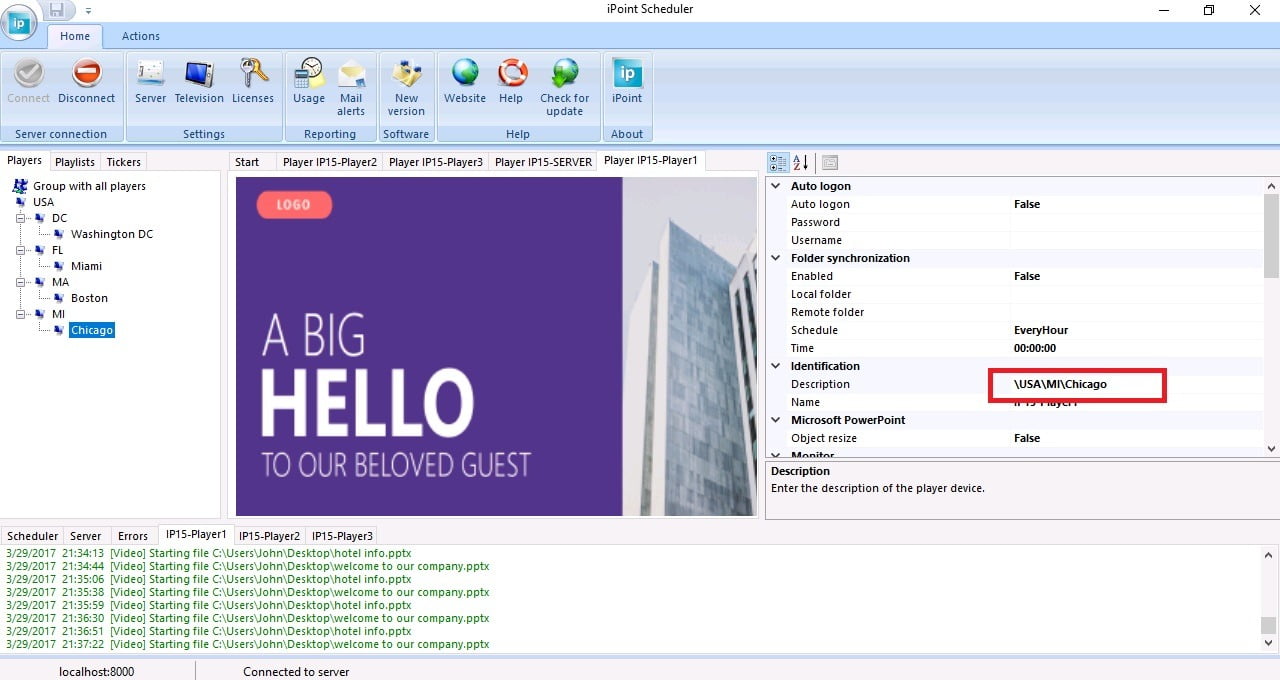
Donwload the free iPoint update for your scheduler to benefit from the latest changes.

